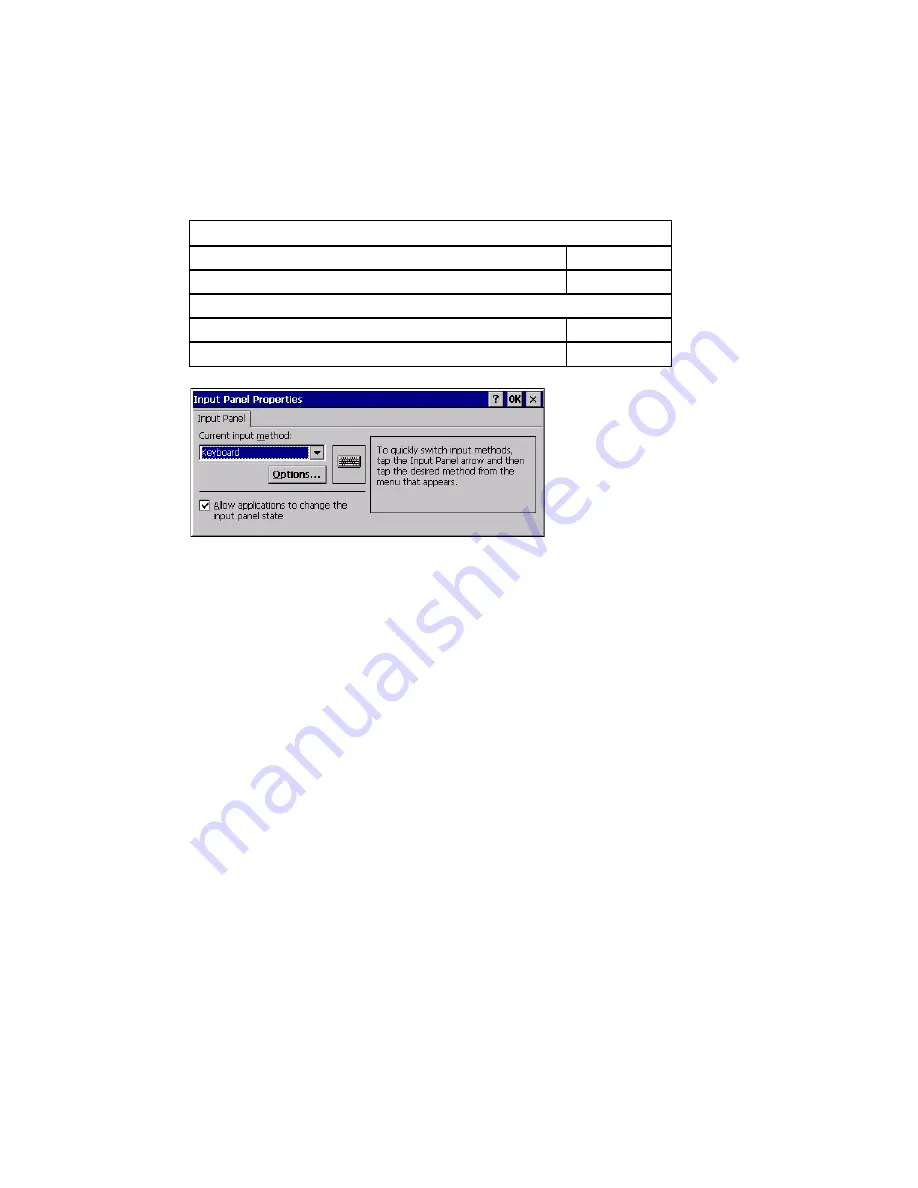
Thor VM3 with Microsoft Windows Embedded Compact 7 User Guide
171
Input Panel
Start > Settings > Control Panel > Input Panel
Set the current Thor VM3 keys and data input method.
Factory Default Settings
Use this panel to make the Input Panel (on-screen keyboard) or the physical keypad pri-
marily available when entering data on any screen. Selecting Keyboard enables both.
Tap the Options button to set the size of the keys displayed on-screen and whether ges-
tures are enabled or disabled.
Input Panel
Input Method
Keyboard
Allow applications to change input panel state
Enabled
Options button
Keys
Small keys
Use gestures
Disabled
Содержание Thor VM3
Страница 1: ...User Guide Thor VM3 Vehicle Mount Computer with Microsoft Windows Embedded Compact 7 0 ...
Страница 12: ...xii Thor VM3 with Microsoft Windows Embedded Compact 7 User Guide ...
Страница 16: ...4 Thor VM3 with Microsoft Windows Embedded Compact 7 User Guide ...
Страница 36: ...24 Thor VM3 with Microsoft Windows Embedded Compact 7 User Guide ...
Страница 144: ...132 Thor VM3 with Microsoft Windows Embedded Compact 7 User Guide ...
Страница 234: ...222 Thor VM3 with Microsoft Windows Embedded Compact 7 User Guide ...
Страница 240: ...228 Thor VM3 with Microsoft Windows Embedded Compact 7 User Guide ...
Страница 325: ...Thor VM3 with Microsoft Windows Embedded Compact 7 User Guide 313 Hat Encoding ...
Страница 326: ...314 Thor VM3 with Microsoft Windows Embedded Compact 7 User Guide ...
Страница 378: ... Honeywell 9680 Old Bailes Road Fort Mill SC 29707 www honeywellaidc com VM3 WEC UG Rev E 9 17 ...






























