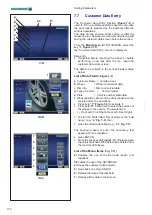172
....... ........
1
2
7
6
5
4
3
a
b
c
d
e
f
7-9
7-10
7-11
f1
a1
Setting Parameters
7.7
Customer Data Entry
The “
Customer Data Entry
” function (
Figure 7-9
) is
used to fill in a customer/vehicle sheet to customise
the print reports prepared by the balancer after the
various operations.
The data can be entered either before or after the
measuring run. However we recommend entering and
saving the customer data screen before the service.
From the
Main Screen
INTRO SCREEN
, select the
key (
1, Figure 7-10
);
the “
Customer Data Entry
” screen is displayed.
Data entry
If possible before mounting the wheel, or before
performing a new lock after the run, recall the
customer data entry screen.
The data to be entered in the various fields is listed
below:
List of Data Fields
(
Figure 7-9
)
a
Customer Name = Vehicle owner.
b
Wheel
= Wheel commercial data.
c
Rim info
= Rim commercial data.
d
Type of vehicle = Vehicle model
e
Plate
= Vehicle number plate data
f
Wheel position = Memo of the wheel position on the
vehicle before the operations.
Press field
“f”
(
Figure 7-9
) to activate it.
Press field “
f1
” a few times to select the position of
the wheel on the vehicle. The sequence is;
( -, Front Left, Front Right, Rear Left, Rear Right).
To fill in the fields listed, first of all press the “field
name” (e.g.: “
a
”
Fig. 7-9
), then
press the relative data field (e.g.: “
a1
”
Fig. 7-9
).
The keyboard used to enter the necessary text
appears. Once completed
press ENTER.
Press the save key (
4, Figure 7-11
) otherwise when
the unit is switched off the data will be deleted from
the memory definitively.
List of the Menu Items
(
Fig. 7-11
):
2
) Enables the use of the Barcode reader (not
supplied).
3
)Enables the use of the KEYBOARD.
4
) Saves the customer data entered.
5
) Goes back one step (UNDO).
6
) Deletes the data of the last field.
7
) Deletes all the data in the Screen.
....... ........
Содержание geodyna 8200
Страница 176: ...176 Blank Page ...