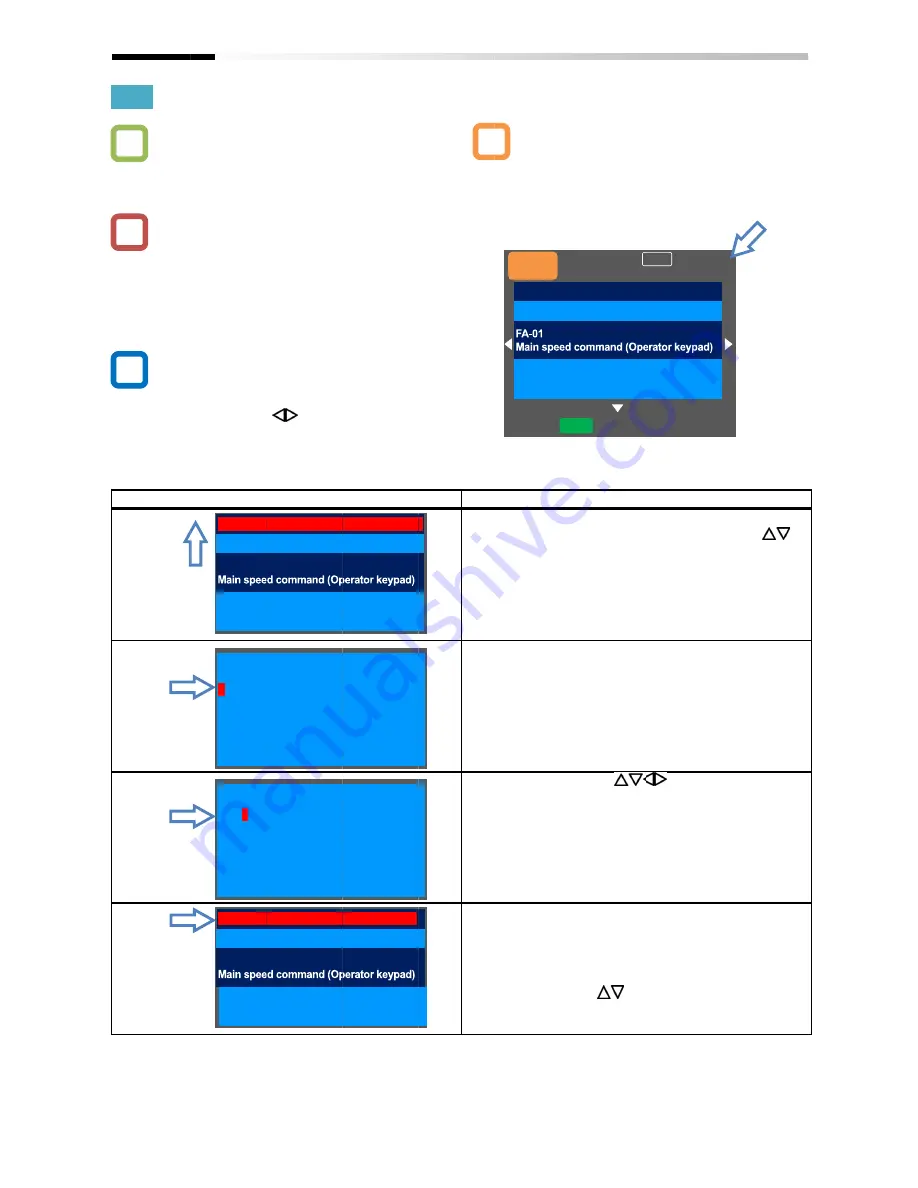
9.4.2
・
・
・
Example
Chapter 9
9.4.2
Setting Screen "Concurrent Monitor"
・
I want to change the monitor used when changing
a parameter while performing monitoring.
・
What is displayed on the upper monitor of the
setting screen "Concurrent monitor" (H03) is the
same as that
monitor screen "Multi
screen with large characters, "Big monitor" (H04).
・
On the screen that is displayed upon power
using the right and left (
"H03".
Example) Change the output frequency monitor to
the PID1 output monitor.
Set-up procedure
Q
!
▼
Chapter 9
Setting Screen "Concurrent Monitor"
I want to change the monitor used when changing
a parameter while performing monitoring.
What is displayed on the upper monitor of the
setting screen "Concurrent monitor" (H03) is the
same as that displayed on the first line of three
monitor screen "Multi-monitor" (H01) and the
screen with large characters, "Big monitor" (H04).
On the screen that is displayed upon power
using the right and left (
Change the output frequency monitor to
the PID1 output monitor.
up procedure
Output Frequency
FA-01
dA-01
Output frequency monitor
db-50
PID1 output monitor
PID1 output monitor
FA-01
Setting Screen "Concurrent Monitor"
I want to change the monitor used when changing
a parameter while performing monitoring.
What is displayed on the upper monitor of the
setting screen "Concurrent monitor" (H03) is the
displayed on the first line of three
monitor" (H01) and the
screen with large characters, "Big monitor" (H04).
On the screen that is displayed upon power
using the right and left (
) keys, navigate to
Change the output frequency monitor to
the PID1 output monitor.
Output Frequency
Output frequency monitor
PID1 output monitor
PID1 output monitor
Setting Screen "Concurrent Monitor"
I want to change the monitor used when changing
a parameter while performing monitoring.
What is displayed on the upper monitor of the
setting screen "Concurrent monitor" (H03) is the
displayed on the first line of three-
monitor" (H01) and the
screen with large characters, "Big monitor" (H04).
On the screen that is displayed upon power-on,
keys, navigate to
Change the output frequency monitor to
0.00 Hz
0.00 Hz
[0.00-60.00]
Output frequency monitor
0.00 Hz
0.00 %
0.00 Hz
0.00 Hz
[0.00-60.00]
9-14
Setting Screen "Concurrent Monitor"
I want to change the monitor used when changing
setting screen "Concurrent monitor" (H03) is the
-line
screen with large characters, "Big monitor" (H04).
on,
Change the output frequency monitor to
・
On the setting screen, you can control parameter
data while performing monitoring.
selected data, the screen changes to the setting
screen that shows options.
Action
4.2.1
4.2.2
4.2.3
4.2.4
A
0.00 Hz
0.00 Hz
60.00]
0.00 Hz
0.00 %
0.00 Hz
0.00 Hz
60.00]
On the setting screen, you can control parameter
data while performing monitoring.
selected data, the screen changes to the setting
screen that shows options.
Action
4.2.1 Press the SEL(O) key to change the color of
parameter field. Using the up and down
keys to select
monitoring.
4.2.2 When the SEL(O) key is pressed, the
letter of the parameter can be changed. To
4.2.3
4.2.3 Using the arrow (
01] to [db-
4.2.4 Press the SEL(O) key to confirm the monitoring
target, which is then displayed in the upper
section.
Press the F1(1) key to return to the monitor.
You can also configure parameters using the
up and down
A
Menu
oFW
STOP
Output Frequency
Operating Instructions
On the setting screen, you can control parameter
data while performing monitoring.
selected data, the screen changes to the setting
screen that shows options.
Press the SEL(O) key to change the color of
parameter field. Using the up and down
keys to select and navigate to the detail of
monitoring. To 4.2.2
When the SEL(O) key is pressed, the
letter of the parameter can be changed. To
Using the arrow (
-50]. To 4.2.4
Press the SEL(O) key to confirm the monitoring
target, which is then displayed in the upper
Press the F1(1) key to return to the monitor.
You can also configure parameters using the
up and down (
) keys
60.00Hz
oFW
Output Frequency
Operating Instructions
On the setting screen, you can control parameter
data while performing monitoring. To change the
selected data, the screen changes to the setting
screen that shows options.
Press the SEL(O) key to change the color of
parameter field. Using the up and down
and navigate to the detail of
When the SEL(O) key is pressed, the
letter of the parameter can be changed. To
) keys, change [dA
To 4.2.4
Press the SEL(O) key to confirm the monitoring
target, which is then displayed in the upper
Press the F1(1) key to return to the monitor.
You can also configure parameters using the
) keys .
Optional
device
60.00Hz
M1
H03
0.00 Hz
60.00 Hz
[0.00-60.00]
Operating Instructions
On the setting screen, you can control parameter
To change the
selected data, the screen changes to the setting
Press the SEL(O) key to change the color of
parameter field. Using the up and down (
)
and navigate to the detail of
When the SEL(O) key is pressed, the left-most
letter of the parameter can be changed. To
, change [dA-
Press the SEL(O) key to confirm the monitoring
target, which is then displayed in the upper
Press the F1(1) key to return to the monitor.
You can also configure parameters using the
Optional
device
H03
Operating Instructions
)
most
Press the SEL(O) key to confirm the monitoring
Содержание SJ Series
Страница 39: ...5 4 Chapter 5 Included Items Memo ...
Страница 52: ...6 13 Chapter 6 Installation Model P1 P1 200V class P1 02950 L P1 550L Dimension W mm H mm D mm 480 700 250 ...
Страница 55: ...6 16 Chapter 6 Installation Memo ...
Страница 91: ...7 36 Chapter 7 Wire Connection and Optional Devices Memo ...
Страница 135: ...9 40 Chapter 9 Operating Instructions Memo ...
Страница 145: ...10 10 Chapter 10 Test Run Memo ...
Страница 159: ...12 2 6 Chapter 12 Inverter Functions Memo ...
Страница 169: ...12 3 10 Chapter 12 Inverter Functions Memo ...
Страница 195: ...12 5 8 Chapter 12 Inverter Functions Memo ...
Страница 217: ...12 8 12 Chapter 12 Inverter Function Memo ...
Страница 287: ...12 10 32 Chapter 12 Inverter Functions Memo ...
Страница 303: ...12 11 16 Chapter 12 Inverter Functions Memo ...
Страница 349: ...12 15 8 Chapter 12 Inverter Function Memo ...
Страница 395: ...12 17 34 Chapter 12 Inverter Functions Memo ...
Страница 397: ...12 18 2 Chapter 12 Inverter Functions Memo ...
Страница 415: ...12 19 18 Chapter 12 Inverter Function Memo ...
Страница 581: ...15 10 Chapter 15 Optional Cassettes Memo ...
Страница 591: ...16 10 Chapter 16 ProDriveNext EzSQ Memo ...
Страница 642: ...18 49 Chapter 18 Tips FAQ Troubleshooting Memo ...
Страница 650: ...19 8 Chapter 19 Maintenance and Inspection Memo ...
Страница 661: ...20 11 Chapter 20 Specifications Model P1 P1 200V class 02950 L 550L Dimension W mm H mm D mm 700 480 250 ...
Страница 662: ...20 12 Chapter 20 Specifications Model P1 P1 400V class 01760 H 750H 02130 H 900H Dimension W mm H mm D mm 390 700 270 ...
Страница 663: ...20 13 Chapter 20 Specifications Model P1 P1 400V class 02520 H 1100H 03160 H 1320H Dimension W mm H mm D mm 480 740 270 ...
Страница 678: ...21 7 Chapter 21 Technical Notes SJ700D SJ P1 ND normal duty SJ700D 550LFF3 P1 02950 LFEF P1 550LFF ...
Страница 686: ...21 15 Chapter 21 Technical Notes SJ700B SJ P1 LD low duty VLD very low duty SJ700B 750LFF P1 02950 LFEF P1 550LFF ...
Страница 781: ...Appendix 1 70 Appendix 1 List of Parameters Memo ...






























