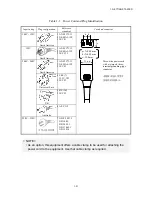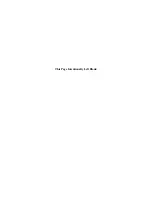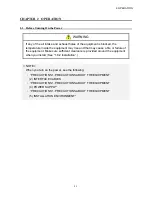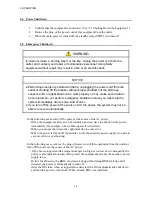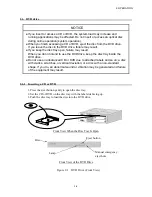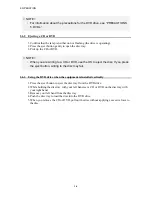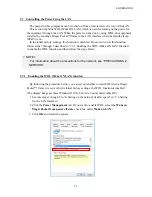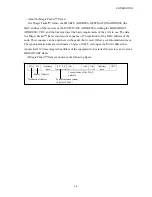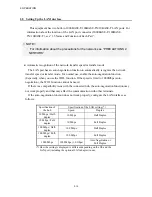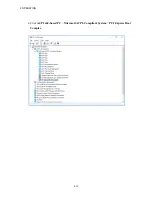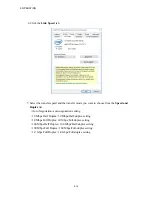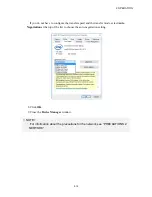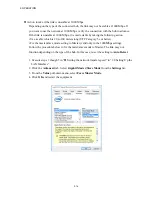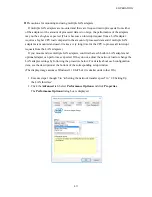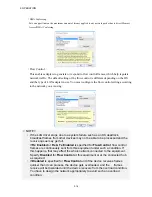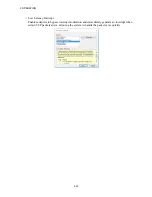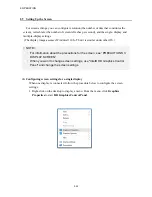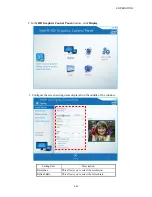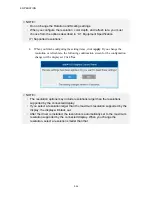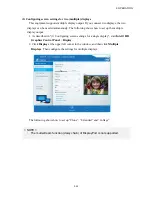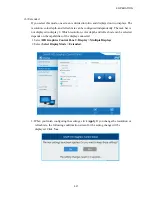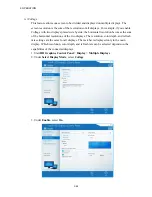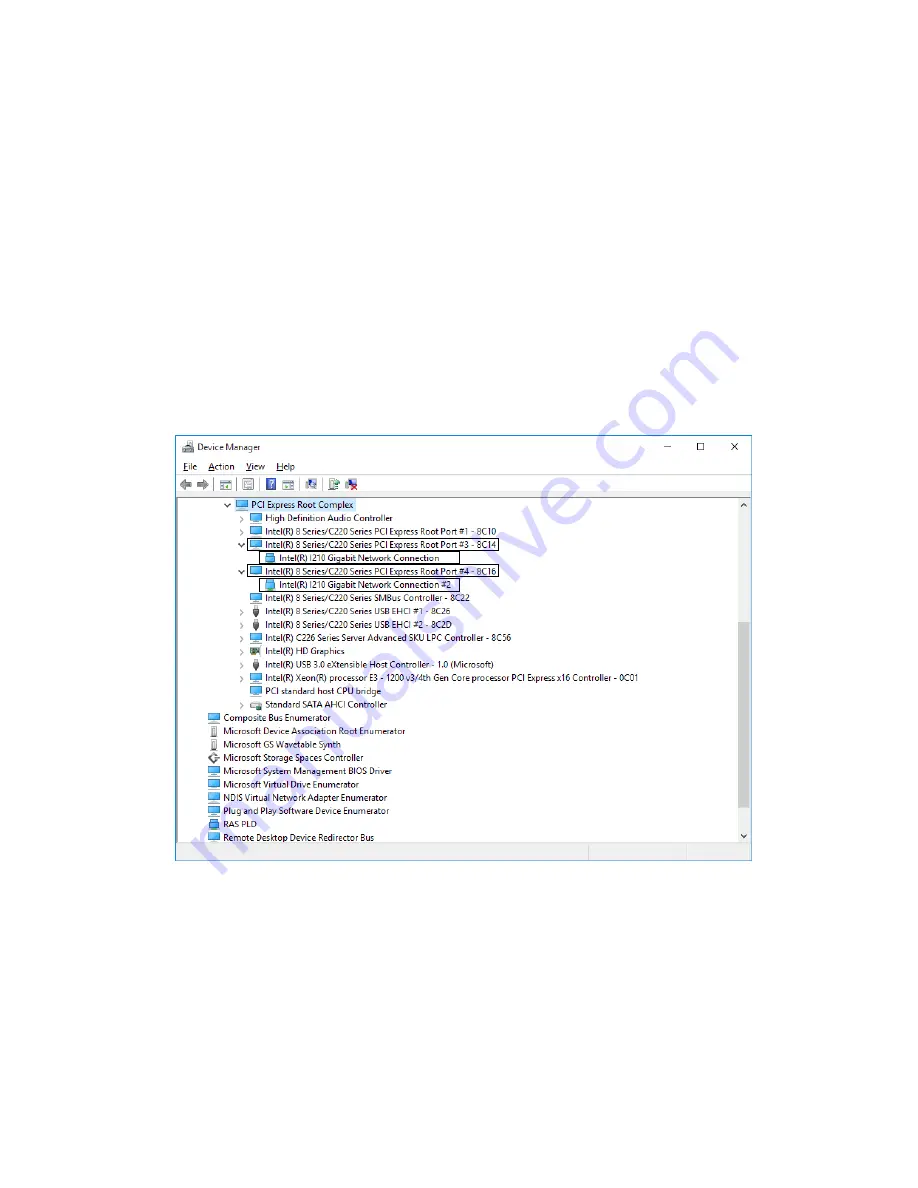
2. OPERATION
2-13
5. See the following and double-click the network adapter you want to configure and open
Network Connection Properties
window.
[When you configure the built-in LAN (LAN1)]
Click
Intel(R) 8 Series/C220 Series PCI Express Root Port #3 – 8C14
.
Then double-click the network adapter under it (in the example in the figure below,
Intel(R) I210 Gigabit Network Connection
).
[When you configure the built-in LAN (LAN2)]
Click
Intel(R) 8 Series/C220 Series PCI Express Root Port #4 – 8C16
.
Then double-click the network adapter under it (in the example in the figure below,
Intel(R) I210 Gigabit Network Connection#2
).
Follow a similar procedure when you update the setting for the network adapter mounted
on an extension slot.
(
*1
)上記の表示名は、ご使用の
OS
や
LAN
ドライバのバージョンによって異なります。
Содержание HF-W2000
Страница 44: ...This Page Intentionally Left Blank ...
Страница 72: ...This Page Intentionally Left Blank ...
Страница 84: ...2 OPERATION 2 12 4 Click ACPI x64 based PC Microsoft ACPI Compliant System PCI Express Root Complex ...
Страница 102: ...This Page Intentionally Left Blank ...
Страница 133: ......
Страница 134: ...This Page Intentionally Left Blank ...
Страница 176: ...This Page Intentionally Left Blank ...
Страница 204: ...This Page Intentionally Left Blank ...
Страница 245: ...This Page Intentionally Left Blank ...
Страница 279: ...This Page Intentionally Left Blank ...
Страница 323: ...This Page Intentionally Left Blank ...