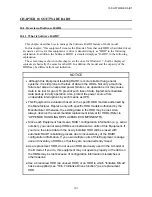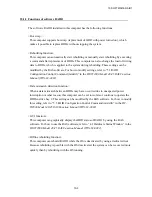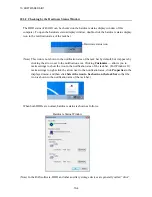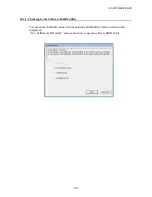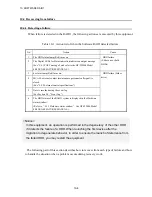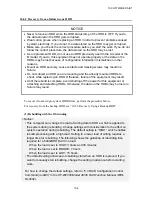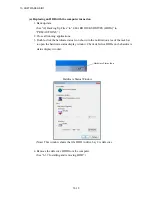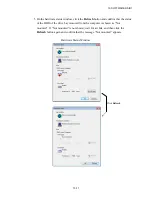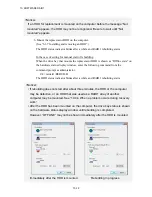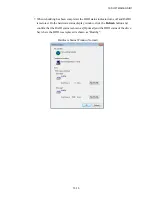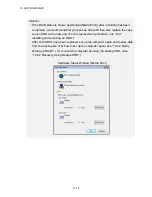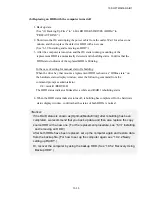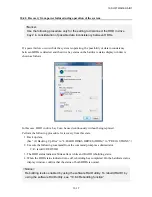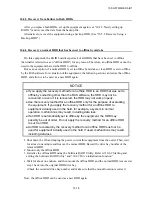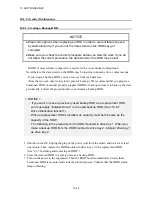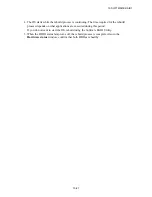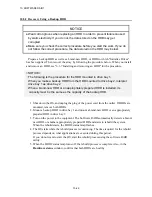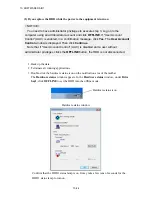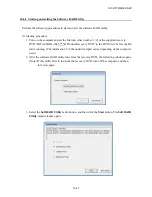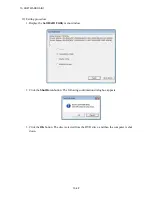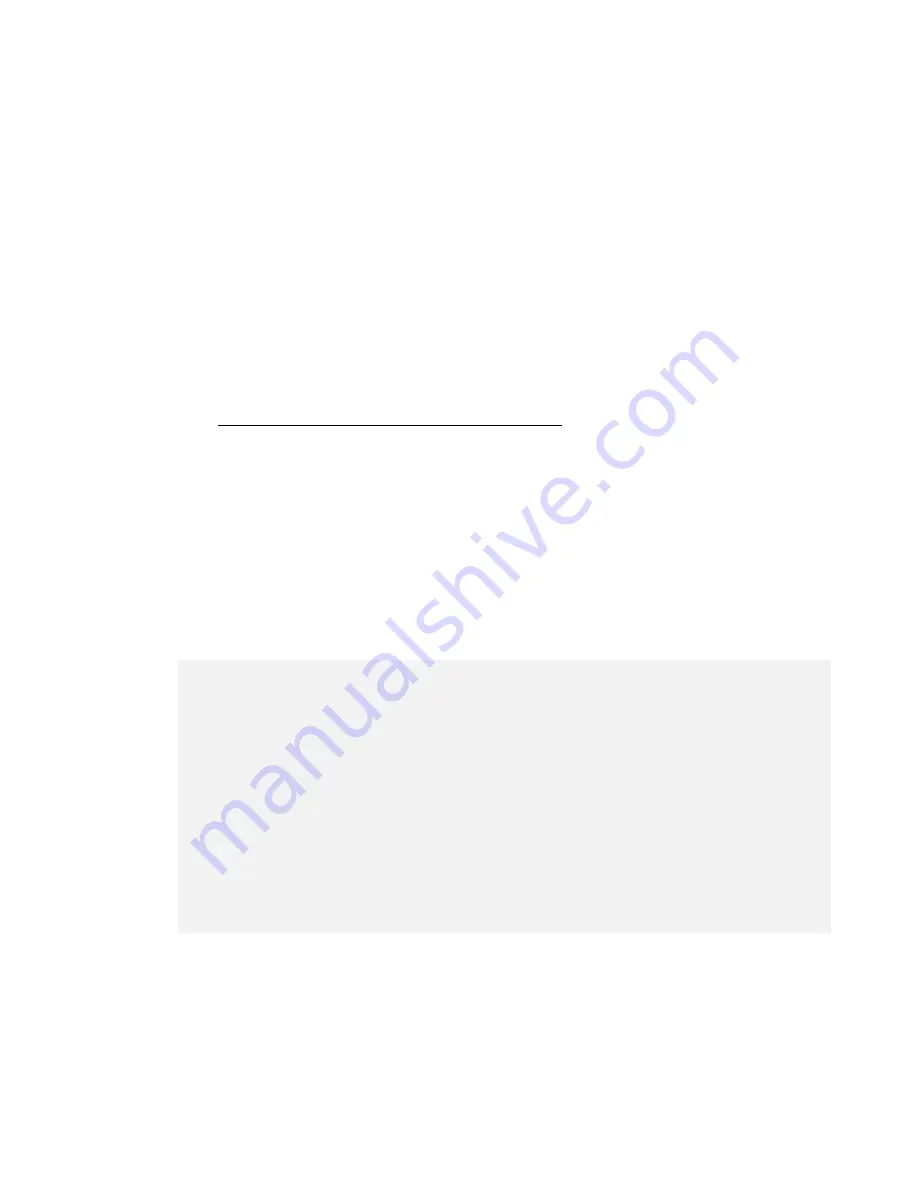
10. SOFTWARE RAID1
10-15
(b) Replacing an HDD with the computer turned off
1. Back up data.
(See “(2) Backing Up Files” in “4. HARD DISKS DRIVES (HDDs)” in
“PRECAUTIONS”.)
2. Shut down the OS and unplug the power cable from the outlet. Wait for at least one
minute, and then replace the defective HDD with a new one.
(See “6.3.7 Installing and removing an HDD”.)
3. After the computer is turned on and the OS starts running, mounting of the
replacement HDD is automatically detected and rebuilding starts. Confirm that the
HDD status indicator of the replaced HDD is blinking.
In the case of setting for manual start of rebuilding
When the drive bay that mounts a replacement HDD is shown as “Offline state” on
the hardware status display window, enter the following command from the
command prompt as administrator.
C:¥> raidctrl /REBUILD
The HDD status indicator blinks after a while and RAID1 rebuilding starts.
4. When the HDD status indicator turns off, rebuilding has completed. On the hardware
status display window, confirm that the status of both HDDs is normal.
<Notice>
If the RAID status is shown as [Optimal(Media Error)] after rebuilding has been
completed, we recommend that you back up data and then also replace the copy
source HDD with a new one. (For the replacement procedure, see “6.3.7 Installing
and removing an HDD”.)
After both HDDs have been replaced, set up the computer again and restore data
from the backup file. (For how to set up the computer again, see “10.2.2 Newly
setting up RAID1”.)
Or, recover the computer by using the backup HDD. (See “10.5.2 Recovery Using
Backup HDD”.)
Содержание HF-W2000
Страница 44: ...This Page Intentionally Left Blank ...
Страница 72: ...This Page Intentionally Left Blank ...
Страница 84: ...2 OPERATION 2 12 4 Click ACPI x64 based PC Microsoft ACPI Compliant System PCI Express Root Complex ...
Страница 102: ...This Page Intentionally Left Blank ...
Страница 133: ......
Страница 134: ...This Page Intentionally Left Blank ...
Страница 176: ...This Page Intentionally Left Blank ...
Страница 204: ...This Page Intentionally Left Blank ...
Страница 245: ...This Page Intentionally Left Blank ...
Страница 279: ...This Page Intentionally Left Blank ...
Страница 323: ...This Page Intentionally Left Blank ...