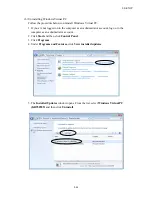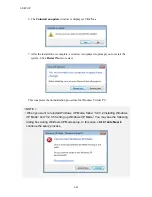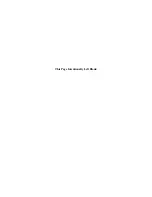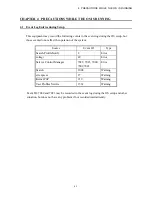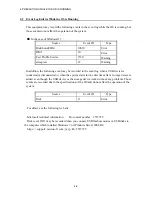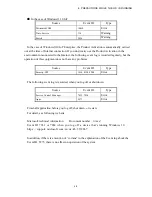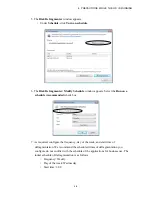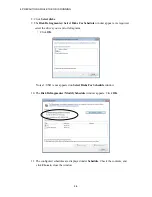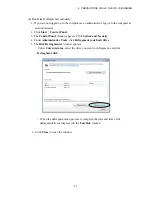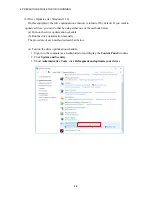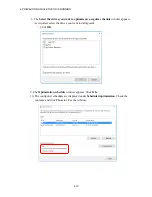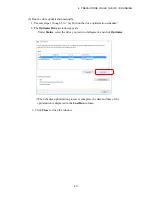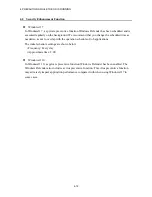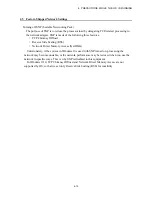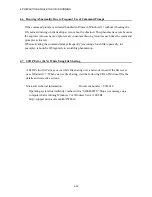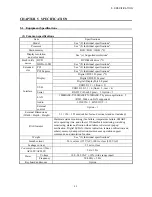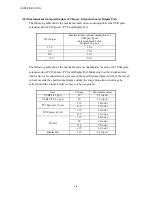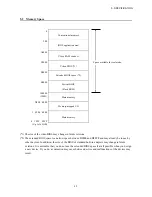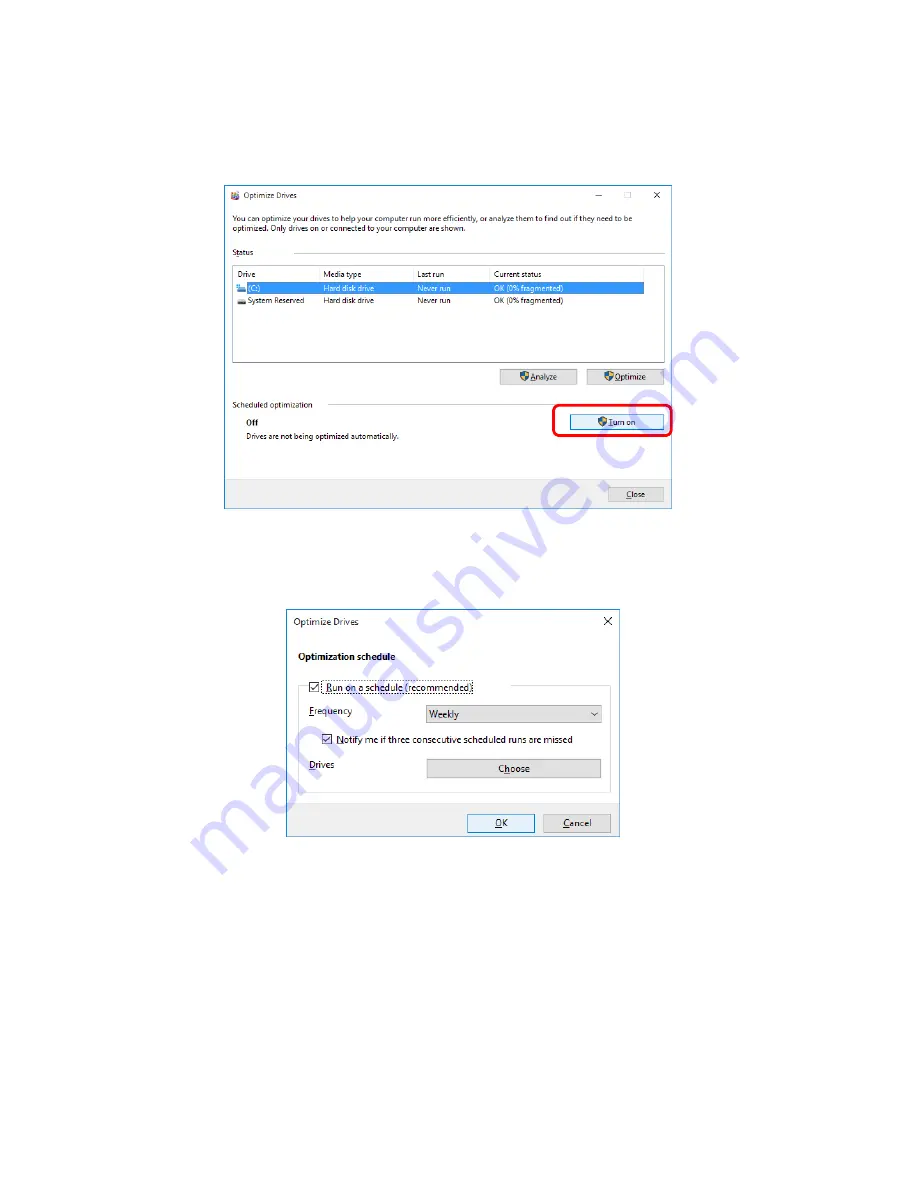
4. PRECAUTIONS WHILE THE OS IS RUNNING
4-9
4. The
Optimize Drives
window appears.
・
Under
Scheduled optimization
, click
Turn on
.
5. The
Optimization schedule
window appears. Select the
Run on a schedule
(recommended)
check box.
6. As required, configure the frequency of defragmentation. The initial schedule of
defragmentation is as follows.
・
Frequency: Weekly
7. Click
Choose
.
Содержание HF-W2000
Страница 44: ...This Page Intentionally Left Blank ...
Страница 72: ...This Page Intentionally Left Blank ...
Страница 84: ...2 OPERATION 2 12 4 Click ACPI x64 based PC Microsoft ACPI Compliant System PCI Express Root Complex ...
Страница 102: ...This Page Intentionally Left Blank ...
Страница 133: ......
Страница 134: ...This Page Intentionally Left Blank ...
Страница 176: ...This Page Intentionally Left Blank ...
Страница 204: ...This Page Intentionally Left Blank ...
Страница 245: ...This Page Intentionally Left Blank ...
Страница 279: ...This Page Intentionally Left Blank ...
Страница 323: ...This Page Intentionally Left Blank ...