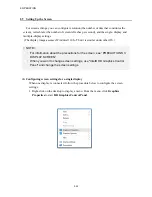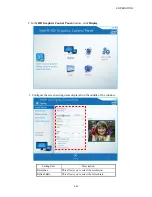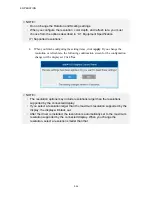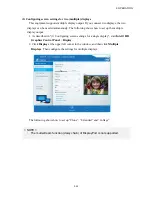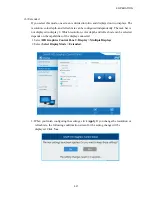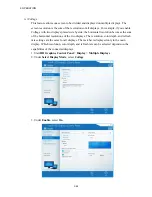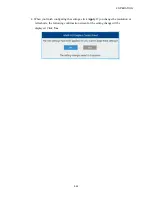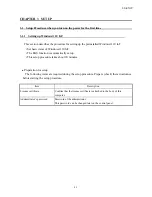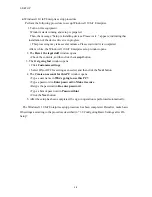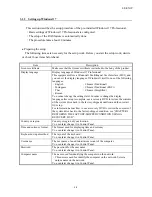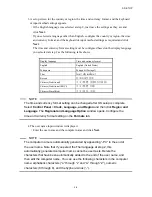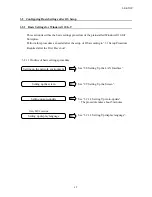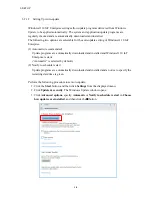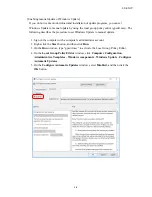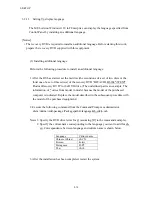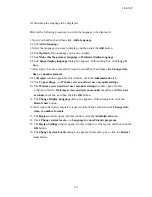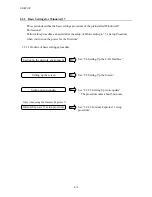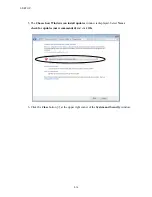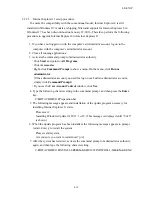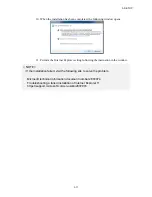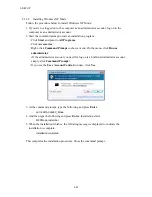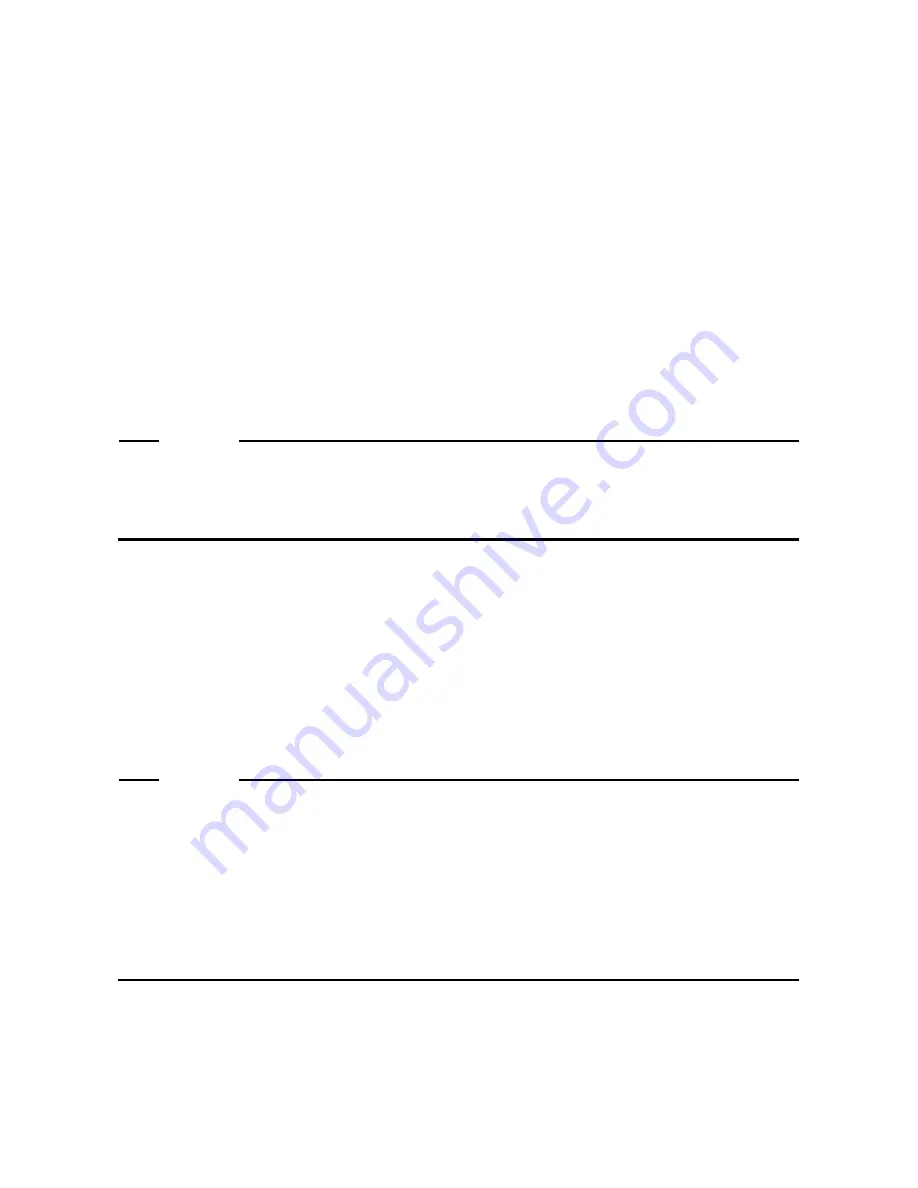
3. SETUP
3-6
5. The password input window is displayed.
・
Enter a password in the
Type a password
box and in the
Retype your password
box.
・
Enter a password hint in the
Type a password hint
box.
・
Click
Next
.
6. The
Please read the license terms
window is displayed.
・
Check the displayed contents and select the
I accept the license terms
check box.
・
Click
Next
.
7. The
Help protect your computer and improve Windows automatically
window is
displayed.
・
Click
Ask me later
.
8. The
Review your time and date settings
window is displayed.
・
Configure the time zone, the date and the time.
NOTE
Regardless of the display language selected at step 2, “(UTC)Coordinated
Universal Time” is selected as the time zone by default. Set the time zone
according to the actual location where this equipment is used.
・
Click
Next
.
9. After the setup is completed, this equipment is automatically logged on to the Windows
and then this equipment automatically restart.
10. After the log-on window is displayed, enter the password and log on to the Windows.
This completes Windows® 7 Professional setup. From this point on, follow the instruction in
“3.2 Configuring Basic Settings after OS Setup” to configure the basic settings of the OS.
NOTE
• A message “Configuring Windows features **% complete Do not turn off your
computer.” may be displayed when the OS shuts down (or reboots) shortly after
you complete the setup. This message is displayed when the display language
resources that you did not choose during the setup are deleted. This process may
take a couple of minutes. Just wait until this process is complete. When the
process is complete, the power will be turned off (or the OS will restart)
automatically.
Содержание HF-W2000
Страница 44: ...This Page Intentionally Left Blank ...
Страница 72: ...This Page Intentionally Left Blank ...
Страница 84: ...2 OPERATION 2 12 4 Click ACPI x64 based PC Microsoft ACPI Compliant System PCI Express Root Complex ...
Страница 102: ...This Page Intentionally Left Blank ...
Страница 133: ......
Страница 134: ...This Page Intentionally Left Blank ...
Страница 176: ...This Page Intentionally Left Blank ...
Страница 204: ...This Page Intentionally Left Blank ...
Страница 245: ...This Page Intentionally Left Blank ...
Страница 279: ...This Page Intentionally Left Blank ...
Страница 323: ...This Page Intentionally Left Blank ...