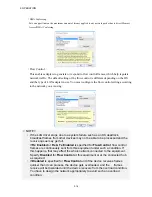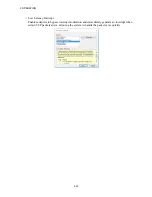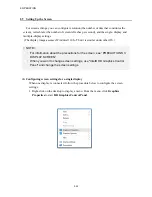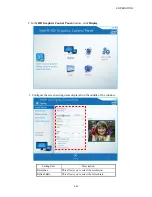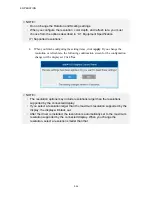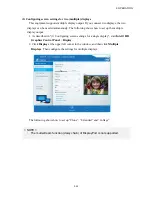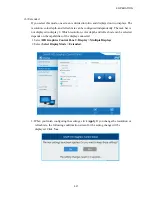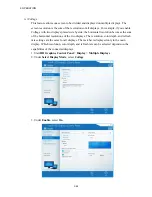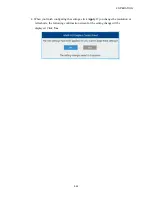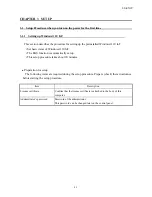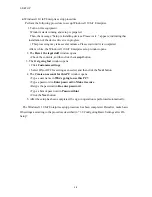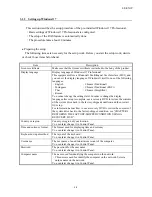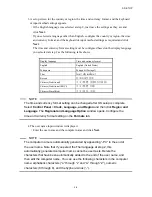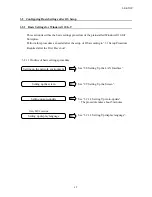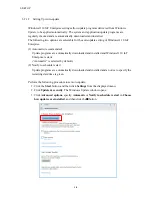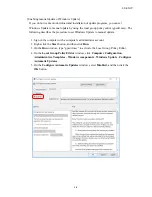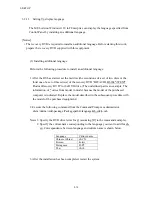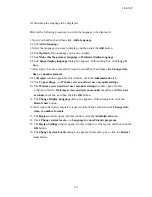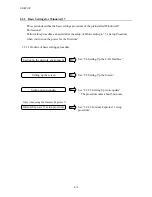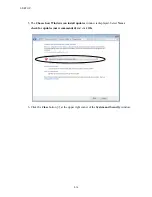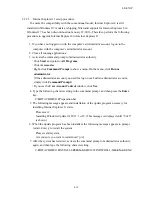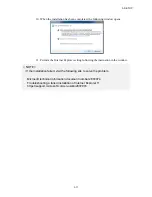3. SETUP
3-2
●
Windows® 10 IoT Enterprise setup procedure
Perform the following procedure to set up Windows® 10 IoT Enterprise.
1. Turn on this equipment.
Windows starts running and setup is prepared.
Then, the message “Setup is installing devices. Please wait...” appears, indicating that
installation of the device driver is in progress.
• This processing may take several minutes. Please wait until it is completed.
After a while, the Windows® 10 IoT Enterprise setup window opens.
2. The
Here's the legal stuff
window opens.
• Check the contents, and then click the
Accept
button.
3. The
Get going fast
window opens.
• Click
Customize settings
.
• Select ON or OFF for settings as needed, and then click the
Next
button.
4. The
Create an account for this PC
window opens.
• Type a user name in
Who's going to use this PC?
.
• Type a password in
Enter password
in
Make it secure
.
• Retype the password in
Re-enter password
.
• Type a hint of password in
Password hint
.
• Click the
Next
button.
5. After the setup has been completed, the sign in operation is performed automatically.
The Windows® 10 IoT Enterprise setup procedure has been completed. Hereafter, make basic
OS settings according to the procedure described in “3.2 Configuring Basic Settings after OS
Setup”.
Содержание HF-W2000
Страница 44: ...This Page Intentionally Left Blank ...
Страница 72: ...This Page Intentionally Left Blank ...
Страница 84: ...2 OPERATION 2 12 4 Click ACPI x64 based PC Microsoft ACPI Compliant System PCI Express Root Complex ...
Страница 102: ...This Page Intentionally Left Blank ...
Страница 133: ......
Страница 134: ...This Page Intentionally Left Blank ...
Страница 176: ...This Page Intentionally Left Blank ...
Страница 204: ...This Page Intentionally Left Blank ...
Страница 245: ...This Page Intentionally Left Blank ...
Страница 279: ...This Page Intentionally Left Blank ...
Страница 323: ...This Page Intentionally Left Blank ...