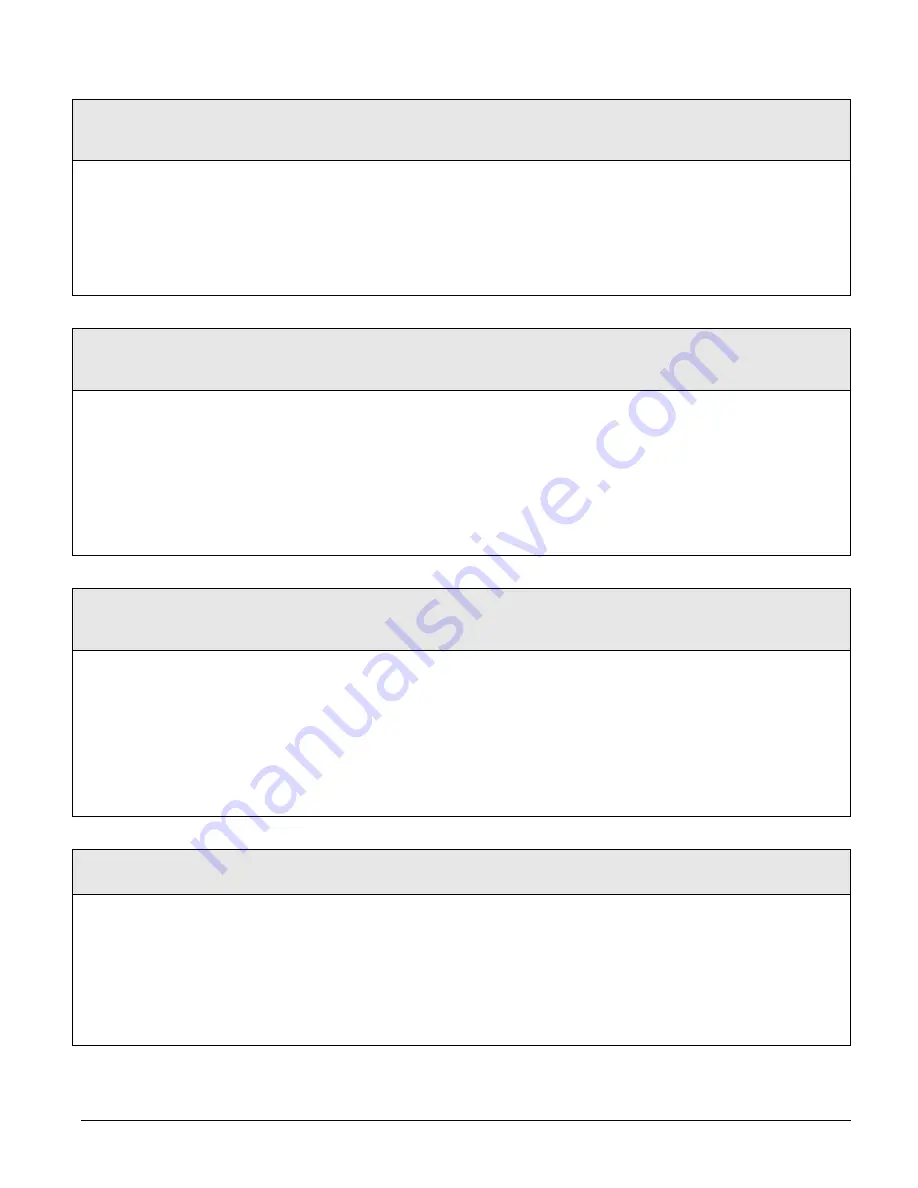
Concord 4 Series Systems
68
Exception Reports
(Opening:
062nn, Closing: 063nn, where
nn=Schedule number [0 to 15])
Attach Schedules to Events (Default = off)
This setting lets you attach the Exception
Opening report feature and the Exception
Closing report feature to time schedules.
To Attach a Schedule to Exception Opening or Exception Closing:
1. Press A or B until the display shows
ATTACH SCHEDULES TO EVENTS
.
2. Press # then A or B until the display shows
EXCEPTION OPENING OR EXCEP-
TION CLOSING
.
3. Press # and the display shows
SCHEDULE 00 OFF/ON
(current setting)
. If you
want a different schedule, press A or B until the desired schedule appears.
4. Press 1 (off) or 2 (on). The display flashes the entered selection. Press # and the
display shows the new setting for the selected schedule.
Lights
(064xnn where nn=Schedule
number [0 to 15] and x=light number
[1 to 9] minus 1)
Attach Schedules to Events (Default = off)
This setting lets you attach light controls to a
time schedule.
To Attach Schedules to Lights:
1. Press A or B until the display shows
ATTACH SCHEDULES TO EVENTS
.
2. Press # then A or B until the display shows
LIGHTS
. Press # to enter the
LIGHTS
menu.
3. Press A or B until the desired light appears.
4. Press # and the display shows
SCHEDULE 00 OFF/ON
(current setting)
. If you
want a different schedule, press A or B until the desired schedule appears.
5. Press 1
(off) or 2 (on). The display flashes the entered selection. Press # and
the display shows the new setting for the selected schedule.
6. Repeat steps 3, 4, and 5 until all desired lights are attached to schedules.
Outputs
(065xnn where nn=Sched-
ule number [0 to 15] and x=output
number [1 to 6] minus 1)
Attach Schedules to Events (Default = off)
This setting lets you attach outputs to a time
schedule. Onboard outputs are 1–2, Snap-
Card outputs are 3–6.
Note
Only onboard and SnapCard outputs can be
scheduled. These outputs can only be sched-
uled if:
a). output text has been entered in installer pro-
gramming, and
b). the output is assigned to the same partition
as the touchpad used for schedule attachment.
To Attach Schedules to Outputs:
1. Press A or B until the display shows
ATTACH SCHEDULES TO EVENTS
.
2. Press # then A or B until the display shows
OUTPUTS
. Press # to enter the
OUTPUTS
menu.
3. Press A or B until the desired output appears.
4. Press # and the display shows
SCHEDULE 00 OFF/ON
(current setting)
. If you
want a different schedule, press A or B until the desired schedule appears.
5. Press 1 (off) or 2
(on). The display flashes the entered selection. Press # and
the display shows the new setting for the selected schedule.
6. Repeat steps 3, 4, and 5 until all desired outputs are attached to schedules.
Arming
(0660nn where nn=Sched-
ule number [0 to 15])
Attach Schedules to Events (Default = off)
This setting lets you arm according to a time
schedule.
Note
This setting will allow you to arm to AWAY only.
There is no disarm schedule.
To Attach Schedules to Arming:
1. Press A or B until the display shows
ATTACH SCHEDULES TO EVENTS
.
2. Press # then A or B until the display shows
ARMING
.
3. To select arm to AWAY press #.
4. Press # and the display shows
SCHEDULE 00 OFF/ON
(current setting)
. If you
want a different schedule, press A or B until the desired schedule appears.
5. Press 1 (off) or 2
(on). The display flashes the entered selection. Press # and
the display shows the new setting for the selected schedule.
6. Repeat steps 4 and 5 until all desired schedules are attached.
WWW.DIYALARMFORUM.COM






























