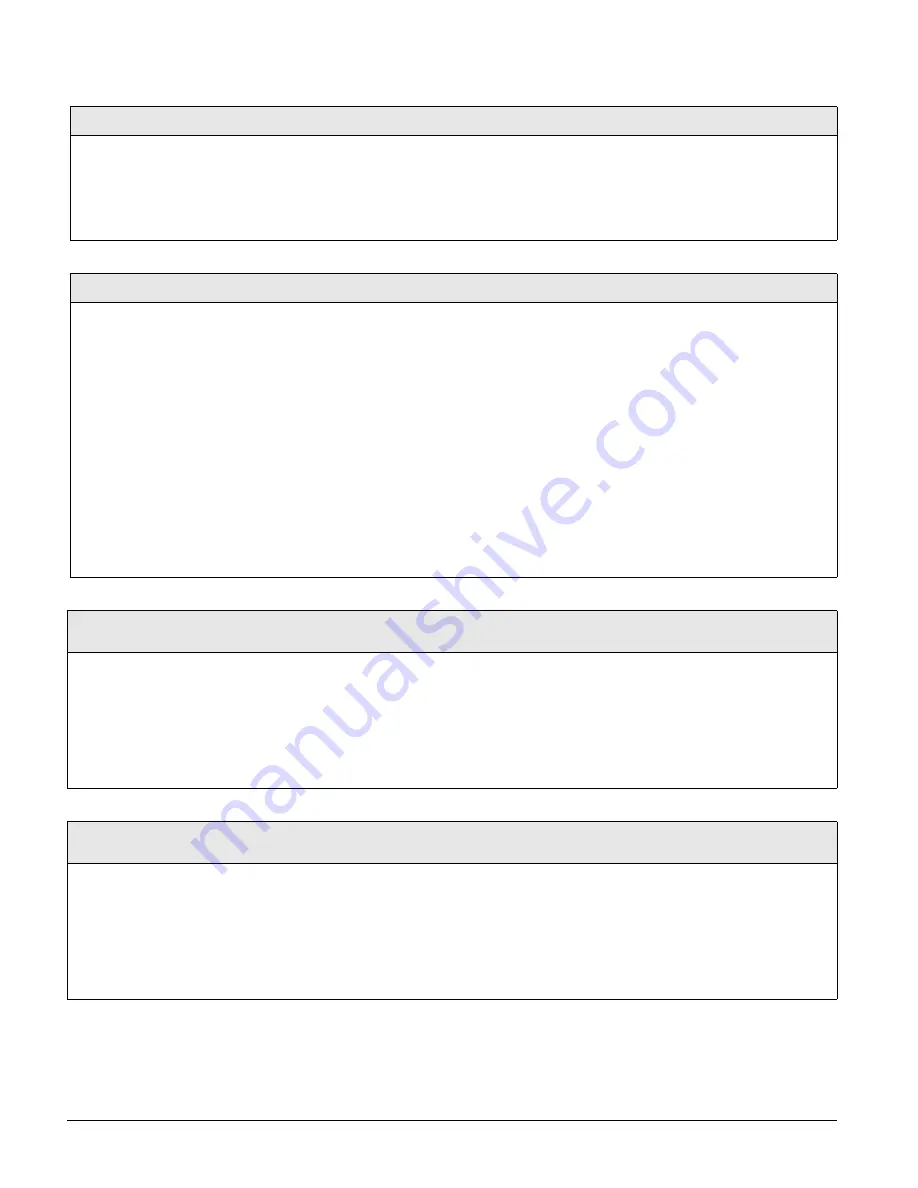
Concord 4 Series Systems
57
Partition Assign
Acc. Modules-Bus Devices-Unit ID-Device Partition
This menu lets you assign bus devices to work
in the desired partition.
Note
SuperBus 2000 8Z Input Modules, SuperBus 2000
4-Relay Output Modules, and SuperBus 2000 RF
Receivers are not assigned to partitions.
To assign bus devices to partitions:
1. With the display showing the desired bus device, press #.
2. Press A
or B
until the display shows
DEVICE PTN
and then press #. The
display shows
PARTITION ASSIGN n
.
3. Press 1-6 to select the desired partition. The display flashes the entered
selection. Press # and the display shows the new setting.
Output Programming
Acc. Modules-Unit ID-Outputs
Use these settings to program the output
points of any installed SuperBus 2000
Hardwire Output Module. The installer
programs a HOM output point into the
Concord security panel by entering three
kinds of information.
•
Partition -
the system partition (1-6).
•
Trigger -
the event that activates the
output point. Trigger events can be
partition alarms, trouble conditions,
open sensors, etc. (see Appendix B:
Reference Tables).
•
Response -
how the output responds
when trigger event occurs (see
Appendix B: Reference Tables).
Below describes how to program each of the HOM output point configurations
into the security panel. The point configuration number is
tttrr,
where
ttt
is the
trigger number and
rr
is the response number.
Note
HOM output points cannot be configured for user control. Only the onboard and Snap-
Card outputs can be configured for user control.
1. With the display showing the desired bus device, press #.
2. Press A or B until the display shows
OUTPUTS
.
3. Press #. The display shows
OUTPUT 1
.
4. Press A or B to select an output, then press #. The display shows
PARTITION
ASSIGN 1
.
5. Press 1-6 to select the desired partition assignment for this relay. The display
flashes the entered setting. Press # and the display shows the new setting.
6. Press A or B. The display shows
CONFIGURATION tttrr
(current setting).
7. Enter the desired 5-digit configuration number for this relay. The display
flashes the entered setting. Press # and the display shows the new setting.
8. Press # and repeat steps 4 through 8 until all outputs are programmed
Status Beeps
Acc. Modules-Bus Devices-Unit ID-Keypad Options
(Default = on)
This setting determines whether or not the selected touchpad
sounds status beeps. Each touchpad can be set individually.
This feature is usually turned off for a touchpad that is
located in or near bedrooms, to avoid disturbing sleeping per-
sons.
Note
For UL Listed installations, Status Beeps must be set to on.
To turn touchpad Status Beeps on or off:
1. With the display showing the desired touchpad, press #
then A or B until the display shows
KEYPAD OPTIONS
.
2. Press # and the display shows
STATUS BEEPS OFF/ON
(cur-
rent setting)
.
3. Press 1 (off) or 2 (on) to select the desired setting. The dis-
play flashes the entered selection. Press # and the display
shows the new setting.
Key Beeps
Acc. Modules-Bus Devices-Unit ID-Keypad Options
(Default = on)
This setting determines whether or not selected touchpads
beep when their buttons are pressed.
This feature is usually turned off for a touchpad that is
located in or near bedrooms, to avoid disturbing sleeping per-
sons.
To turn Key Beeps on or off:
1. With the display showing the desired touchpad, press #
then A or B until the display shows
KEYPAD OPTIONS
.
Next, press # then A or B until the display shows
KEY
BEEPS OFF/ON
(current setting)
.
2. Press 1 (off) or 2 (on) to select the desired setting. The dis-
play flashes the entered selection. Press # and the display
shows the new setting.
WWW.DIYALARMFORUM.COM






























