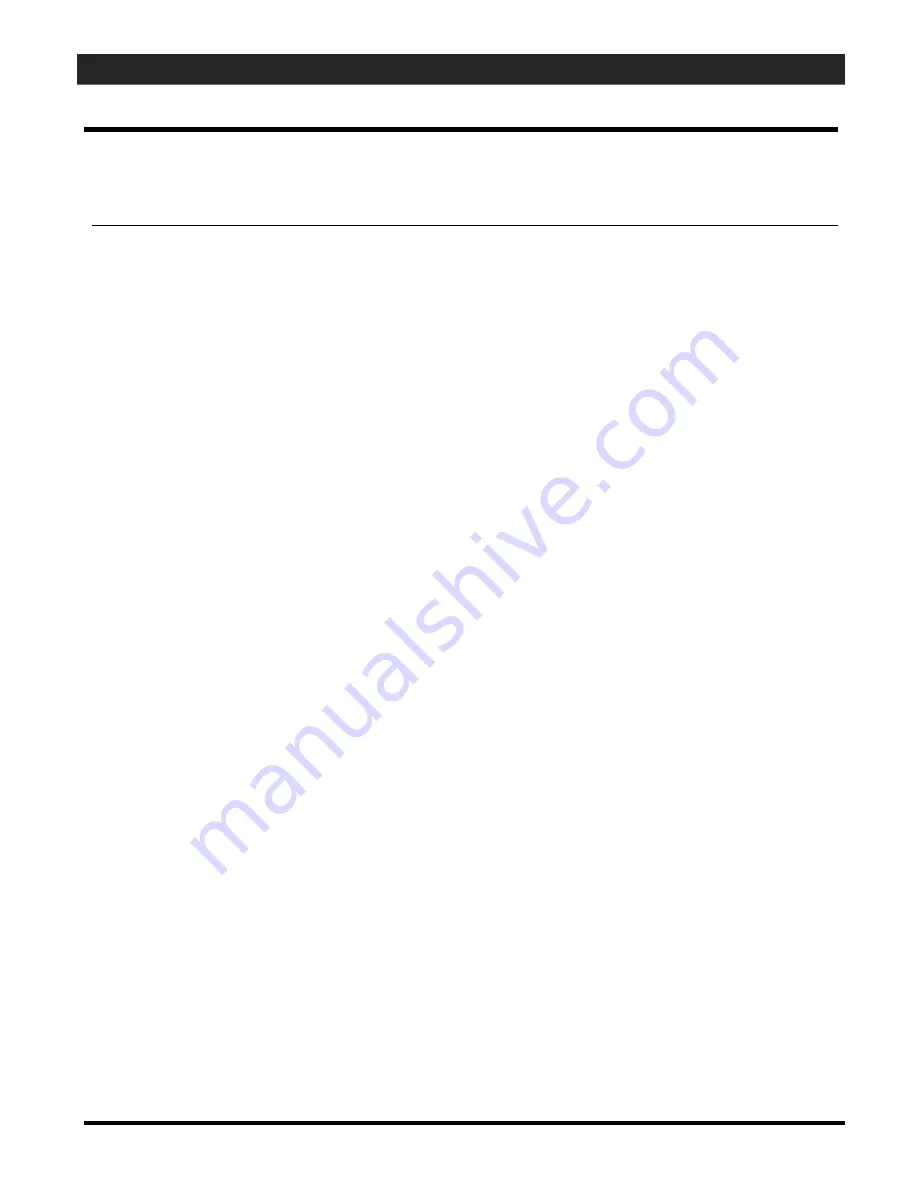
600-SERIES HARDWARE MANUAL
Appendix P - Setting LCD Unit IDs
APPENDIX-Page
P-3
P.3
: Configure the LCD Unit ID from the SG Software
To configure the LCD from the System Galaxy software you must log onto the System
with a valid ID and OPEN the Serial Channel programming screen.
Open the 600
Serial Channel Property screen
…
from the SG menu bar selections
Configure > Hardware > Serial Channel
Select the
Cluster Name
Select the
Controller Name
Select the appropriate
DSI Board number
and
section number
(e.g. Board 1; Sect 1)
Click
Edit
button
Select a
Channel Mode
:
o
4X20 LCD Display
Select the
LCD FORMAT
: to determine how the LCD will display data
8 characters by 4 lines
(includes space on the right side of the display unit to see
the number of card uses remaining on the access control card when it is presented to
the reader. This format allows for 3 digit count ( up to 999 swipes)) This format is
good for parking decks and other areas where visitor counts are limited by the
number of uses programmed in the Cardholder screen.
12 character by 4 lines
(includes space on the right side of the display unit to see the
number of card uses remaining on the access control card when it is presented to the
reader. This format allows for 2 digit count ( up to 99 swipes)) This format is good for
parking decks and other areas where visitor counts are limited by the number of uses
programmed in the Cardholder screen.
Clock Large Digits
displays the time formatted as HH:MM ss (AM/PM)
Normal Multi-Line Display
this display format allows for 20 characters by 4 lines
(number of uses is not displayed in this format)
Enter the data you wish to display when a card is presented.
Click
Apply
to save changes.
Changes should automatically load momentarily and can also be loaded using the GCS Loader
(see P.2)






























