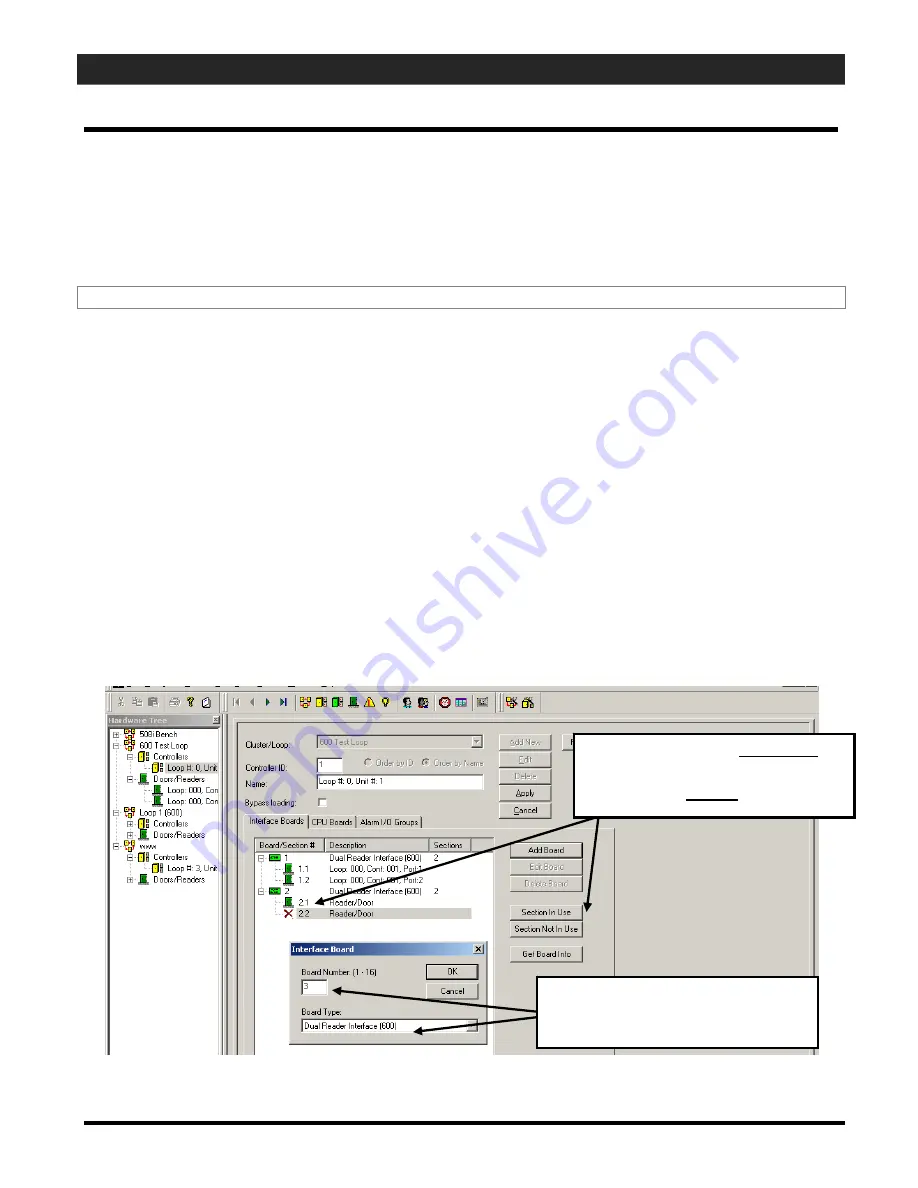
600-SERIES HARDWARE MANUAL
Appendix E - Checking Controller Programming in Software
E
– Appendix : Checking Controller Programming
To verify the Controller is correctly programmed into the SG Software, you must look in the
Controller Properties screen in the System Galaxy software.
Note:
to edit fields in the software you must click the EDIT button. You need rights to edit.
Go the Communication Server and start the SG Software
by double-clicking the SG Icon on the
desktop.
Log in to the software with a master operator
(or user that has rights to view and edit).
Click the following path on the menu bar ‘Configure>Hardware>600 Controllers
or click on
the 600 Controller Toolbar button. You could also right-click on the Controller’s icon in the
Hardware tree.
The Controller Properties screen will open.
In the Controller Properties screen,
select the name of the Controller
in question.
Verify that the Controller ID matches the Unit ID at the Controller in question.
Use the Web
Browser to see this, or use HyperTerminal to get into the controller and fix the Unit ID to match the
software
.
Verify that the model is set to 8-door or 16-door as needed.
Verify that the Bypass Loading field is unchecked (as desired).
If checked, the operator cannot
load the controller.
Verify that the correct boards are added to the controller (DIO, DPI, DSI, ETC) AND that their
board ID’s are correct for the controller in question.
Save any changes by pressing the [apply] button.
APPENDIX-Page
E-1
The figure shows user is adding the
number 3 DPI board as a Reader port
(2 ports per board)
A board that is set to ‘not in use’
will indicate a Red-X.
Aboard set to ‘in use’ is green.






























