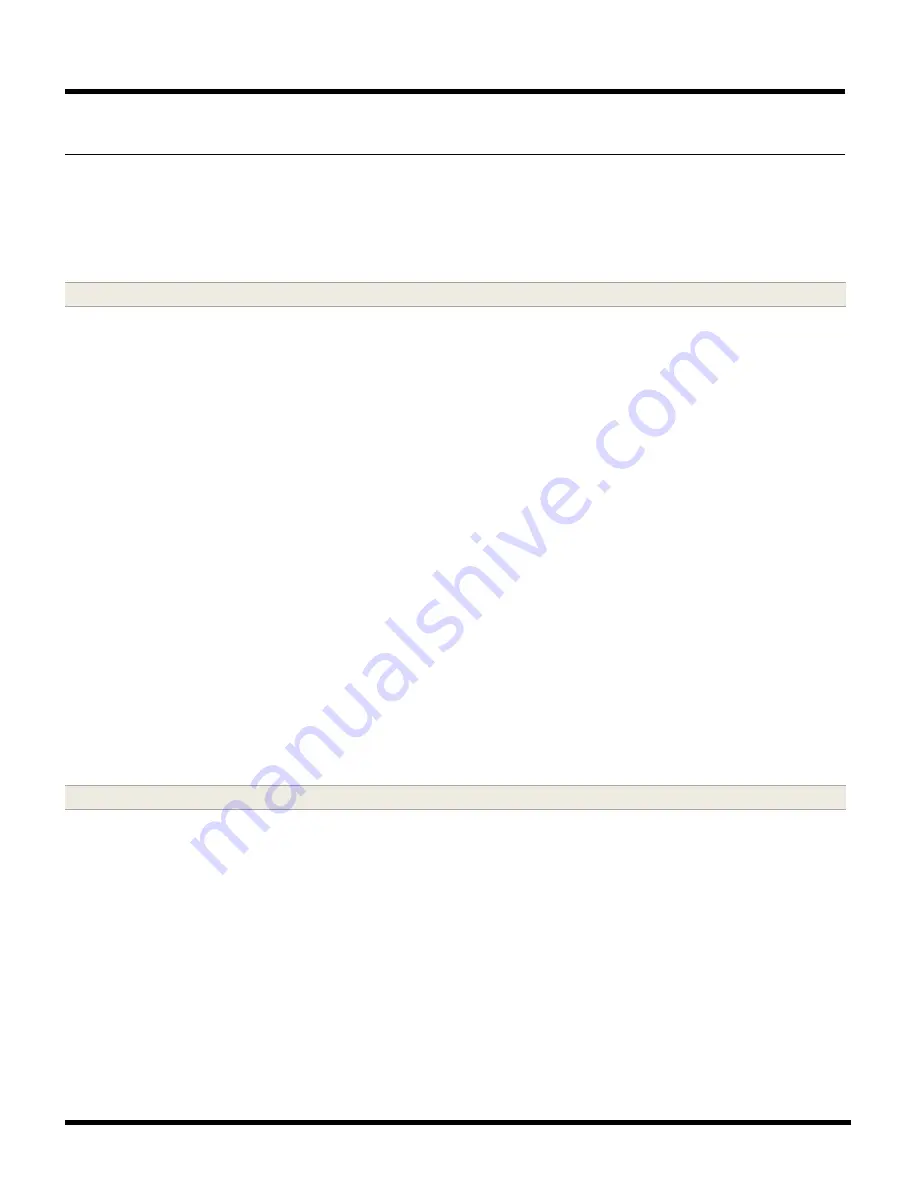
635-SERIES HARDWARE M ANUAL
Chapter-Page
2-66
STEP 9. Test the Controller (recommended)
Galaxy recommends that you test the Galaxy hardware before landing field wiring:
Testing
the hardware proves the panels are installed and configured correctly.
If it is not feasible to do at
this time, proceed to the next step for wiring field devices.
Refer to your hardware templates to set up software according to the hardware.
9.1 SOFTWARE PROGRAMMING QUICK NOTES:
1. The Software, database and GCS Services should be installed and running
on the main
Communication/Event Server.
See the System Galaxy Installation Instructions and Software Manual
for in-depth instructions.
2. The controller(s) must display as connected in the GCS Event Service
(600-series hardware
initiates this connection).
See Step 9.2 for example.
3. The Cluster/Loop must be programmed in the
600 Loop Properties
screen:
Loop ID
should match the Loop ID you set in the CPU board configuration (If you find that there is a
mismatch bit is possible to change the LOOP ID to one that is unused in the software OR you can change
the CPU to match the software – whichever is appropriate).
Controller Type
must be “600” and the
Connection Type
must be TCP/IP.
Remote Port
should be “4003”.
Event Server Address
must beset to the IP Address of the computer running that is running the GCS Event
Service. Typically this is the same computer that runs the Comm Service.
Communication Server Address
must be set to the IP Address or Name of the computer that is running
the GCS Communication Service.
4. Controllers & Boards must be programmed in the 600 Controller Properties screen.
Controller ID
must match the Unit ID you set in the CPU
Board ID Numbers
and
Types
must match the board ID’s and types installed.
TIP: the [Get Board Info] button will pull back the board IDs it finds
(if the panels are powered up and
connected to the Event service – all core GCS services must be running).
9.2 TESTING PANELS with WEB PAGE OR SOFTWARE COMMANDS:
1. You can test the boards with the Web Page options.
2. Use the Hardware Tree to send pulse, lock and unlock commands to each port to verify the
ports are working.
NOTE: The “at rest state” of the Form-C relay is de-energized with the LED off.
An UNLOCK command will energize LOCK Relay
for the chosen DPI port/section and cause the LED to light up
(ON/SOLID).
A LOCK command will de-energize LOCK Relay
for the chosen DPI port/section and cause the LED to turn OFF.






























