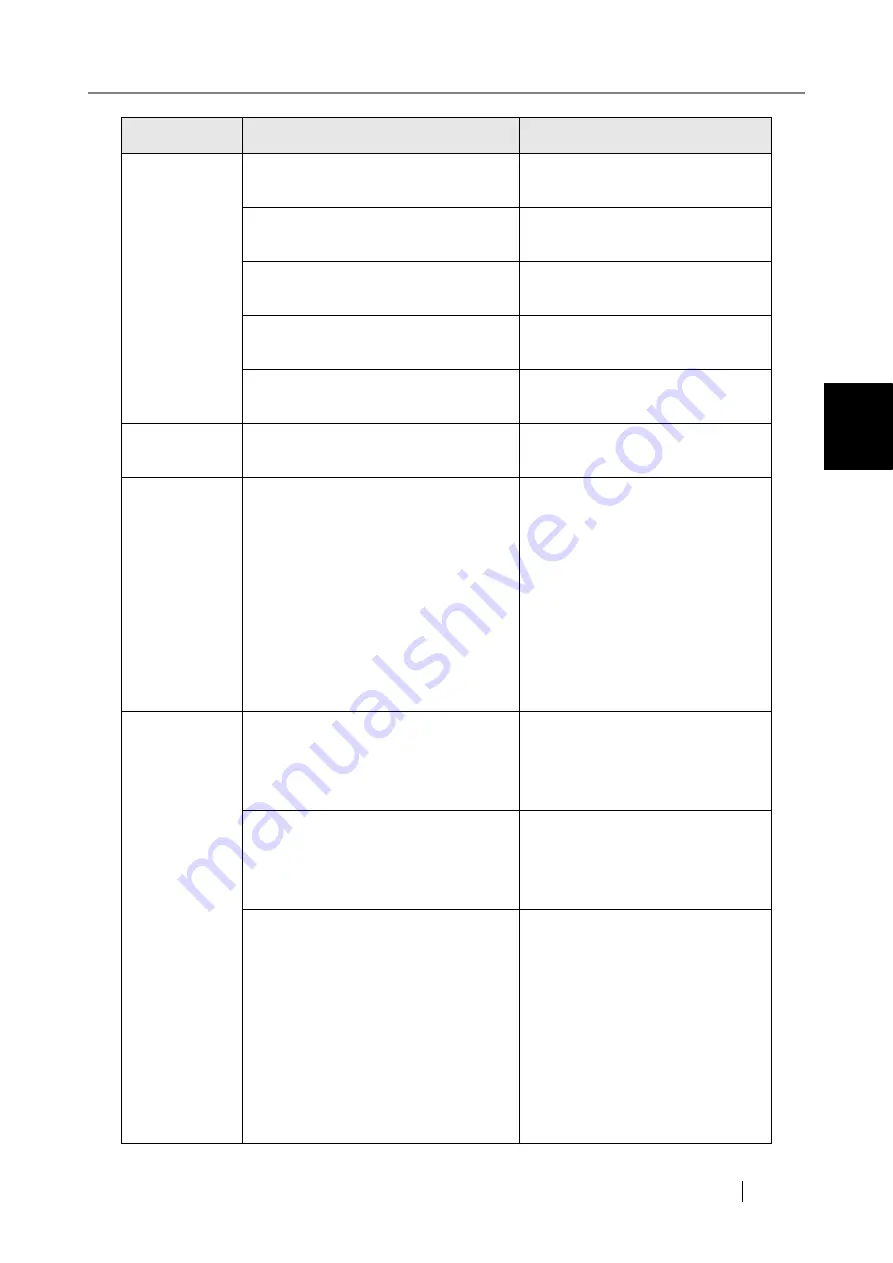
Network Scanner fi-6000NS Operator's Guide
351
C
Ping
Ping Target IP Address has not been
entered.
Enter a ping target IP address.
Ping Target IP Address is incomplete.
Complete the ping target IP
address.
Ping Target Server Name contains
invalid characters.
Enter a valid ping target server
name.
Ping Target Server Name has not been
entered.
Enter a ping target server name.
Ping Target Server IP address is
invalid.
Enter a valid ping target IP
address.
Network Sta-
tus
Network cable must be connected.
Connect the network cable.
System Status
Cannot read data from a scanner unit.
If the scanner does not restart auto-
matically, disconnect the AC cable
from the scanner to turn the power
off, wait for at least ten seconds,
then reconnect the AC cable and try
turning the power back on again. If
the error status persists, contact
your FUJITSU scanner dealer or
an authorized FUJITSU scanner
service provider.
Usage Status
Do you wish to clear the pad assembly
usage counter?
To clear the pad assembly usage
counter, press the [OK] button.
Otherwise, press the [Cancel] but-
ton.
Do you wish to clear the pick roller
usage counter?
To clear the pick roller usage
counter, press the [OK] button.
Otherwise, press the [Cancel] but-
ton.
Cannot read data from a scanner unit.
If the scanner does not restart auto-
matically, disconnect the AC cable
from the scanner to turn the power
off, wait for at least ten seconds,
then reconnect the AC cable and try
turning the power back on again. If
the error status persists, contact
your FUJITSU scanner dealer or
an authorized FUJITSU scanner
service provider.
Screen
Message
Action
Содержание FI-6000NS
Страница 1: ...P3PC 1852 06ENZ0 ...
Страница 2: ......
Страница 10: ...x ...
Страница 28: ...xxviii ...
Страница 70: ...42 3 Press the Connect button The Login screen appears ...
Страница 72: ...44 5 Press the Login button If the user name and password are valid the System Settings screen appears ...
Страница 78: ...50 5 Press the Now button The system is restarted ...
Страница 122: ...94 4 Press the Add button The screen for adding a network printer is displayed ...
Страница 202: ...174 ...
Страница 296: ...268 ...
Страница 316: ...288 6 Press the OK button The Maintenance screen is shown again ...
Страница 348: ...320 ...
Страница 358: ...330 ...
Страница 362: ...334 ...
Страница 426: ...398 ...
Страница 427: ...Network Scanner fi 6000NS Operator s Guide 399 D Appendix D Glossary ...
Страница 432: ...404 ...
















































