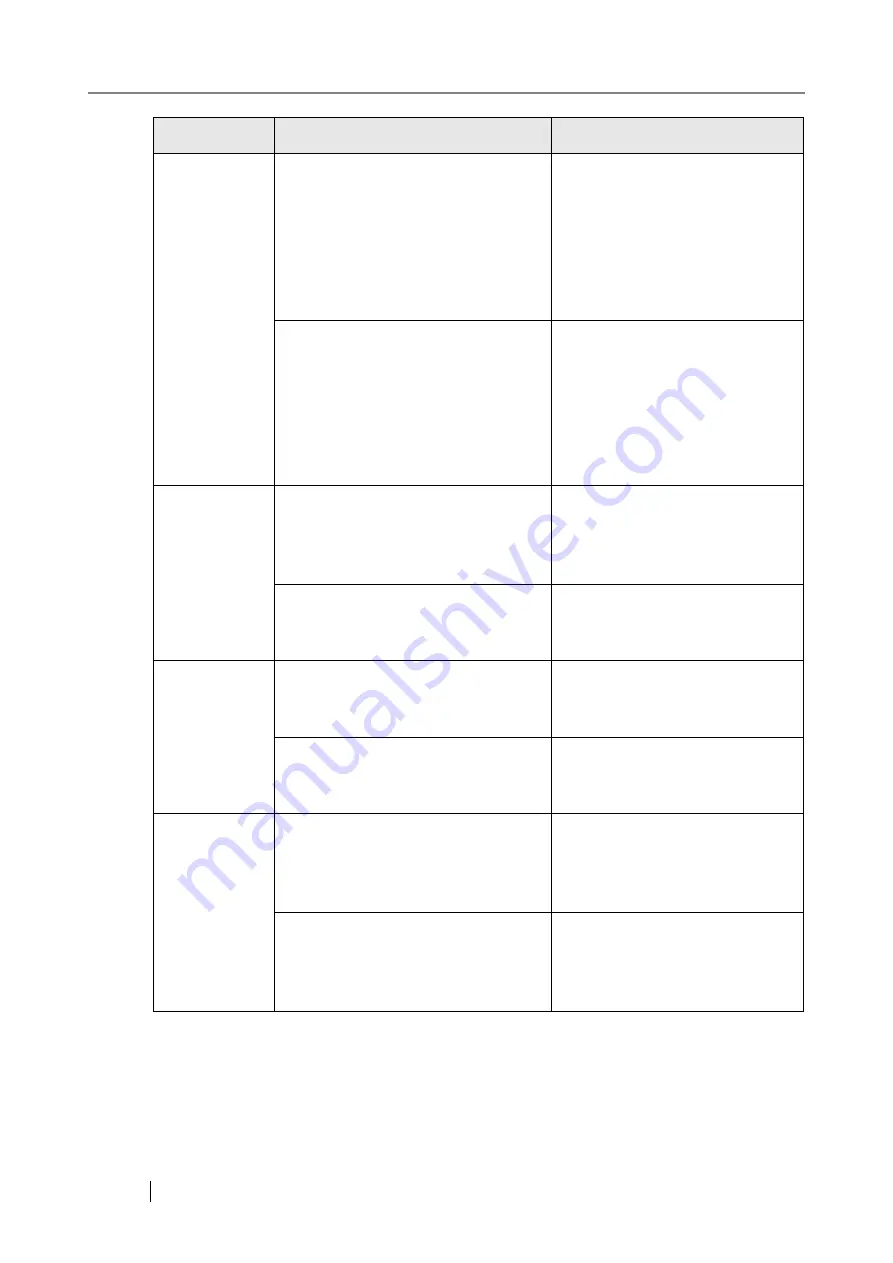
366
Scanning
Scanner hardware failure. The admin-
istrator should contact the FUJITSU
scanner dealer or an authorized
FUJITSU scanner service provider for
help.
If the scanner does not restart auto-
matically, try turning the power off
for ten seconds, and back on again.
If the problem persists, contact
your FUJITSU scanner dealer or
an authorized FUJITSU scanner
service provider.
When the file format is [MTIFF], the
maximum file size for the total
scanned data is 2GB. If the size of the
scanned data exceeds 2GB, no MTIFF
files can be created.
Try the following:
•
Delete scanned pages from
Scan Viewer until the total file
size of the scanned data is less
than 2GB.
•
Increase the compression level
and try scanning again.
Roller Clean-
ing
Scanner top cover is closed. Open the
cover and try again.
Open the top cover to clean the
feed rollers, and try again. For
details, refer to
.
Press the [c] key to rotate the rollers.
Once roller cleaning has been com-
pleted, press the [OK] button.
Clean the rollers, and then press
the [OK] button.
Main Menu
Maximum number (10) of
Scan&Buffer jobs already queued,
please wait...
A maximum of ten jobs may be
buffered. The scanner is busy.
Please wait.
OK to logout now?
To logout, press the [OK] button.
Otherwise press the [Cancel] but-
ton.
Shutdown
OK to shutdown now?
To shutdown the scanner, press the
[OK] button.
Otherwise, press the [Cancel] but-
ton.
Shutdown will occur after all job fin-
ish. Please wait...
Operations cannot be carried out
while the scanner is shutting down.
The scanner will shutdown auto-
matically. Please wait.
Screen
Message
Action
Содержание FI-6000NS
Страница 1: ...P3PC 1852 06ENZ0 ...
Страница 2: ......
Страница 10: ...x ...
Страница 28: ...xxviii ...
Страница 70: ...42 3 Press the Connect button The Login screen appears ...
Страница 72: ...44 5 Press the Login button If the user name and password are valid the System Settings screen appears ...
Страница 78: ...50 5 Press the Now button The system is restarted ...
Страница 122: ...94 4 Press the Add button The screen for adding a network printer is displayed ...
Страница 202: ...174 ...
Страница 296: ...268 ...
Страница 316: ...288 6 Press the OK button The Maintenance screen is shown again ...
Страница 348: ...320 ...
Страница 358: ...330 ...
Страница 362: ...334 ...
Страница 426: ...398 ...
Страница 427: ...Network Scanner fi 6000NS Operator s Guide 399 D Appendix D Glossary ...
Страница 432: ...404 ...






























