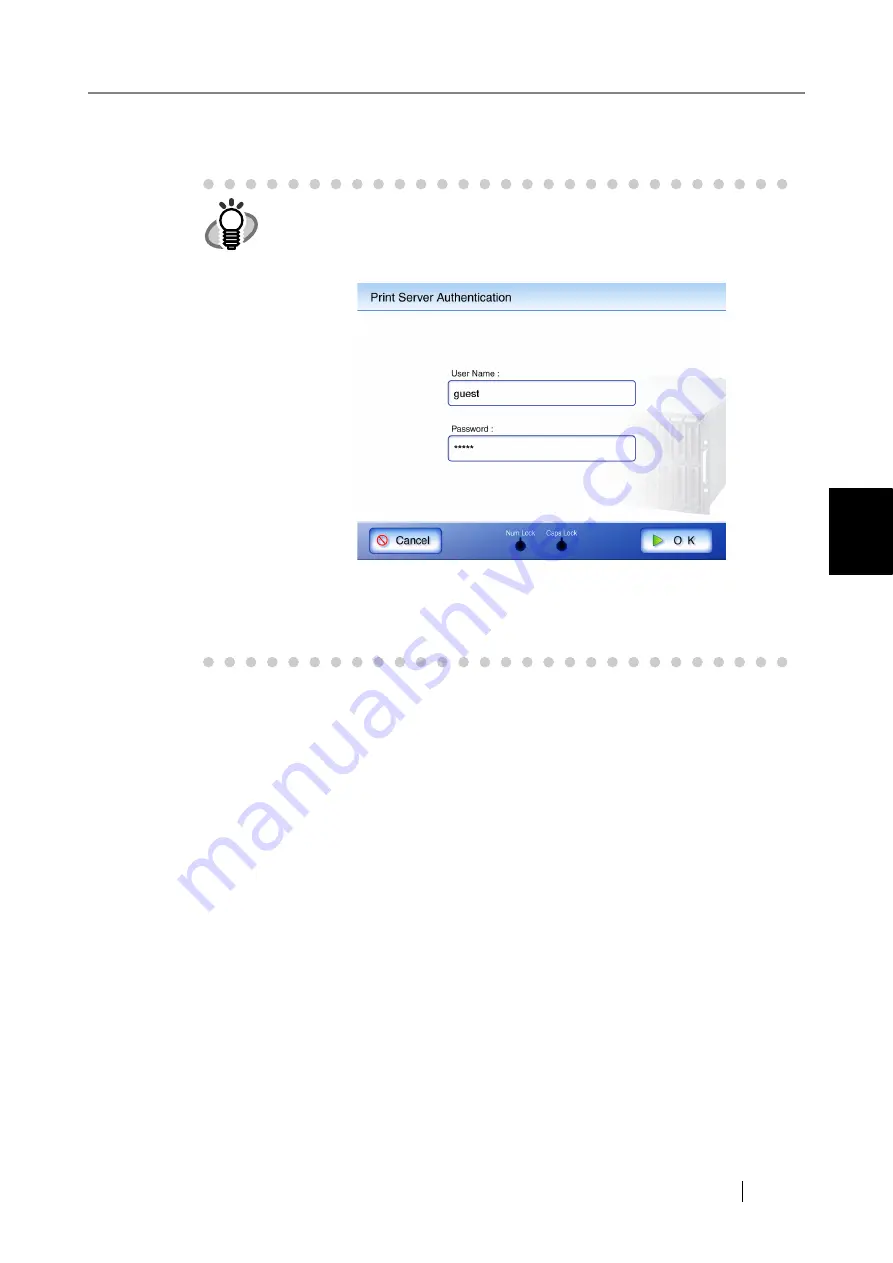
4.6 Printing the Scanned Data
Network Scanner fi-6000NS Operator's Guide
211
Regular User Operations
4
4. Press the [OK] button.
⇒
This returns you to the "Print" screen.
5. Make any required print setting changes.
[Scaling], [Positioning], and [Simplex/Duplex] settings can be changed. For more details
refer to
"4.6.2 Positioning" (page 219)
. According to the printer, settings from the printers properties screen
may be used instead.
6. Enter a number in "No. of Copies" field.
The default number is 1. Numbers from 1 to 99 can be used.
According to the printer, settings from the printers properties screen may be used instead.
HINT
•
User authentication may sometimes be required to access a network
printer. When the authentication is required, the "Print Server Authentica-
tion" screen appears. The authentication procedure follows.
1. Enter a "User Name" and Password" for the printer.
2. Press the [OK] button.
•
Current user printing privileges for the specified printer are checked
before printing. When printing privileges are being checked, data may be
spooled temporarily.
Содержание FI-6000NS
Страница 1: ...P3PC 1852 06ENZ0 ...
Страница 2: ......
Страница 10: ...x ...
Страница 28: ...xxviii ...
Страница 70: ...42 3 Press the Connect button The Login screen appears ...
Страница 72: ...44 5 Press the Login button If the user name and password are valid the System Settings screen appears ...
Страница 78: ...50 5 Press the Now button The system is restarted ...
Страница 122: ...94 4 Press the Add button The screen for adding a network printer is displayed ...
Страница 202: ...174 ...
Страница 296: ...268 ...
Страница 316: ...288 6 Press the OK button The Maintenance screen is shown again ...
Страница 348: ...320 ...
Страница 358: ...330 ...
Страница 362: ...334 ...
Страница 426: ...398 ...
Страница 427: ...Network Scanner fi 6000NS Operator s Guide 399 D Appendix D Glossary ...
Страница 432: ...404 ...






























