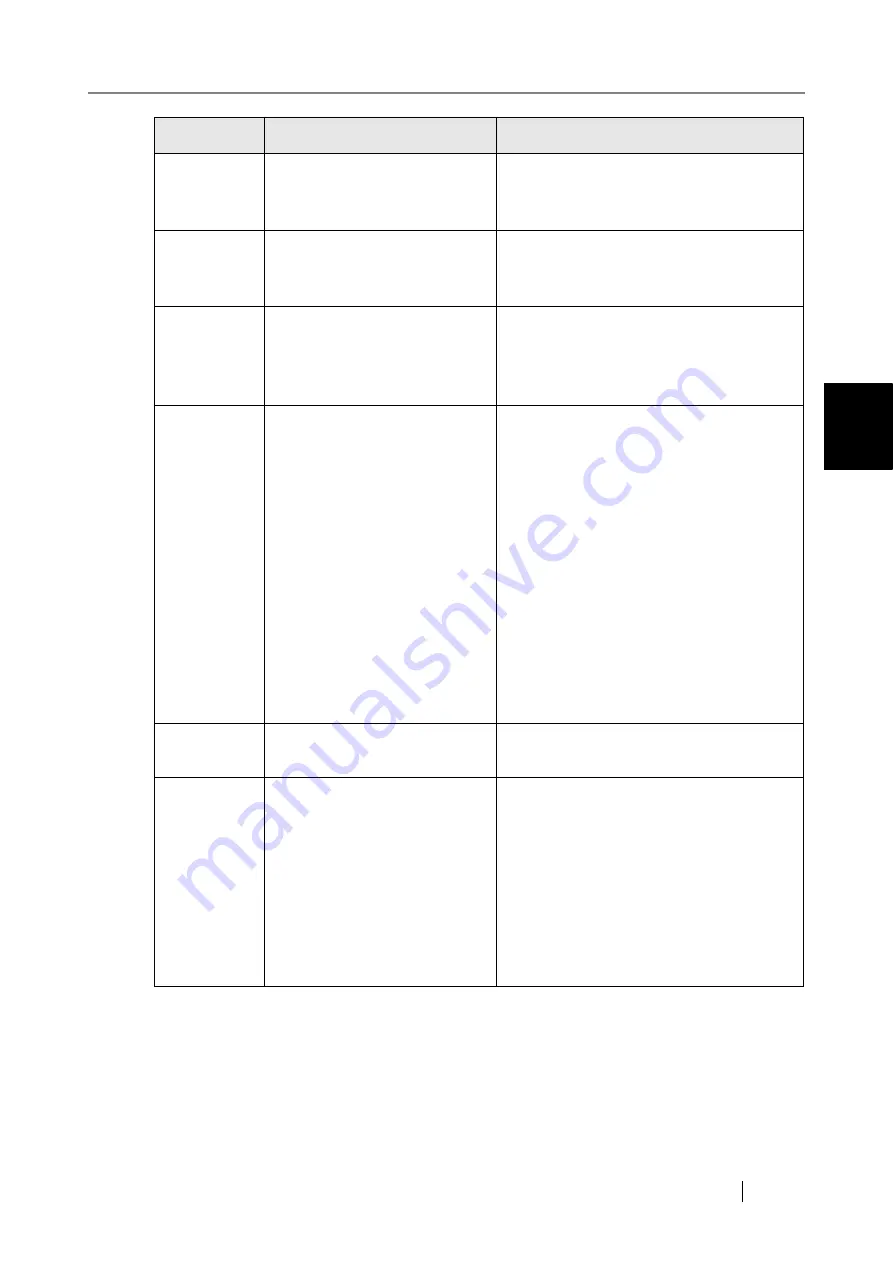
Network Scanner fi-6000NS Operator's Guide
395
C
12020003
"From" address was rejected by
the server when sending fax.
Contact a system administrator to check
that the specified e-mail source address is
authorized for use on the server.
12020004
"To" address was rejected by
the server when sending fax.
Contact a system administrator to check
that the specified e-mail destination
address is authorized for use on the server.
12020005
Fax size exceeded maximum
fax size allowed by the SMTP
server.
Contact a system administrator to check
the "Maximum Attachment Size" setting.
"3.6.6 Setting the e-Mail Server (SMTP
Server)" (page 84)
12020006
SMTP server connection was
lost while sending fax data.
Try the following:
•
Check that the LAN cable of the scanner
and SMTP server is connected properly.
•
Contact a system administrator to check
that then scanner IP address and SMTP
server settings are correct.
"6.3 Network Connection Troubleshoot-
ing" (page 296)
•
Contact a system administrator to check
that the SMTP server is working prop-
erly.
•
Contact a system administrator to check
the maximum e-mail size allowed by
the SMTP server.
12020100
Error: fax could not be sent.
Contact a system administrator to check if
sending fax is allowed.
12030100
Error: could not print.
Try the following:
•
Check that the LAN cable of the scanner
and file server is connected properly.
•
Contact a system administrator to check
that the scanner IP address and regis-
tered network printer path settings are
correct.
•
Check the network printer authority
privileges.
Code
Message
Action
Содержание FI-6000NS
Страница 1: ...P3PC 1852 06ENZ0 ...
Страница 2: ......
Страница 10: ...x ...
Страница 28: ...xxviii ...
Страница 70: ...42 3 Press the Connect button The Login screen appears ...
Страница 72: ...44 5 Press the Login button If the user name and password are valid the System Settings screen appears ...
Страница 78: ...50 5 Press the Now button The system is restarted ...
Страница 122: ...94 4 Press the Add button The screen for adding a network printer is displayed ...
Страница 202: ...174 ...
Страница 296: ...268 ...
Страница 316: ...288 6 Press the OK button The Maintenance screen is shown again ...
Страница 348: ...320 ...
Страница 358: ...330 ...
Страница 362: ...334 ...
Страница 426: ...398 ...
Страница 427: ...Network Scanner fi 6000NS Operator s Guide 399 D Appendix D Glossary ...
Страница 432: ...404 ...















































