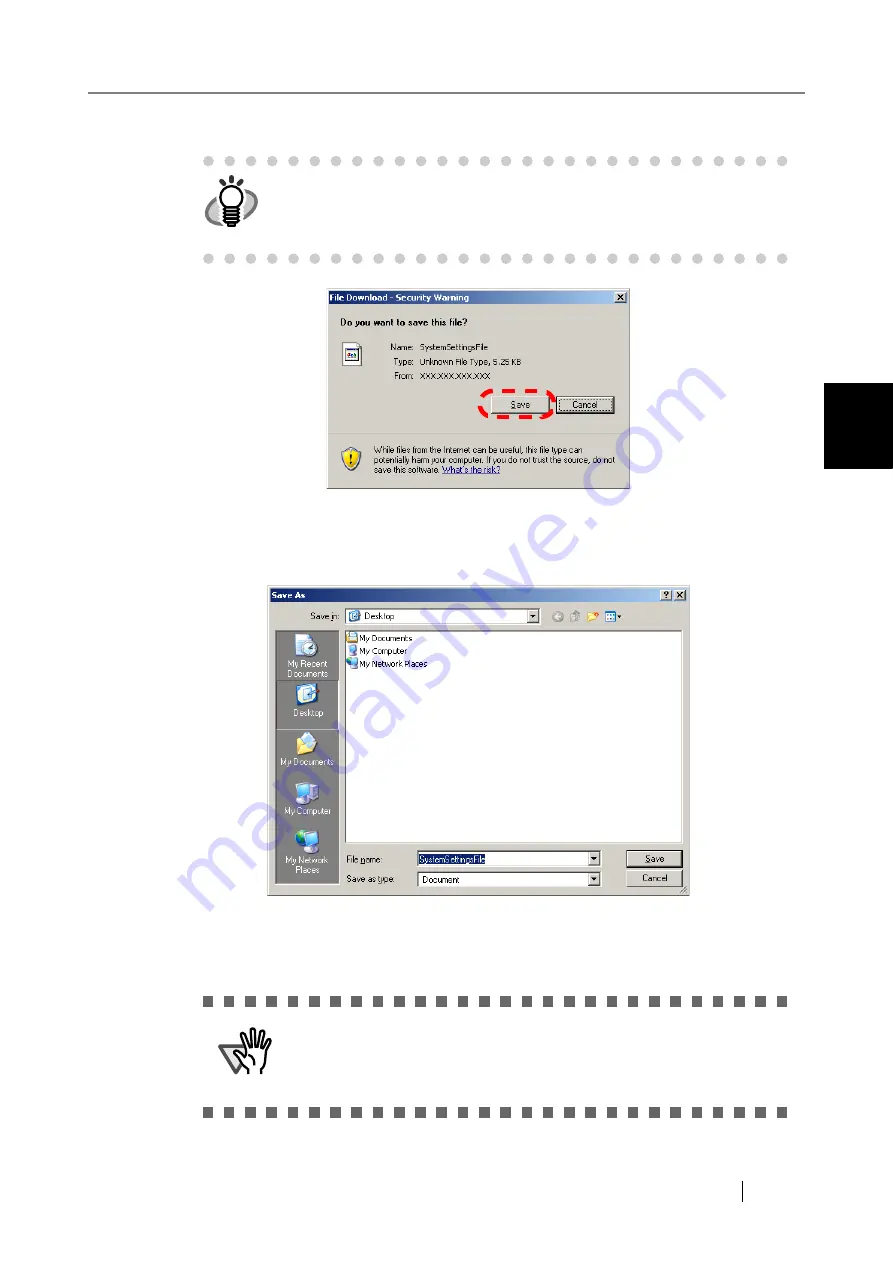
3.9 Using the Maintenance Menus
Network Scanner fi-6000NS Operator's Guide
157
Admini
strator Operations
3
4. Press the [Save] button.
⇒
The "Save As" dialog box appears.
5. Name the file and specify where it should be saved.
The date of backup or scanner name should be used as an easy-to-understand file name.
6. Press the [Save] button.
⇒
The system settings are backed up.
HINT
The size of the user log file is displayed in the "File Download" dialog box.
Make sure there is enough free space on the disk where it is to be saved
and press the [Save] button. If there is not enough free disk space, an
incomplete file may be saved.
ATTENTION
Do not change the contents of system settings backup files.
If changed, the file may no longer be used as a backup. Trying to restore
from a changed system settings backup file may render the scanner
inoperable.
Содержание FI-6000NS
Страница 1: ...P3PC 1852 06ENZ0 ...
Страница 2: ......
Страница 10: ...x ...
Страница 28: ...xxviii ...
Страница 70: ...42 3 Press the Connect button The Login screen appears ...
Страница 72: ...44 5 Press the Login button If the user name and password are valid the System Settings screen appears ...
Страница 78: ...50 5 Press the Now button The system is restarted ...
Страница 122: ...94 4 Press the Add button The screen for adding a network printer is displayed ...
Страница 202: ...174 ...
Страница 296: ...268 ...
Страница 316: ...288 6 Press the OK button The Maintenance screen is shown again ...
Страница 348: ...320 ...
Страница 358: ...330 ...
Страница 362: ...334 ...
Страница 426: ...398 ...
Страница 427: ...Network Scanner fi 6000NS Operator s Guide 399 D Appendix D Glossary ...
Страница 432: ...404 ...






























