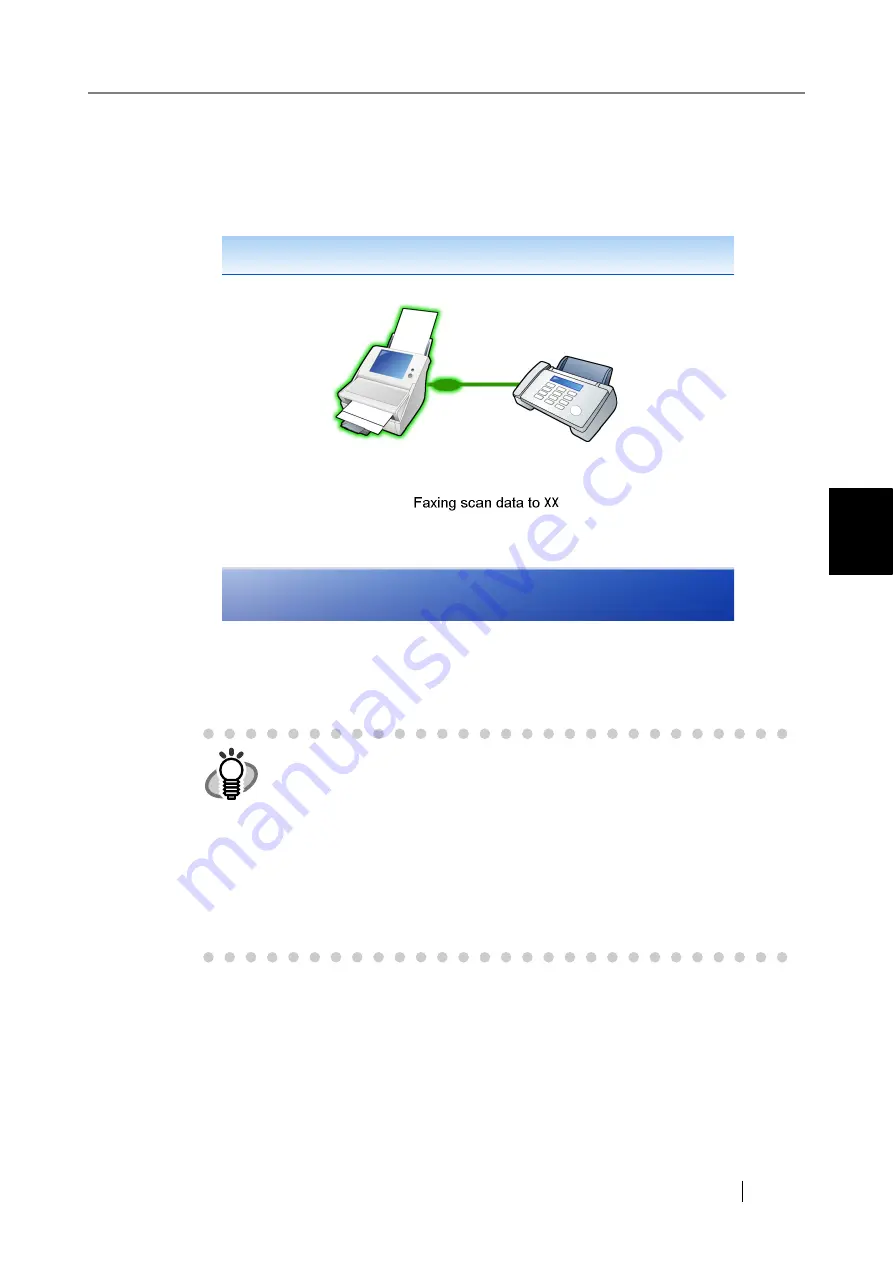
4.5 Sending the Scanned Data by Fax
Network Scanner fi-6000NS Operator's Guide
201
Regular User Operations
4
4. Press the [Scan&Send] button.
When [Scan Viewer] is On, this will be a [Scan] button.
⇒
Scanning starts.
After the last page is displayed on the "Scanning" screen, the scan data is sent by fax, and
the touch panel screen returns to the "Main Menu"
After a file has been created from scanned data, while waiting for the send fax process to
complete, the scanner prepares for the next operation. All processes queued so far are
performed at the same time, and are referred to as buffer jobs. A maximum of ten jobs
may be buffered.
HINT
•
"Scan Viewer" is initially "Off".
•
When the [Scan] button is pressed (when [Scan Viewer] is "On"), each
page is briefly shown on the screen as it is scanned.
When the scan has completed, the "Scan Viewer" screen opens.
For more details about Scan Viewer, refer to
" and
"4.10 Editing the Scanned Data in the
.
•
A delivery report message with the following title is sent by e-mail from
the scanner to the "Notification To (Sender's e-Mail Address)" address.
Error Message from Network Scanner (Scanner Name:
XXXXX
)
Содержание FI-6000NS
Страница 1: ...P3PC 1852 06ENZ0 ...
Страница 2: ......
Страница 10: ...x ...
Страница 28: ...xxviii ...
Страница 70: ...42 3 Press the Connect button The Login screen appears ...
Страница 72: ...44 5 Press the Login button If the user name and password are valid the System Settings screen appears ...
Страница 78: ...50 5 Press the Now button The system is restarted ...
Страница 122: ...94 4 Press the Add button The screen for adding a network printer is displayed ...
Страница 202: ...174 ...
Страница 296: ...268 ...
Страница 316: ...288 6 Press the OK button The Maintenance screen is shown again ...
Страница 348: ...320 ...
Страница 358: ...330 ...
Страница 362: ...334 ...
Страница 426: ...398 ...
Страница 427: ...Network Scanner fi 6000NS Operator s Guide 399 D Appendix D Glossary ...
Страница 432: ...404 ...






























