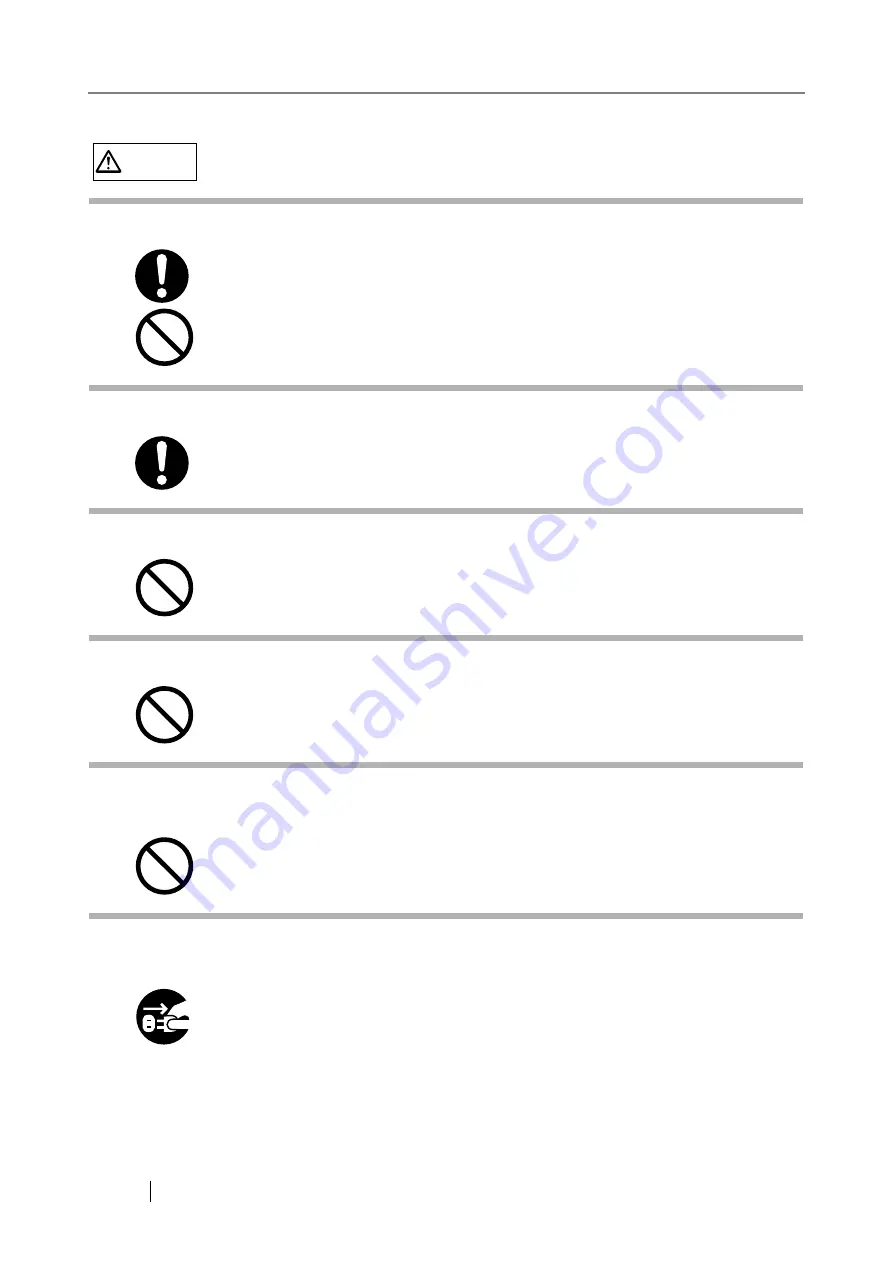
xxvi
CAUTION
Do not install the scanner on unstable surfaces.
Firmly insert the power plug.
Do not block the ventilation ports.
Do not place heavy objects or stand on top of the scanner.
Do not use the scanner immediately after moving it from a cold place into a
warm room.
Before moving the scanner, disconnect the power plug from the power
outlet.
Make sure that the scanner is installed on a flat, level surface and that none of its parts
extend beyond the surface top, such as a desk or table. Do not install the scanner on
unstable surfaces. Install the scanner on a level surface that is free of vibration to
prevent it from falling.
Install the scanner on a strong surface that will support the weight of the scanner and
other devices.
Firmly insert the power plug as far it can go into the power outlet.
Do not block the ventilation ports. Blocking the ventilation ports generates heat inside of
scanner, which may result in fire or scanner failure.
Do not place heavy objects on the scanner or use the scanner's surface top to perform
other work. Improper installation might cause injuries and equipment failure.
Do not use the device immediately after moving it from a cold place into a warm room.
Condensation may occur, which might lead to scanning errors. Let the device dry about
one or two hours before you use it.
Do not move the scanner with the power and interface cables connected as this can
damage the cables, which can later cause fire, electric shock as well as injury.
Before moving the scanner, be sure to disconnect the power plug from the power outlet,
and all other data cables. Make sure that the floor is free of any obstructions.
Содержание FI-6000NS
Страница 1: ...P3PC 1852 06ENZ0 ...
Страница 2: ......
Страница 10: ...x ...
Страница 28: ...xxviii ...
Страница 70: ...42 3 Press the Connect button The Login screen appears ...
Страница 72: ...44 5 Press the Login button If the user name and password are valid the System Settings screen appears ...
Страница 78: ...50 5 Press the Now button The system is restarted ...
Страница 122: ...94 4 Press the Add button The screen for adding a network printer is displayed ...
Страница 202: ...174 ...
Страница 296: ...268 ...
Страница 316: ...288 6 Press the OK button The Maintenance screen is shown again ...
Страница 348: ...320 ...
Страница 358: ...330 ...
Страница 362: ...334 ...
Страница 426: ...398 ...
Страница 427: ...Network Scanner fi 6000NS Operator s Guide 399 D Appendix D Glossary ...
Страница 432: ...404 ...
















































