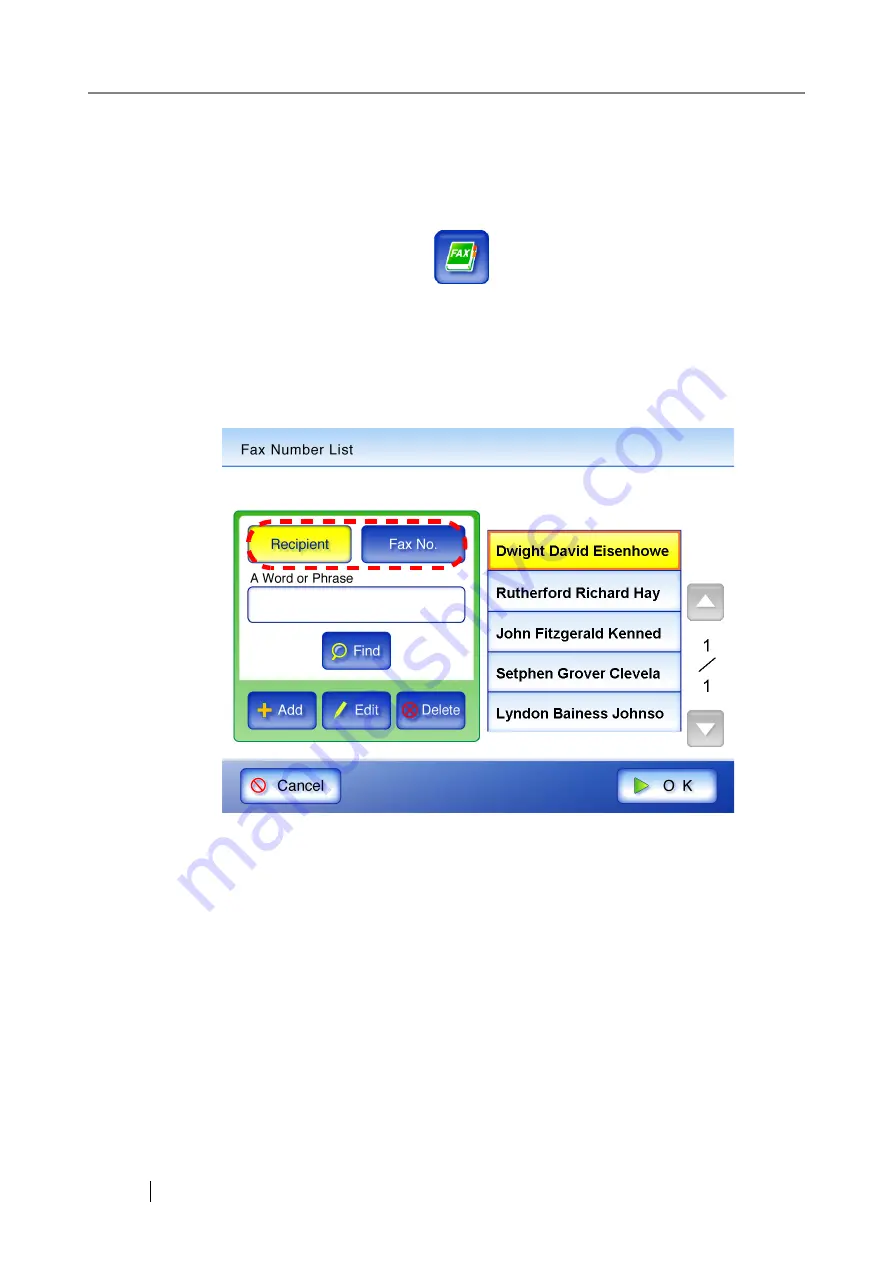
202
4.5.1 Selecting a Fax Number from the Fax Number List
As mentioned in Step 2 of
"4.5 Sending the Scanned Data by Fax" (page 199)
, instead of entering a
fax number with keyboard, fax numbers may be directly selected from a fax number list.
1. On the "Send Fax" window, press
.
⇒
The "Fax Number List" screen appears.
2. Select the search parameter.
Pressing the [Fax No.] button displays the search results by fax numbers, in number order.
Pressing the [Recipient] button displays the search results by recipient first names, in alpha-
betical order.
3. Enter a search string.
Contacts can be searched for individually, or all at the same time. A search string may be up
to 256 characters long. Wild card characters cannot be used (the actual characters * ? [ ] will
be searched for).
4. Press the [Find] button.
⇒
The search results are displayed on the right side. Five results are displayed at a time.
5. Select a fax number.
6. Press the [OK] button.
⇒
The fax number is added to the field in the "Send Fax" screen.
Only one fax number can be entered at a time.
Содержание FI-6000NS
Страница 1: ...P3PC 1852 06ENZ0 ...
Страница 2: ......
Страница 10: ...x ...
Страница 28: ...xxviii ...
Страница 70: ...42 3 Press the Connect button The Login screen appears ...
Страница 72: ...44 5 Press the Login button If the user name and password are valid the System Settings screen appears ...
Страница 78: ...50 5 Press the Now button The system is restarted ...
Страница 122: ...94 4 Press the Add button The screen for adding a network printer is displayed ...
Страница 202: ...174 ...
Страница 296: ...268 ...
Страница 316: ...288 6 Press the OK button The Maintenance screen is shown again ...
Страница 348: ...320 ...
Страница 358: ...330 ...
Страница 362: ...334 ...
Страница 426: ...398 ...
Страница 427: ...Network Scanner fi 6000NS Operator s Guide 399 D Appendix D Glossary ...
Страница 432: ...404 ...






























