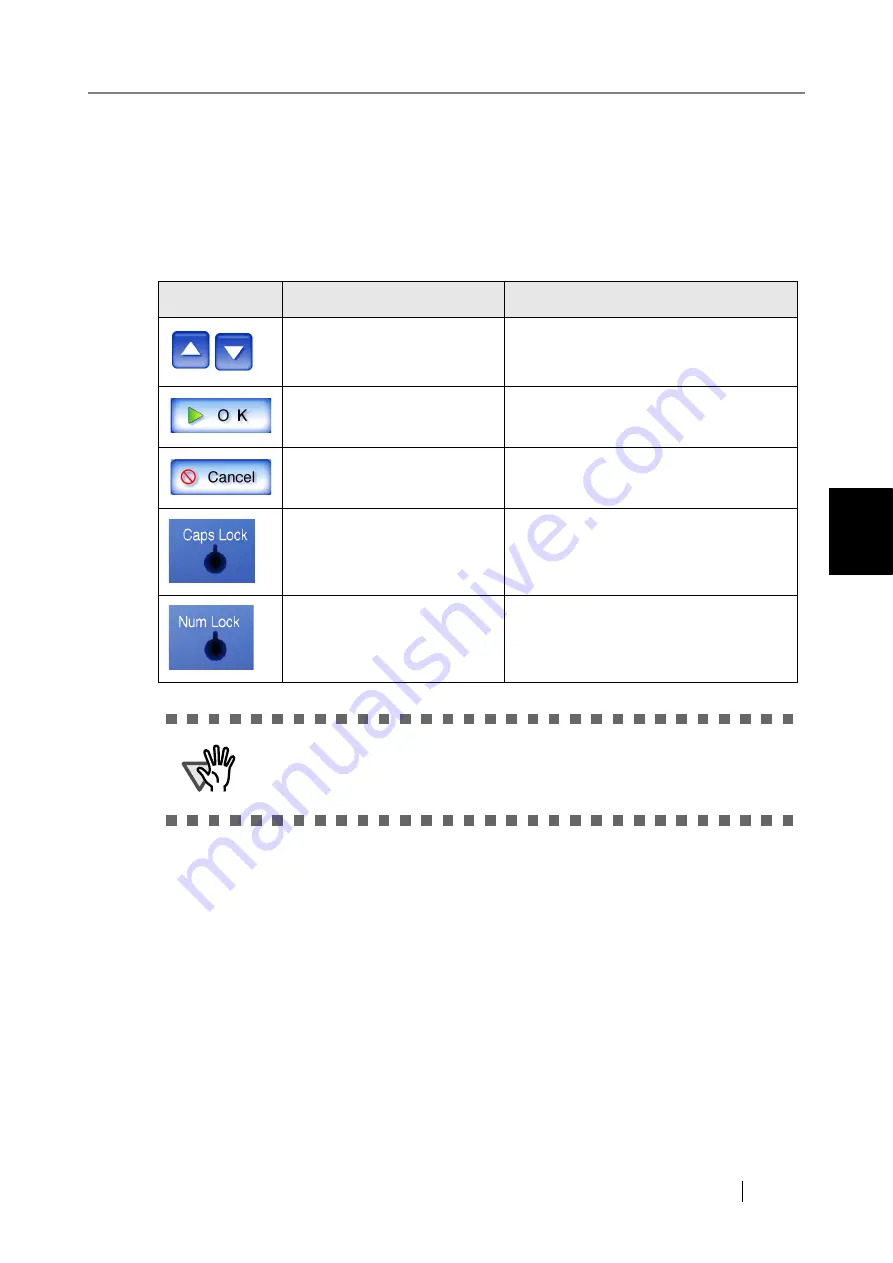
4.2 Using Touch Panel Screens: Regular User
Network Scanner fi-6000NS Operator's Guide
179
Regular User Operations
4
4.2
Using Touch Panel Screens: Regular User
4.2.1 Common Buttons and Indicators
After the user logs in, the following buttons and indicators are shown on the touch panel screens.
Icon
Shown in manual as...
Used to ...
[Up] button, [Down] button
Scroll up or down between items.
[OK] button
Set the contents of the current screen.
[Cancel] button
Cancel the contents of the current screen,
or return to the previous screen.
[Caps Lock] indicator
Indicate that the [Caps Lock] key has
been set (on the keyboard).
[Num Lock] indicator
Indicate that the [Num Lock] key has
been set (on the keyboard).
ATTENTION
If the [Logout] button or [Cancel] button is pressed before the [OK] button,
the contents of the screen will not be set.
Содержание FI-6000NS
Страница 1: ...P3PC 1852 06ENZ0 ...
Страница 2: ......
Страница 10: ...x ...
Страница 28: ...xxviii ...
Страница 70: ...42 3 Press the Connect button The Login screen appears ...
Страница 72: ...44 5 Press the Login button If the user name and password are valid the System Settings screen appears ...
Страница 78: ...50 5 Press the Now button The system is restarted ...
Страница 122: ...94 4 Press the Add button The screen for adding a network printer is displayed ...
Страница 202: ...174 ...
Страница 296: ...268 ...
Страница 316: ...288 6 Press the OK button The Maintenance screen is shown again ...
Страница 348: ...320 ...
Страница 358: ...330 ...
Страница 362: ...334 ...
Страница 426: ...398 ...
Страница 427: ...Network Scanner fi 6000NS Operator s Guide 399 D Appendix D Glossary ...
Страница 432: ...404 ...






























