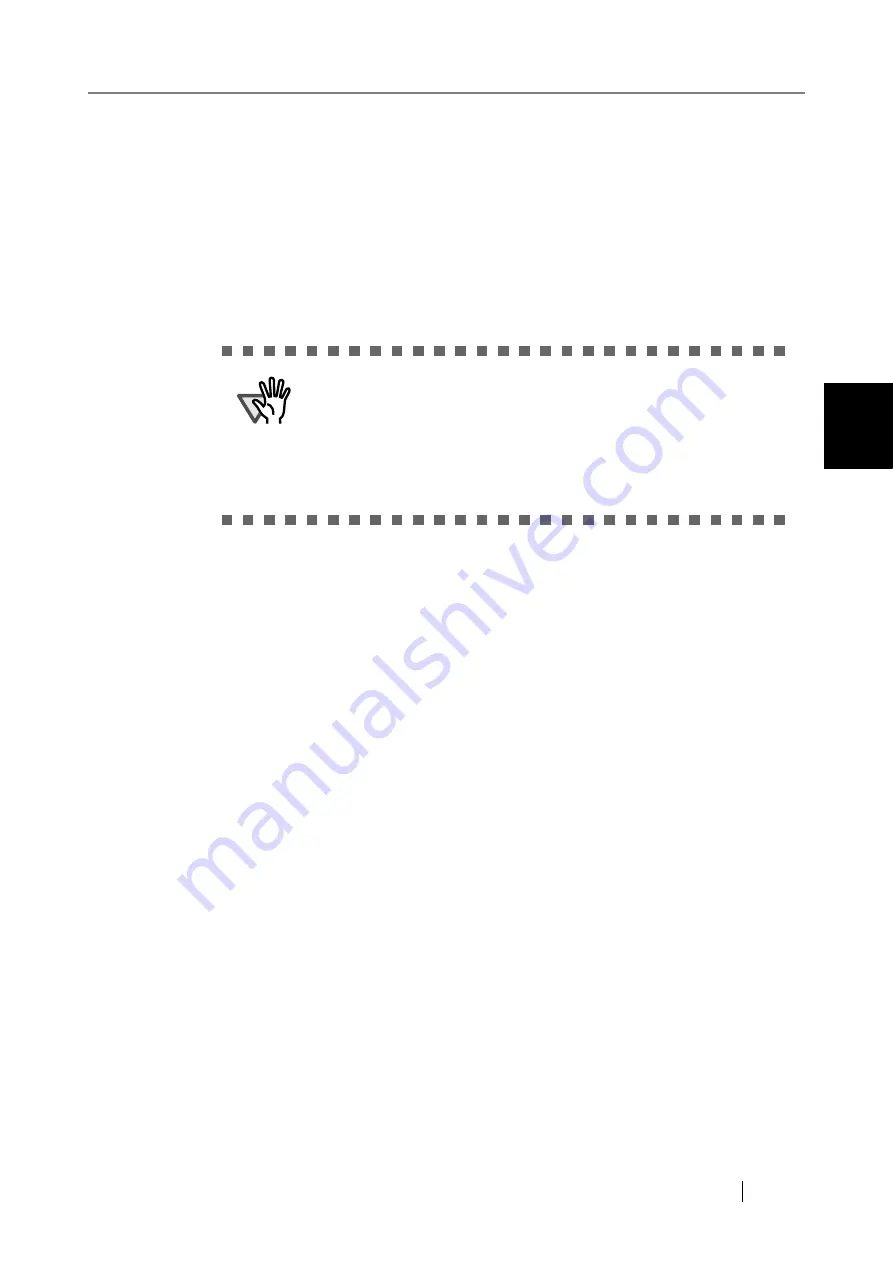
3.5 Using the System Settings Menus
Network Scanner fi-6000NS Operator's Guide
47
Admini
strator Operations
3
5. Trace a line on the screen with your fingertip.
⇒
A corresponding line will appear on-screen.
If the line does not appear correctly, press the [Calib screen] button to return to Step 4.
If the screen becomes cluttered, press the [CLR screen] button to remove all the lines.
The [Cursor on/off] button cannot be used.
6. When you are satisfied with the touch screen response, press the [Update] button.
⇒
This saves the current calibration data, completing the calibration process, and returns
you to the "Screen Calibration" screen.
ATTENTION
If the calibration is not performed carefully, or the [Enter] key is
pressed before all the calibration points have been touched, the fol-
lowing error message may appear:
Parameter Error. Please input, again.
Press the [Enter] key to dismiss the error dialog, and perform the cal-
ibration from Step 4 again, being careful to touch each calibration
point accurately.
Содержание FI-6000NS
Страница 1: ...P3PC 1852 06ENZ0 ...
Страница 2: ......
Страница 10: ...x ...
Страница 28: ...xxviii ...
Страница 70: ...42 3 Press the Connect button The Login screen appears ...
Страница 72: ...44 5 Press the Login button If the user name and password are valid the System Settings screen appears ...
Страница 78: ...50 5 Press the Now button The system is restarted ...
Страница 122: ...94 4 Press the Add button The screen for adding a network printer is displayed ...
Страница 202: ...174 ...
Страница 296: ...268 ...
Страница 316: ...288 6 Press the OK button The Maintenance screen is shown again ...
Страница 348: ...320 ...
Страница 358: ...330 ...
Страница 362: ...334 ...
Страница 426: ...398 ...
Страница 427: ...Network Scanner fi 6000NS Operator s Guide 399 D Appendix D Glossary ...
Страница 432: ...404 ...






























