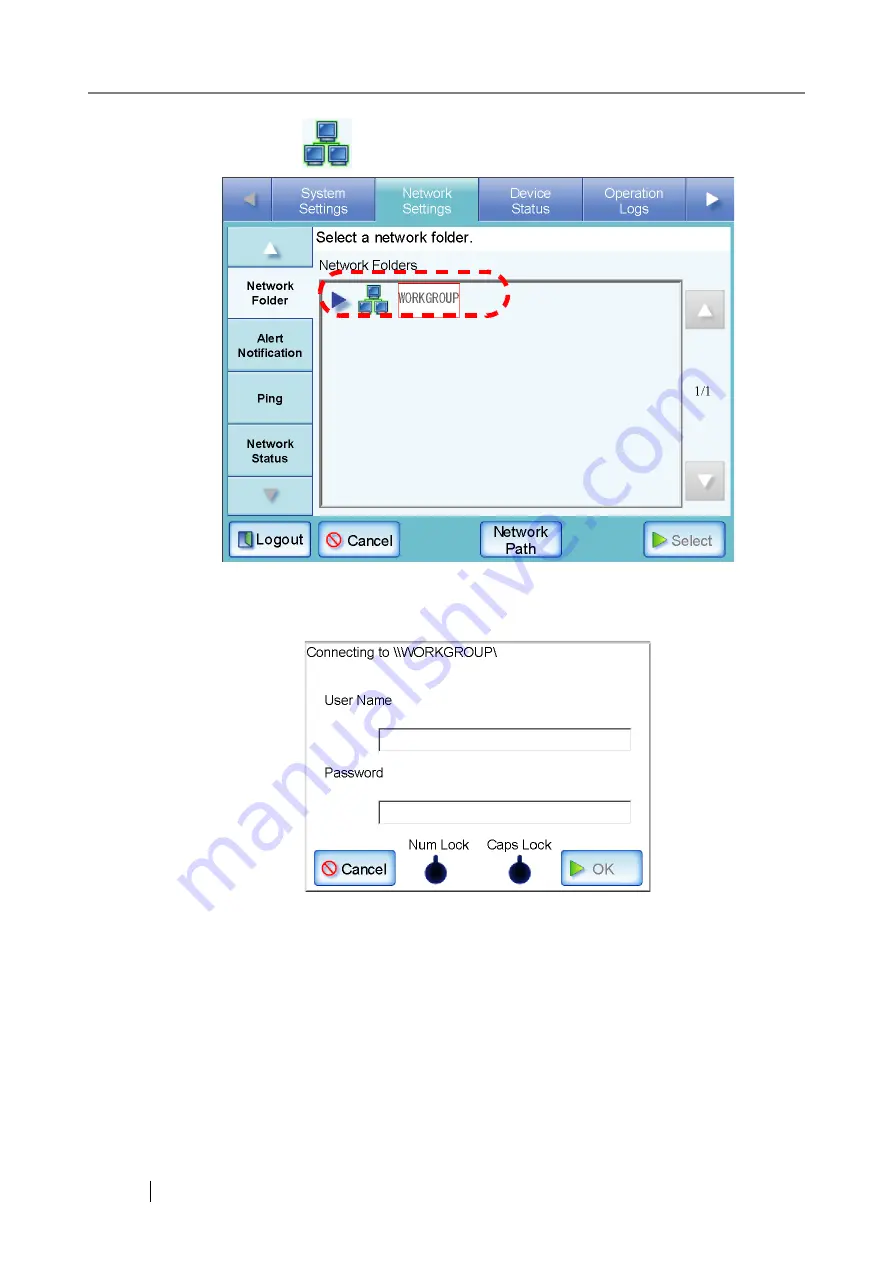
110
5. Select a domain
.
⇒
If login is required, a login authentication screen appears.
If login is not required, the network tree expands and computer names are displayed
under the selected domain.
1. Enter a User Name.
This may be up to 256 characters long.
2. Enter a Password.
This may be up to 256 characters long.
3. Press the [OK] button.
⇒
When the user name and password are valid, or if login is not required, the network
tree expands and computer names are displayed under the selected domain.
Содержание FI-6000NS
Страница 1: ...P3PC 1852 06ENZ0 ...
Страница 2: ......
Страница 10: ...x ...
Страница 28: ...xxviii ...
Страница 70: ...42 3 Press the Connect button The Login screen appears ...
Страница 72: ...44 5 Press the Login button If the user name and password are valid the System Settings screen appears ...
Страница 78: ...50 5 Press the Now button The system is restarted ...
Страница 122: ...94 4 Press the Add button The screen for adding a network printer is displayed ...
Страница 202: ...174 ...
Страница 296: ...268 ...
Страница 316: ...288 6 Press the OK button The Maintenance screen is shown again ...
Страница 348: ...320 ...
Страница 358: ...330 ...
Страница 362: ...334 ...
Страница 426: ...398 ...
Страница 427: ...Network Scanner fi 6000NS Operator s Guide 399 D Appendix D Glossary ...
Страница 432: ...404 ...






























