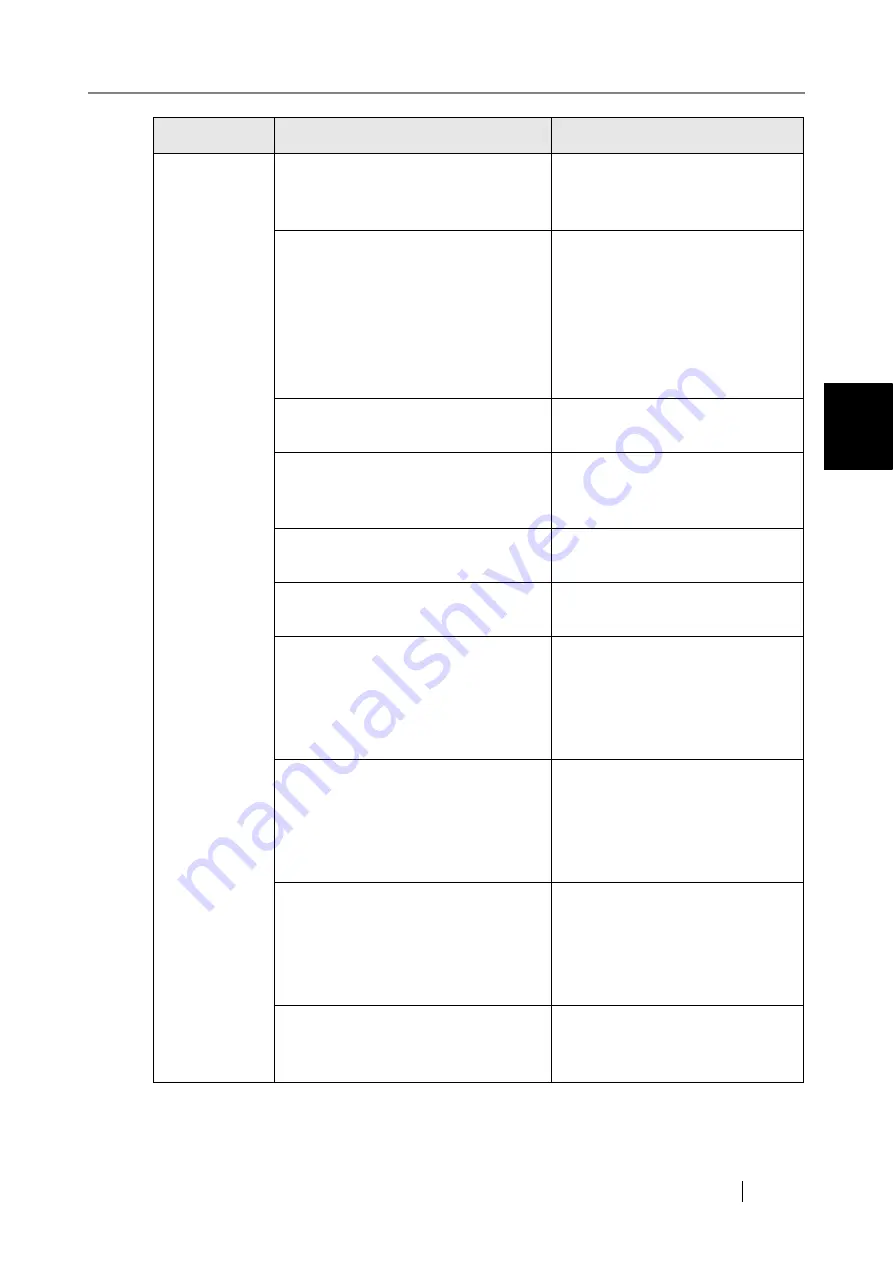
Network Scanner fi-6000NS Operator's Guide
377
C
Save
Access was refused.
Contact a server administrator to
find out if an access permit has
been set.
Network path is too long.
Try the following:
•
Set a shorter file name.
•
Select a "Save in" folder with a
shorter name.
•
Contact a system administrator
to have the folder path name
shortened.
Error: file could not be saved.
Ensure the free space requirements
are met, and try again.
Number of network path connections
has reached the maximum allowed. No
more may be specified.
Close unneeded network connec-
tions, then try specifying the
desired network path again.
The file to be overwritten may be in
use elsewhere.
Check that the file to be overwrit-
ten is closed, and try again.
Current login (LDAP account) has
become invalid.
Contact a system administrator to
have the login account validated.
Specified user is no longer able to
login to this network folder.
Try the following:
•
Login with a different account.
•
Contact a network administra-
tor to have the account vali-
dated.
Specified password is no longer valid
for this network folder.
Try the following:
•
Login with a different account.
•
Contact a network administra-
tor to have the password vali-
dated again.
Specified user needs to renew their
password for this network folder.
Try the following:
•
Login with a different account.
•
Contact a network administra-
tor to have the password
changed.
Error: network folder access was
refused.
Contact a network administrator to
check whether the network folder
can store data.
Screen
Message
Action
Содержание FI-6000NS
Страница 1: ...P3PC 1852 06ENZ0 ...
Страница 2: ......
Страница 10: ...x ...
Страница 28: ...xxviii ...
Страница 70: ...42 3 Press the Connect button The Login screen appears ...
Страница 72: ...44 5 Press the Login button If the user name and password are valid the System Settings screen appears ...
Страница 78: ...50 5 Press the Now button The system is restarted ...
Страница 122: ...94 4 Press the Add button The screen for adding a network printer is displayed ...
Страница 202: ...174 ...
Страница 296: ...268 ...
Страница 316: ...288 6 Press the OK button The Maintenance screen is shown again ...
Страница 348: ...320 ...
Страница 358: ...330 ...
Страница 362: ...334 ...
Страница 426: ...398 ...
Страница 427: ...Network Scanner fi 6000NS Operator s Guide 399 D Appendix D Glossary ...
Страница 432: ...404 ...
















































