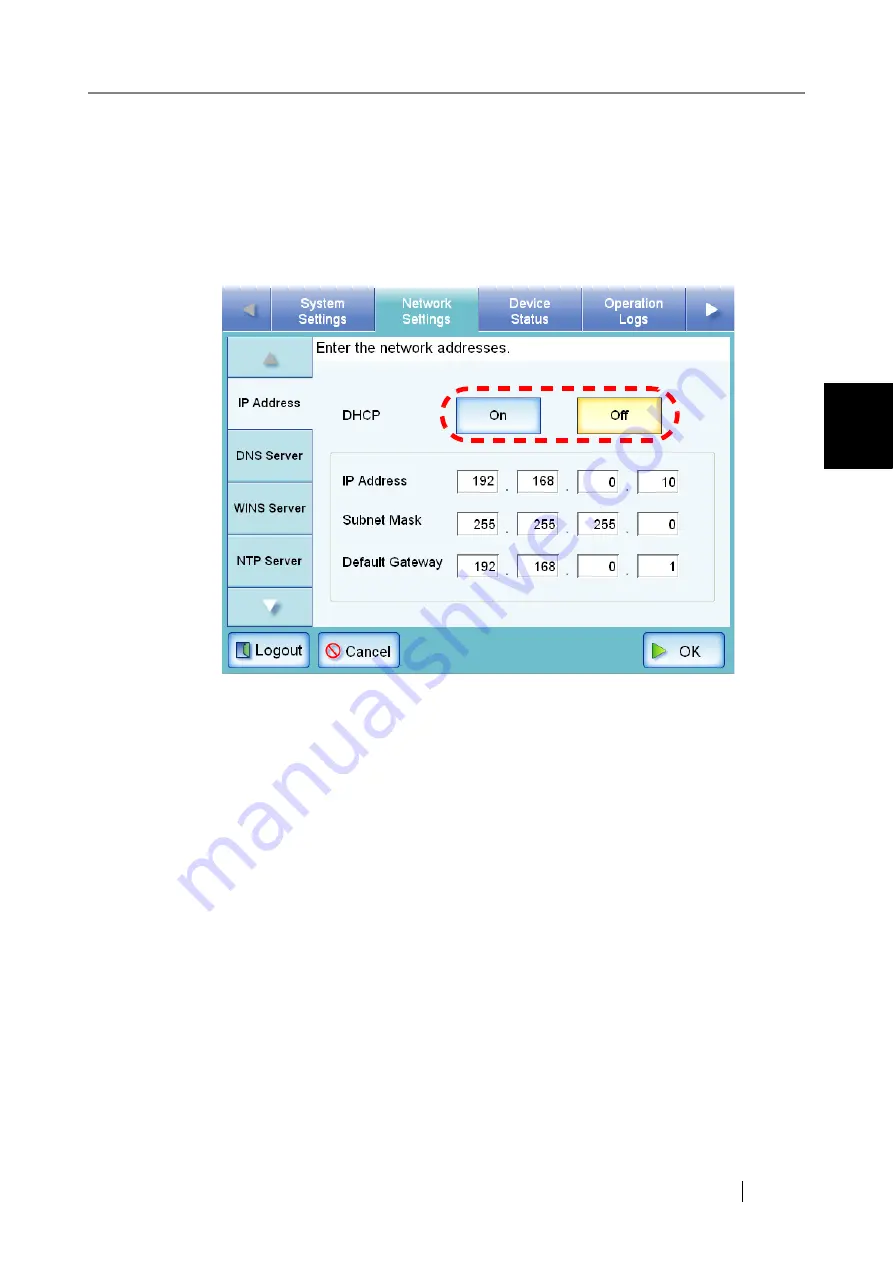
3.6 Using the Network Settings Menus
Network Scanner fi-6000NS Operator's Guide
71
Admini
strator Operations
3
3. Select whether or not a DHCP is required.
Set the scanner's IP address. This may be done automatically, by pressing the DHCP [On]
button. By default, this is set as [On].
The IP address may also be set manually, by pressing the DHCP [Off] button and entering
the following numerical addresses:
•
IP Address
•
Subnet Mask
•
Default Gateway
4. Press the [OK] button.
⇒
The information entered is set.
Содержание FI-6000NS
Страница 1: ...P3PC 1852 06ENZ0 ...
Страница 2: ......
Страница 10: ...x ...
Страница 28: ...xxviii ...
Страница 70: ...42 3 Press the Connect button The Login screen appears ...
Страница 72: ...44 5 Press the Login button If the user name and password are valid the System Settings screen appears ...
Страница 78: ...50 5 Press the Now button The system is restarted ...
Страница 122: ...94 4 Press the Add button The screen for adding a network printer is displayed ...
Страница 202: ...174 ...
Страница 296: ...268 ...
Страница 316: ...288 6 Press the OK button The Maintenance screen is shown again ...
Страница 348: ...320 ...
Страница 358: ...330 ...
Страница 362: ...334 ...
Страница 426: ...398 ...
Страница 427: ...Network Scanner fi 6000NS Operator s Guide 399 D Appendix D Glossary ...
Страница 432: ...404 ...
















































