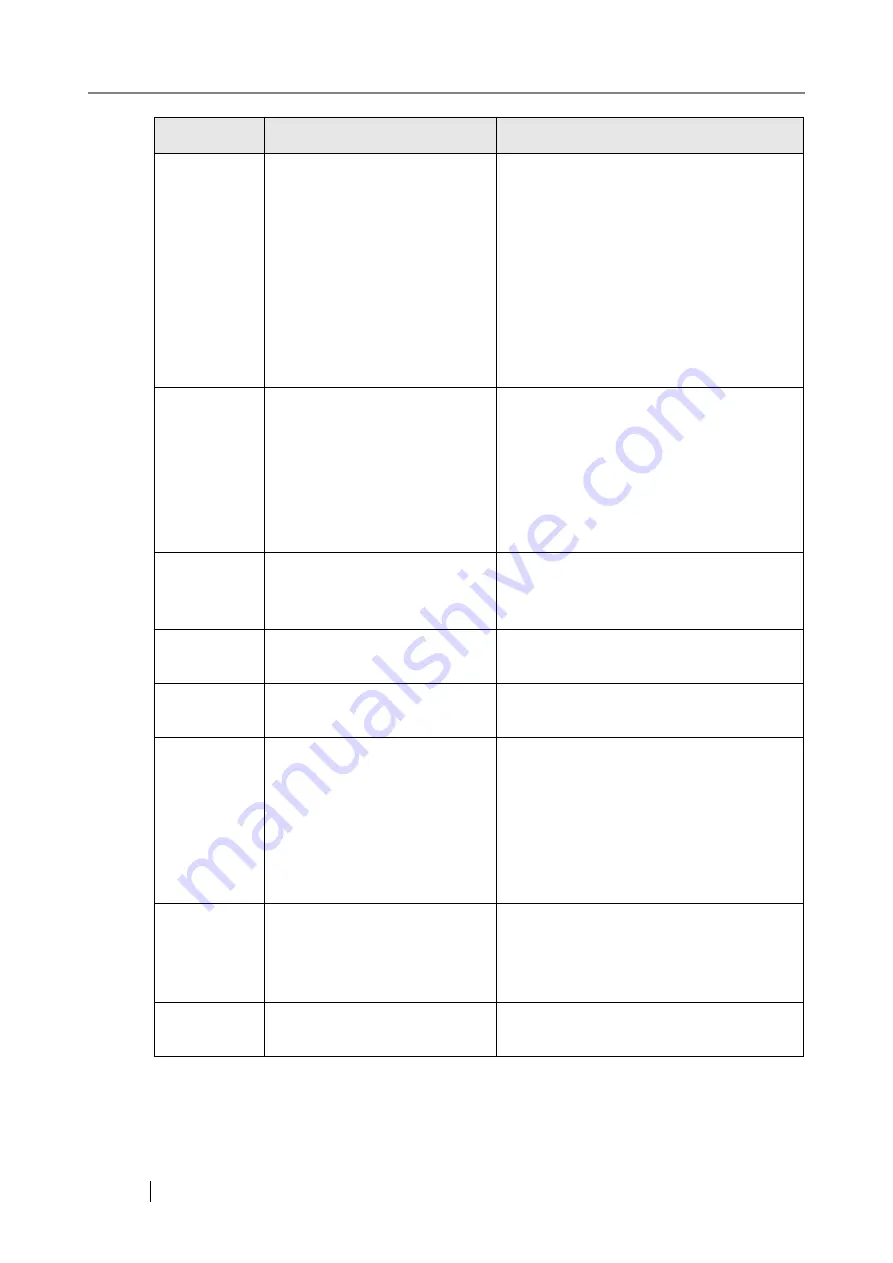
396
12040001
Cannot find the network folder
path.
Try the following:
•
Check that the LAN cable of the scanner
and file server is connected properly.
•
Check that the file server is working
properly.
•
Contact a system administrator to check
that the scanner IP address and network
folder settings are correct.
"6.3 Network Connection
Troubleshooting" (page 296)
12040002
Access to network folder was
refused.
Try the following:
•
Contact a system administrator to check
whether or not access to the network
folder is permitted for the currently
logged in user or authenticated user.
•
Check if the file attribute has been set as
hidden.
12040003
File already existed, so data
could not be saved.
To overwrite the existing file, on the
"Save" screen, set "Overwrite old files?" as
"Yes", and try again.
12040005
Network is busy. Try again
later.
Try again later.
12040006
User name or password may be
incorrect.
Re-enter the user name and password.
12040007
Not connected to the network.
Check that the system network is function-
ing normally by performing a ping test
from another machine in the network, other
than the server with network folder. If the
system network is not operating correctly,
refer to
"Failure to connect to a server by
for further solutions.
12040008
Scan&Buffer job is already
queued on the computer that
owns the specified network
folder.
Try the following:
•
Select a different network folder.
•
Wait a short time, then try again.
12040009
Insufficient free space in the
designated network folder.
Ensure the free space requirements are
met, and try again.
Code
Message
Action
Содержание FI-6000NS
Страница 1: ...P3PC 1852 06ENZ0 ...
Страница 2: ......
Страница 10: ...x ...
Страница 28: ...xxviii ...
Страница 70: ...42 3 Press the Connect button The Login screen appears ...
Страница 72: ...44 5 Press the Login button If the user name and password are valid the System Settings screen appears ...
Страница 78: ...50 5 Press the Now button The system is restarted ...
Страница 122: ...94 4 Press the Add button The screen for adding a network printer is displayed ...
Страница 202: ...174 ...
Страница 296: ...268 ...
Страница 316: ...288 6 Press the OK button The Maintenance screen is shown again ...
Страница 348: ...320 ...
Страница 358: ...330 ...
Страница 362: ...334 ...
Страница 426: ...398 ...
Страница 427: ...Network Scanner fi 6000NS Operator s Guide 399 D Appendix D Glossary ...
Страница 432: ...404 ...














































