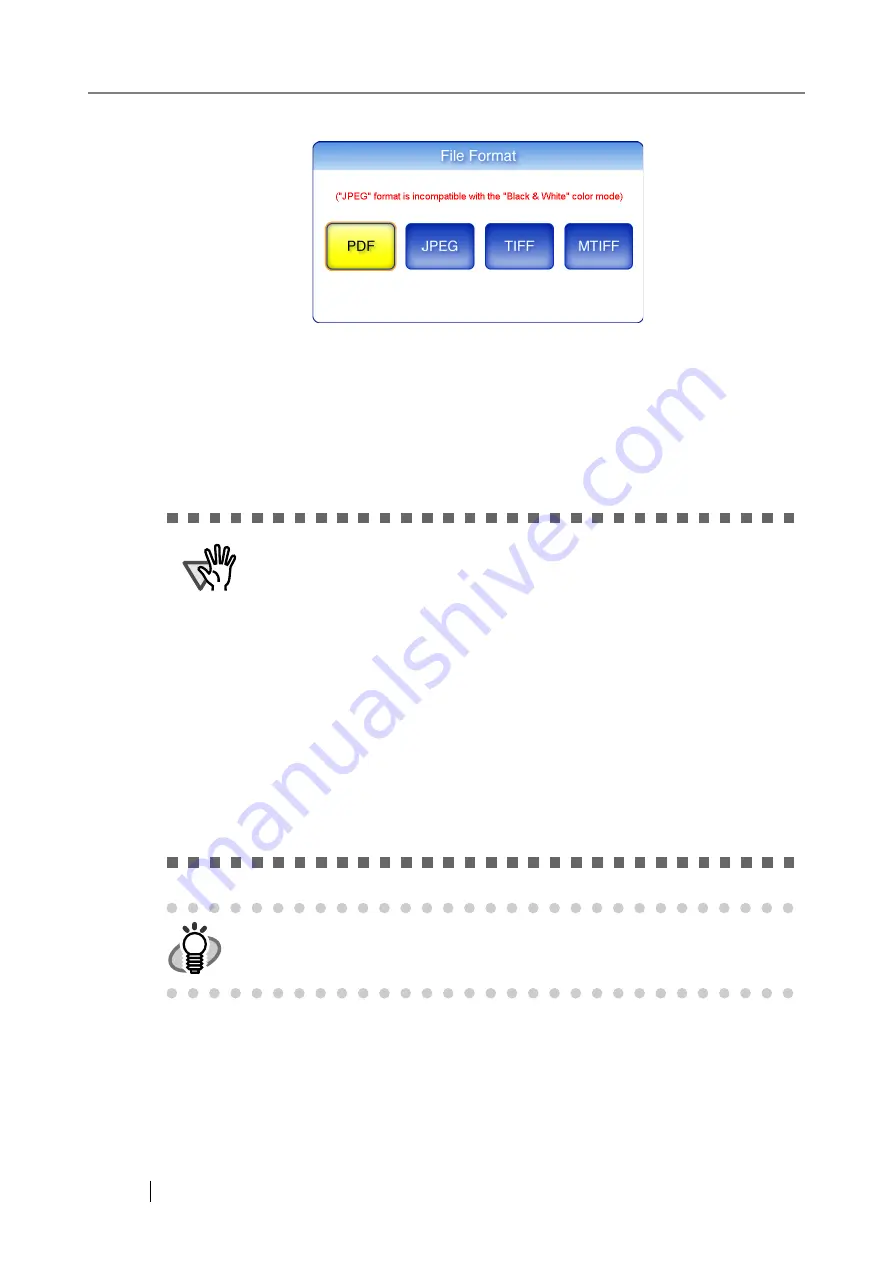
242
3. Select a file format.
⇒
Selecting a file format returns you to the "Scan Settings" screen. The selected format is
displayed to the right of the [File Format] button.
4.8.6 Searchable PDF
When the file format is PDF, the scanned data can be converted to a searchable PDF.
ATTENTION
The scanner may fail to correctly recognize the following kinds of documents
(characters) as text. However, by changing color mode and/or improving image
quality for scanning, such a document may be successfully recognized.
•
Handwritten documents
•
Documents including smaller characters and scanned in low quality
•
Skewed documents
•
Documents written in languages other than English
•
Documents including texts written in italic characters
•
Superscript/subscript letters and complex mathematical formulas
•
Characters are written against an unevenly-colored or patterned background
•
Characters to which effects (Shadow, Outline, and the like) are applied
•
Shaded characters
•
Documents of complex layout as well as documents including unreadable
characters due to print-through and smudges
(For such documents, the recognition time may be long)
HINT
Creating a searchable PDF will take some additional time.
Содержание FI-6000NS
Страница 1: ...P3PC 1852 06ENZ0 ...
Страница 2: ......
Страница 10: ...x ...
Страница 28: ...xxviii ...
Страница 70: ...42 3 Press the Connect button The Login screen appears ...
Страница 72: ...44 5 Press the Login button If the user name and password are valid the System Settings screen appears ...
Страница 78: ...50 5 Press the Now button The system is restarted ...
Страница 122: ...94 4 Press the Add button The screen for adding a network printer is displayed ...
Страница 202: ...174 ...
Страница 296: ...268 ...
Страница 316: ...288 6 Press the OK button The Maintenance screen is shown again ...
Страница 348: ...320 ...
Страница 358: ...330 ...
Страница 362: ...334 ...
Страница 426: ...398 ...
Страница 427: ...Network Scanner fi 6000NS Operator s Guide 399 D Appendix D Glossary ...
Страница 432: ...404 ...






























