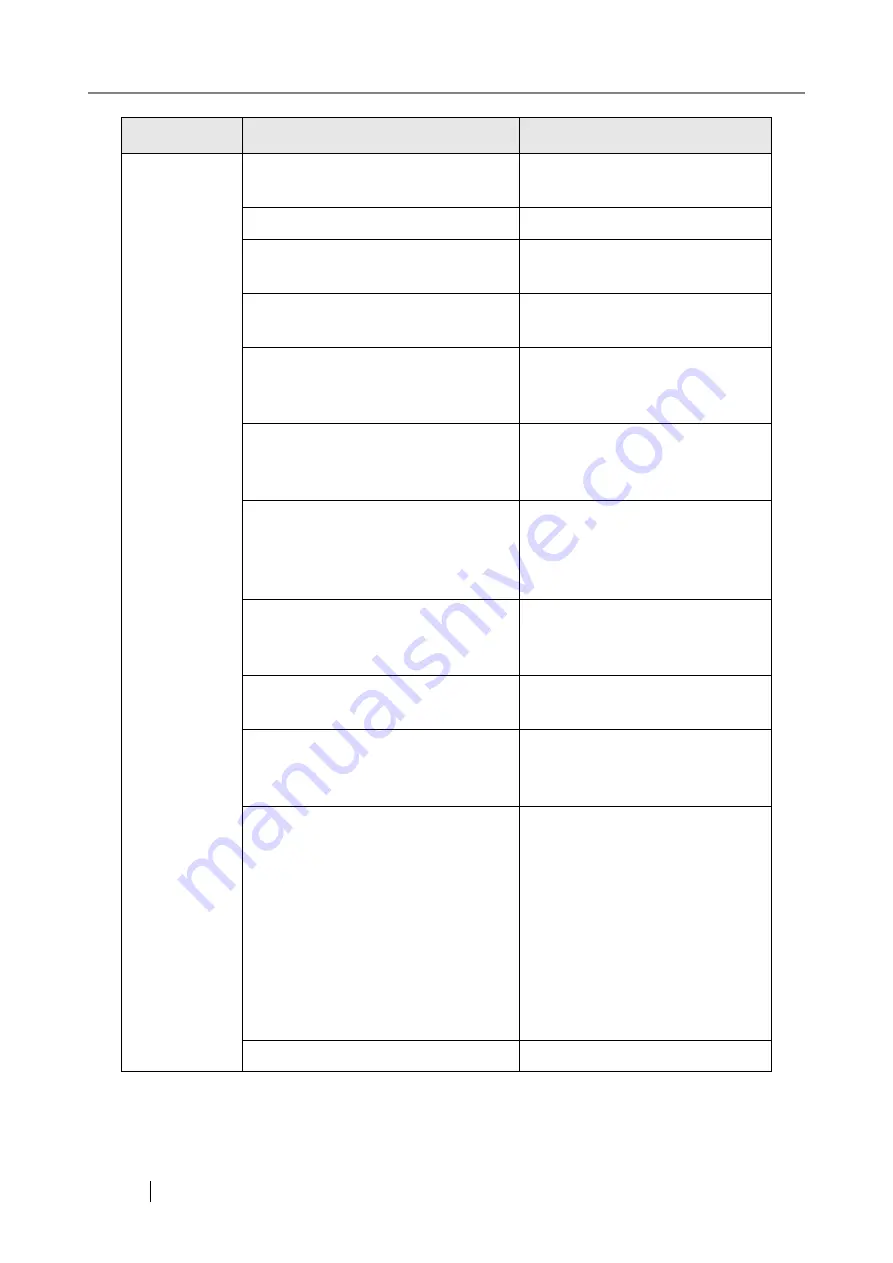
344
Network
Printer
Maximum length of printer alias is 80
characters.
Set a printer alias that is no longer
than 80 characters long.
No network printers have been set.
No action required.
Specified network printer alias con-
tains invalid characters.
Enter a valid network printer alias.
Network printer alias has not been
entered.
Enter a network printer alias.
Specified network printer alias is
already being used. Try a different
alias.
Rename the network printer whose
alias is already being used, and try
again.
Specified network printer has already
been registered in the scanner printer
list as XXXX.
No action required.
A single user is not allowed to connect
to this network printer from multiple
devices. Close all other connections to
this printer and try again.
Close all other connections to this
printer and try again.
Access was refused.
Contact a server administrator to
find out if an access permit has
been set.
Operation not possible. Network path
is not working.
Contact a server administrator.
Too many network connections. To
continue, close any unused network
connections, and try again.
Contact a server administrator.
Not connected to the network.
Check that the system network is
functioning normally by perform-
ing a ping test from another
machine in the network, other than
the server with network printer. If
the system network is not operat-
ing correctly, refer to
connect to a server using its IP
address" (page 305)
for further
solutions.
Network is busy. Try again later.
Wait for a while, and try again.
Screen
Message
Action
Содержание FI-6000NS
Страница 1: ...P3PC 1852 06ENZ0 ...
Страница 2: ......
Страница 10: ...x ...
Страница 28: ...xxviii ...
Страница 70: ...42 3 Press the Connect button The Login screen appears ...
Страница 72: ...44 5 Press the Login button If the user name and password are valid the System Settings screen appears ...
Страница 78: ...50 5 Press the Now button The system is restarted ...
Страница 122: ...94 4 Press the Add button The screen for adding a network printer is displayed ...
Страница 202: ...174 ...
Страница 296: ...268 ...
Страница 316: ...288 6 Press the OK button The Maintenance screen is shown again ...
Страница 348: ...320 ...
Страница 358: ...330 ...
Страница 362: ...334 ...
Страница 426: ...398 ...
Страница 427: ...Network Scanner fi 6000NS Operator s Guide 399 D Appendix D Glossary ...
Страница 432: ...404 ...
















































