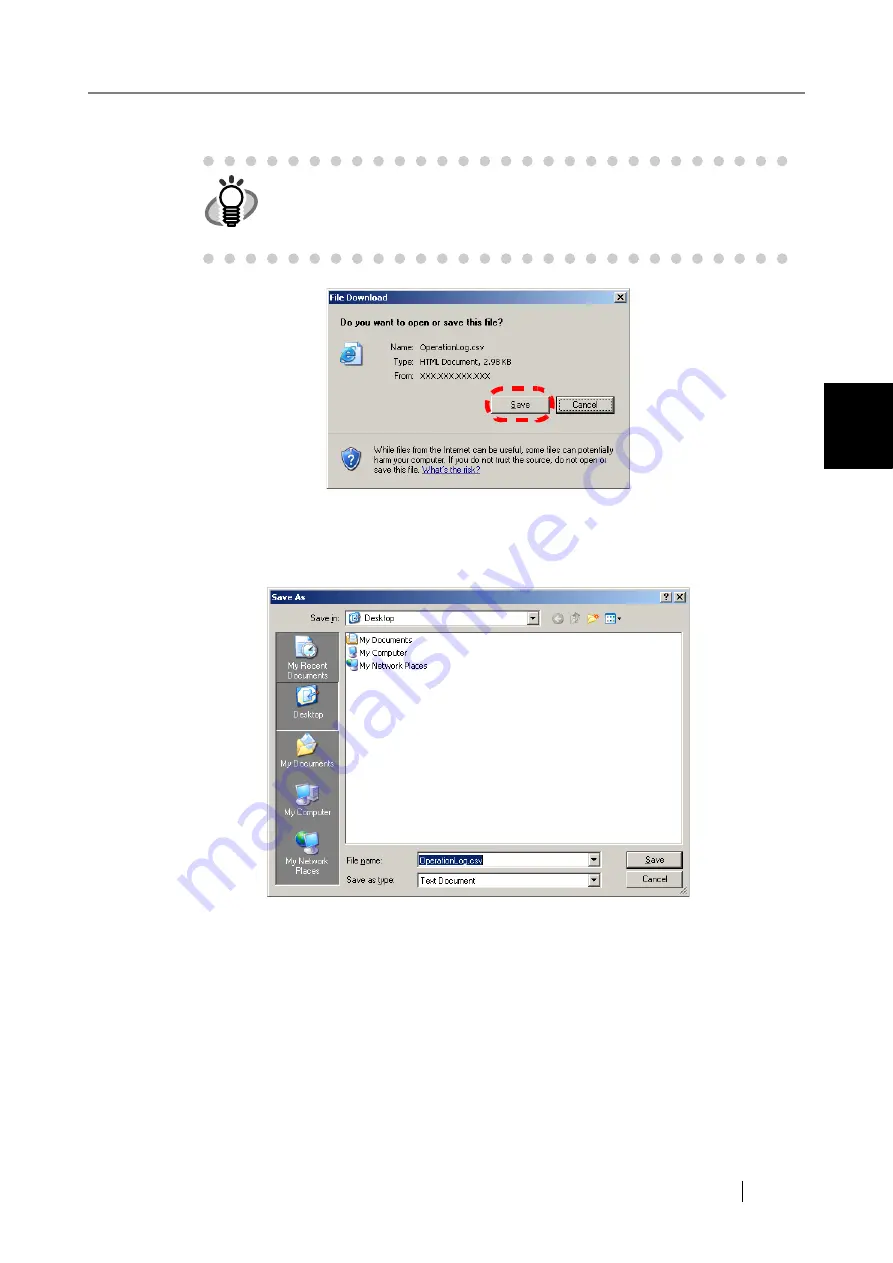
3.8 Using the Operation Logs Menus
Network Scanner fi-6000NS Operator's Guide
137
Admini
strator Operations
3
4. Press the [Save] button.
⇒
The "Save As" dialog box appears.
5. Enter a file name.
The file will contain CSV format data.
6. Press the [Save] button.
⇒
A file containing CSV format data is saved.
HINT
The size of the user log file is displayed in the "File Download" dialog box.
Make sure there is enough free space on the disk where it is to be saved
and press the [Save] button. If there is not enough free disk space, an
incomplete file may be saved.
Содержание FI-6000NS
Страница 1: ...P3PC 1852 06ENZ0 ...
Страница 2: ......
Страница 10: ...x ...
Страница 28: ...xxviii ...
Страница 70: ...42 3 Press the Connect button The Login screen appears ...
Страница 72: ...44 5 Press the Login button If the user name and password are valid the System Settings screen appears ...
Страница 78: ...50 5 Press the Now button The system is restarted ...
Страница 122: ...94 4 Press the Add button The screen for adding a network printer is displayed ...
Страница 202: ...174 ...
Страница 296: ...268 ...
Страница 316: ...288 6 Press the OK button The Maintenance screen is shown again ...
Страница 348: ...320 ...
Страница 358: ...330 ...
Страница 362: ...334 ...
Страница 426: ...398 ...
Страница 427: ...Network Scanner fi 6000NS Operator s Guide 399 D Appendix D Glossary ...
Страница 432: ...404 ...






























