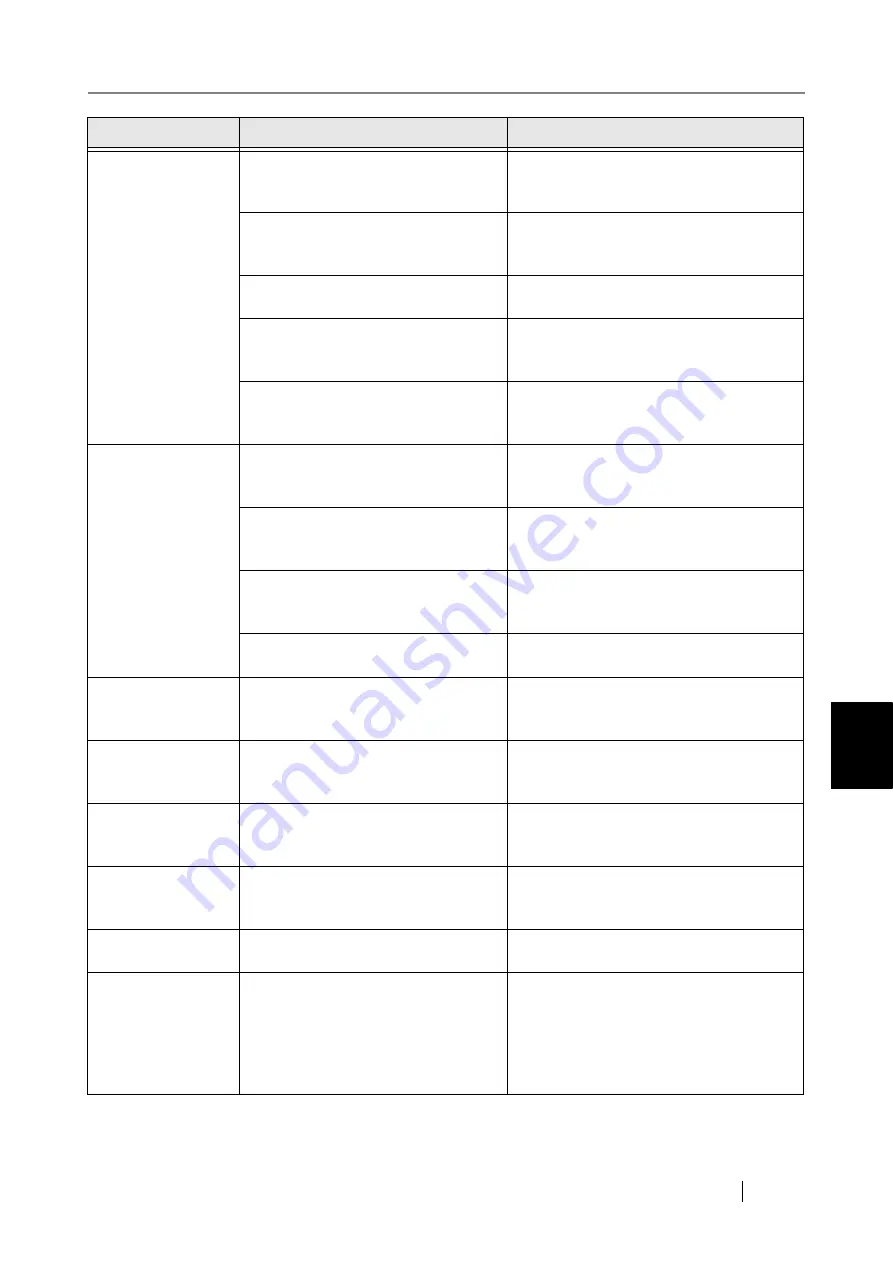
6.4 Other Troubleshooting
Network Scanner fi-6000NS Operator's Guide
313
T
roubleshooting
6
Multifeed errors
occur frequently.
Do the documents satisfy the condi-
tions given in
?
Use documents which satisfy the condi-
tions described in
.
Has the document been loaded cor-
rectly into the ADF paper chute?
Riffle and realign the document stack,
then load it back into the ADF paper
chute.
Is the document stack more than
5mm thick?
Remove sheets from the stack to reduce it
to a thickness of 5mm or less.
Is the pad assembly dirty?
Clean the pad assembly.
For more details, refer to
.
Is the pad assembly worn out?
Replace the pad assembly.
For more details, refer to
.
Paper is not fed into
the scanner.
(Pick errors are fre-
quent or document
feed stops midway)
Do the documents satisfy the condi-
tions given in
?
Use documents which satisfy the condi-
tions described in
.
Is the pick roller dirty?
Clean the pick roller.
For more details, refer to
.
Is the pick roller worn out?
Replace the pick roller.
For more details, refer to
.
Is there any foreign matter in the
document feed path?
Clean the document feed path.
Scanned data is
elongated.
Are the feed rollers dirty?
Clean the feed rollers.
For more details, refer to
.
Shadow on the
leading edge of the
scanned data.
Are the feed rollers dirty?
Clean the feed rollers.
For more details, refer to
.
Vertical line on the
scanned data.
Are the glass scanner windows dirty?
For more details on cleaning the glass
scanner windows, refer to
.
Scanned data
appears skewed or
distorted.
Has the document been loaded cor-
rectly?
Load the document correctly.
Quality of scanned
data is poor.
Are the glass scanner windows dirty?
Clean the glass scanner windows.
Cannot login with
administrator pass-
word.
Was the Caps Lock on when the
password was entered?
Turn off the Caps Lock and try logging in
again.
If the password has been lost or forgot-
ten, contact your FUJITSU scanner
dealer or an authorized FUJITSU scanner
service provider.
Problem
Check item
Suggestion
Содержание FI-6000NS
Страница 1: ...P3PC 1852 06ENZ0 ...
Страница 2: ......
Страница 10: ...x ...
Страница 28: ...xxviii ...
Страница 70: ...42 3 Press the Connect button The Login screen appears ...
Страница 72: ...44 5 Press the Login button If the user name and password are valid the System Settings screen appears ...
Страница 78: ...50 5 Press the Now button The system is restarted ...
Страница 122: ...94 4 Press the Add button The screen for adding a network printer is displayed ...
Страница 202: ...174 ...
Страница 296: ...268 ...
Страница 316: ...288 6 Press the OK button The Maintenance screen is shown again ...
Страница 348: ...320 ...
Страница 358: ...330 ...
Страница 362: ...334 ...
Страница 426: ...398 ...
Страница 427: ...Network Scanner fi 6000NS Operator s Guide 399 D Appendix D Glossary ...
Страница 432: ...404 ...
















































