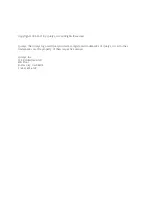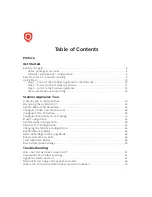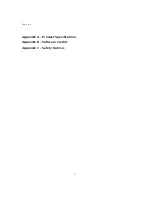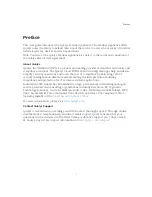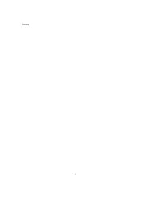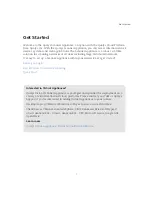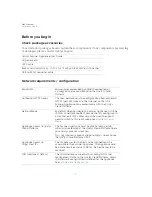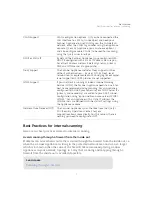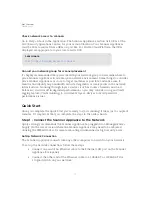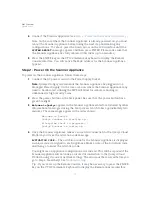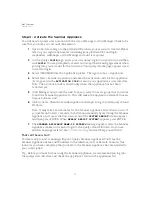Содержание QGSA-5120-A1
Страница 1: ...Scanner Appliance User Guide December 20 2021 ...
Страница 4: ...Contents 4 Appendix A Product Specifications Appendix B Software Credits Appendix C Safety Notices ...
Страница 6: ...Preface 6 ...
Страница 58: ...Troubleshooting Where can I find the model number and serial number 58 ...
Страница 60: ...Appendix A Product Specifications 60 ...
Страница 62: ...Appendix B Software Credits 62 ...
Страница 64: ...Appendix C Safety Notices 64 ...