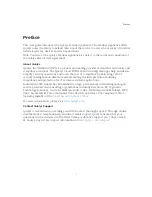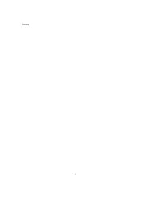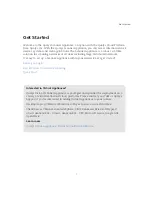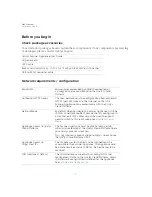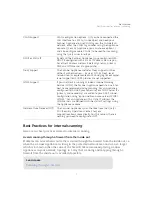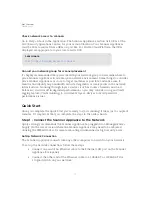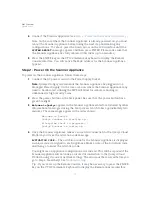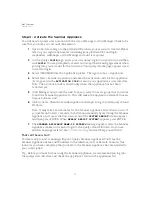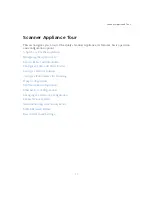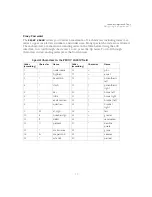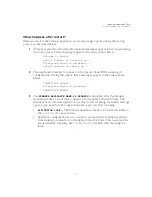Scanner Appliance Tour
A Quick Look at the Appliance
19
Power socket
- Use to connect the power connector to the Appliance.
Power button
- Use to power on the Appliance. A green light indicates the Appliance is
turned on.
LAN/WAN ports
- Use to connect the Appliance to a hub or switch on your network using
a straight through CAT6 twisted pair Ethernet cable. The LAN port is required. The WAN
port is only required if you choose the split network configuration option.
USB ports
- Connect a USB-to-RS232 converter cable to a USB port if you want to use the
optional Remote Console interface (any port may be used).
Appliance UI
The Scanner Appliance has a user interface for configuration and management. You can
choose to use the LCD display and keypad on the front panel, or the optional Remote
Console interface. Both the LCD display and Remote Console offer the same functionality
and share the same menus and navigation (ENTER key and arrows) for a consistent user
experience.
The Remote Console interface supports remote configuration and management of the
Scanner Appliance using a VT100 terminal, such as Windows HyperTerminal. See
Содержание QGSA-5120-A1
Страница 1: ...Scanner Appliance User Guide December 20 2021 ...
Страница 4: ...Contents 4 Appendix A Product Specifications Appendix B Software Credits Appendix C Safety Notices ...
Страница 6: ...Preface 6 ...
Страница 58: ...Troubleshooting Where can I find the model number and serial number 58 ...
Страница 60: ...Appendix A Product Specifications 60 ...
Страница 62: ...Appendix B Software Credits 62 ...
Страница 64: ...Appendix C Safety Notices 64 ...