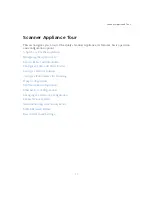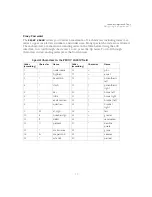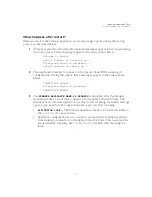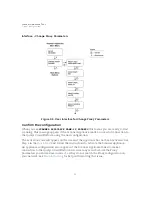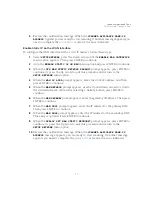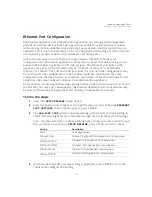Scanner Appliance Tour
Configure Static IP Address
30
Entering parameters
The Scanner Appliance user interface (LCD and Remote Console) allows users to enter
information in the fields provided using the arrow keys. Use the Left and Right arrows to
move the cursor to the left and right, and use the Up and Down arrows to scroll through
characters. With the Remote Console interface, you have the option to enter characters
using the VT100 terminal’s keyboard.
1
When the
LAN IP ADDR
prompt appears, enter the static IP address, and then
press ENTER to continue.
2
When the
LAN NETMASK
prompt appears, use the Up and Down arrows to scroll to
the desired netmask value. For information about netmask values, see
. After selecting a netmask value, press ENTER to continue.
3
When the
LAN GATEWAY
prompt appears, enter the gateway IP address, and then
press ENTER
to continue.
4
When the
LAN DNS1
prompt appears, enter the IP address for the primary DNS
server, and then press ENTER
to continue.
5
When the
LAN DNS2
prompt appears, enter the IP address for the secondary DNS
server. This entry is optional. Press ENTER
to continue.
6
Next are three optional network settings, used for informational purposes only.
These Appliance settings are not used to access the internal network for scanning
or the Qualys Cloud Platform for software updates. To skip these settings, press
ENTER three times.
–
When the
LAN WINS1
prompt appears, enter the IP address for the primary
WINS server, if any. Press ENTER to continue.
–
When the
LAN WINS2
prompt appears, enter the IP address for the secondary
WINS server, if any. Press ENTER to continue.
–
When the
DOMAIN NAME
prompt appears, enter the domain name for the
DNS server (for example, mydomain.com). Press ENTER to continue.
7
When the
REALLY SET LAN STATIC NETWORK?
prompt appears, press ENTER
to
continue. Or press the Up arrow to quit this procedure and return to the
SETUP
NETWORK
menu option.
8
Review the confirmation messages. The Scanner Appliance attempts to make a
connection to the Qualys Cloud Platform using the new configuration. Upon
success the
SCANNER APPLIANCE NAME–IP ADDRESS
message appears and the
static IP address is enabled.
Содержание QGSA-5120-A1
Страница 1: ...Scanner Appliance User Guide December 20 2021 ...
Страница 4: ...Contents 4 Appendix A Product Specifications Appendix B Software Credits Appendix C Safety Notices ...
Страница 6: ...Preface 6 ...
Страница 58: ...Troubleshooting Where can I find the model number and serial number 58 ...
Страница 60: ...Appendix A Product Specifications 60 ...
Страница 62: ...Appendix B Software Credits 62 ...
Страница 64: ...Appendix C Safety Notices 64 ...