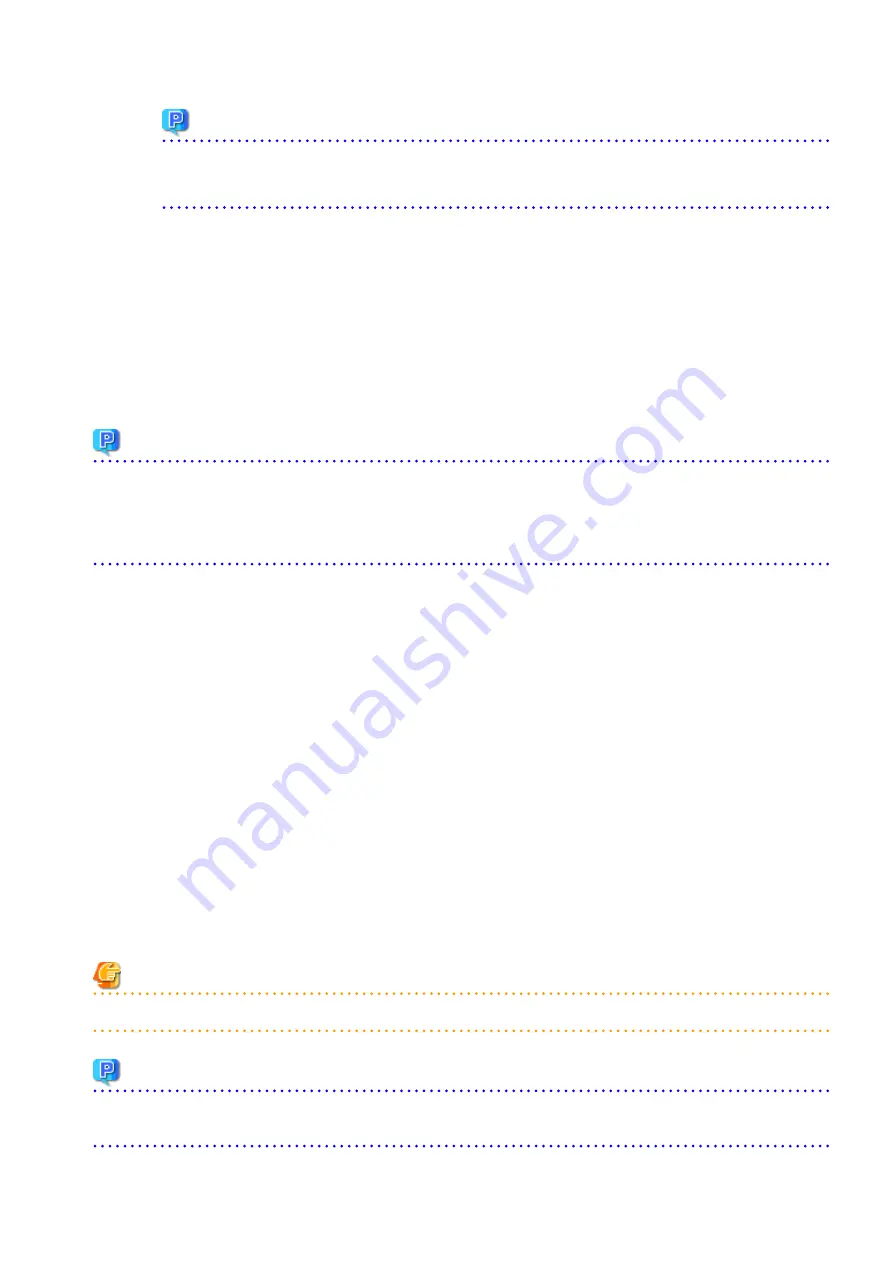
Point
-
Spaces and the characters " | : * ? / . < > , % & ^ = ! ; ( ) are not supported for directory names.
-
The number of characters in a directory name must be up to 220.
e.
Unmount the shared disk for shared data of ETERNUS SF Manager.
If it is required for the work on the primary node, mount it on the primary node.
f.
Eject the DVD-ROM.
3.
Uninstalling Symfoware
In the version level of this ETERNUS SF Manager, Symfoware is not used.
Symfoware should only be installed in cases where it was used by ETERNUS SF Manager only.
The procedures to uninstall Symfoware are stated below.
-
Uninstall Symfoware from the Add or Remove Programs or Programs and Features page.
If both Symfoware Server and Symfoware Client are installed, uninstall Symfoware Client first.
Point
-
If the ETERNUS VASA Provider was being used with the previous version
It is necessary to reinstall a version of the ETERNUS VASA Provider that supports this version.
-
If the Fujitsu ETERNUS Storage Systems Monitoring Pack was being used with the previous version
It is necessary to reinstall a version of the Fujitsu ETERNUS Storage Systems Monitoring Pack that supports this version.
6.1.2.7 Starting ETERNUS SF Manager
After performing "
6.1.2.5 Tasks to Be Performed After Upgrade (Primary Node)
" and "
6.1.2.6 Tasks to Be Performed After Upgrade
", perform the following procedure:
1.
Check that start ETERNUS SF Manager services are started on the primary node.
If not started, use the Failover Cluster Manager to start the transactions of ETERNUS SF Manager.
2.
When using the ETERNUS VASA Provider or the ETERNUS Information Provider, start the ETERNUS Information Provider service on
the primary node.
Use the Failover Cluster Manager to start the transactions of the ETERNUS Information Provider.
3.
If Managed Server transactions coexist in a clustered system, start the Managed Server transactions in the primary node for a
target transaction.
Use the Failover Cluster Manager to start the Managed Server transactions.
If multiple Managed Server transactions exist, apply this procedure for each Managed Server transaction.
4.
Start the local transactions on all the nodes, perform the following procedure:
a.
Select Control Panel > Administrative Tools > Services to open the Windows Services screen.
b.
Select "AdvancedCopy Manager COM Service" and then click Start.
Note
If operating Web Console from the same web browser as before the upgrade, delete the web browser's cache prior to operation.
Point
Once normal operation has been confirmed after the upgrade, the backup data in the backup destination directory created in step 8-
c and12-d of "
- 55 -






























