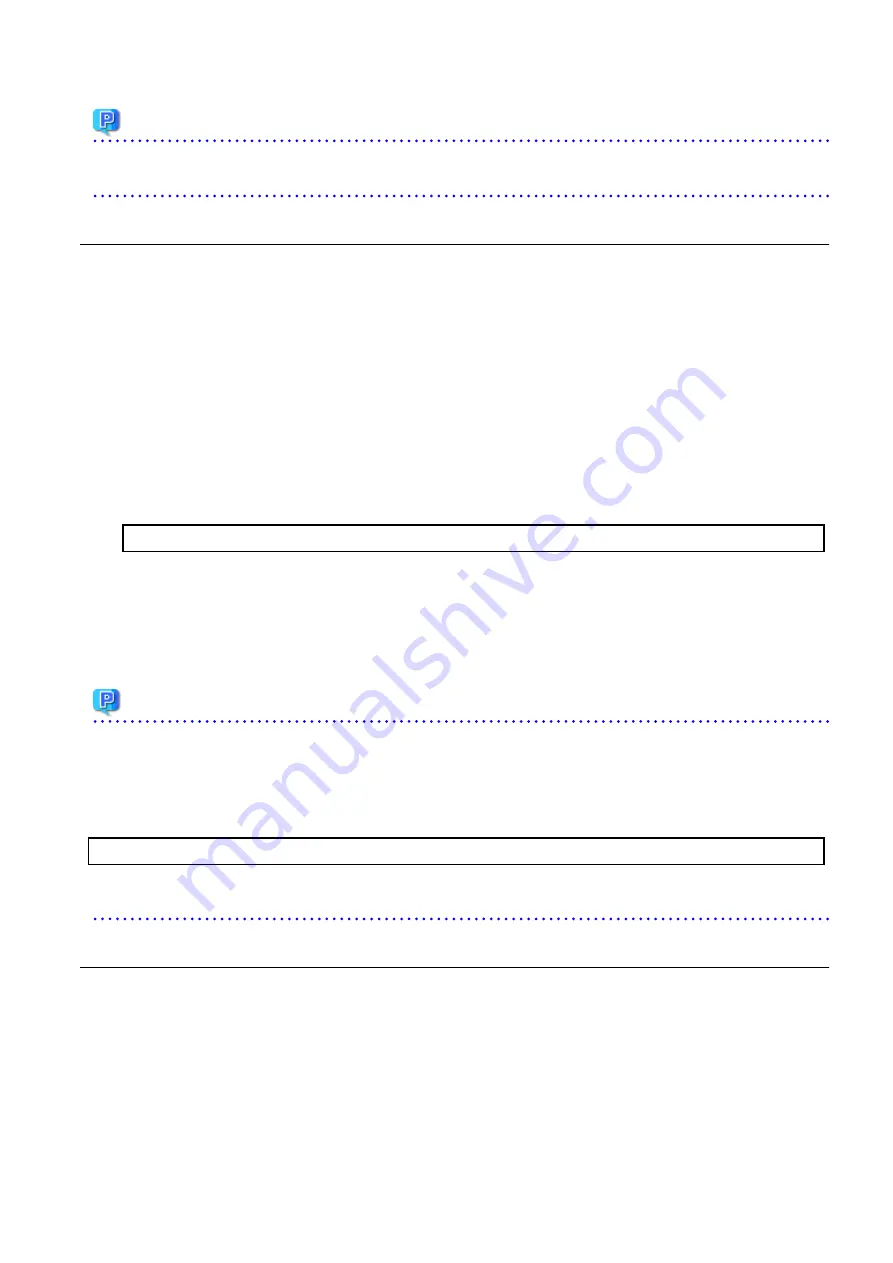
Point
If the Upgrade Installation has ended in an error, refer to "
11.3.1 In Case of Problem During Upgrade of ETERNUS SF Manager (for
" and return the system to a normal state.
4.1.3 Tasks to Be Performed After Upgrade
The tasks below need to be performed.
1.
In the version level of this ETERNUS SF Manager, Symfoware is not used.
To upgrade from Version 16.1 or later, the procedures listed below are not needed.
To upgrade from Version 16.0 or earlier, follow the procedures listed below to uninstall the Symfoware Server.
a.
Confirm that other products are not utilizing the Symfoware. If Symfoware is in use by another product, refrain from
uninstalling Symfoware.
b.
Uninstall Symfoware from the Add or Remove Programs or Programs and Features page.
If Symfoware Server and Symfoware Client are both installed, uninstall the Symfoware Client first.
2.
If the Storage Cruiser's agent has been installed, start the service of the Storage Cruiser's agent. Refer to "Starting and Stopping
Agent" in the
ETERNUS SF Storage Cruiser Operation Guide
for information on how to start the service.
3.
Restart the service of ETERNUS SF Manager
Execute the following batch file:
$INS_DIR\Common\bin\Start_ESFservice.bat
The $INS_DIR is the program directory specified at the ETERNUS SF Manager installation.
4.
When using the ETERNUS VASA Provider, start the Provider function.
With the Windows services screen, start the ETERNUS Information Provider.
5.
If the ETERNUS SF SNMP Trap Service was used with the previous version, start the ETERNUS SF SNMP Trap Service with the
Windows services screen.
Point
When ETERNUS SF Manager has been recovered to normal state by performing the task described in "
11.3.1 In Case of Problem During
Upgrade of ETERNUS SF Manager (for Windows)
", to ensure data consistency, execute the stgxfwcmmodsrv command to perform the
server information change processing.
Specify the Management Server name to the -n option and execute the stgxfwcmmodsrv command. Check Server column of the
stgxfwcmdispsrv command execution result for the Management Server name specified to the -n option.
programDir\ACM\bin\stgxfwcmmodsrv -n ManagementServerName
Refer to "Command References" in the
ETERNUS SF AdvancedCopy Manager Operation Guide (for Windows)
for this version for
information on the commands.
4.1.4 Resuming Operation
When the tasks described above have been performed, the upgrade of Express is complete. Restart operation after performing the
following actions.
1.
Deleting Web Browser's Cache
If operating Web Console from the same web browser as before the upgrade, delete the web browser's cache prior to operation.
2.
Reloading Server Information
If all the following conditions are satisfied, this procedure is not required:
-
The pre-upgrade environment is Version 16.3.
- 23 -






























