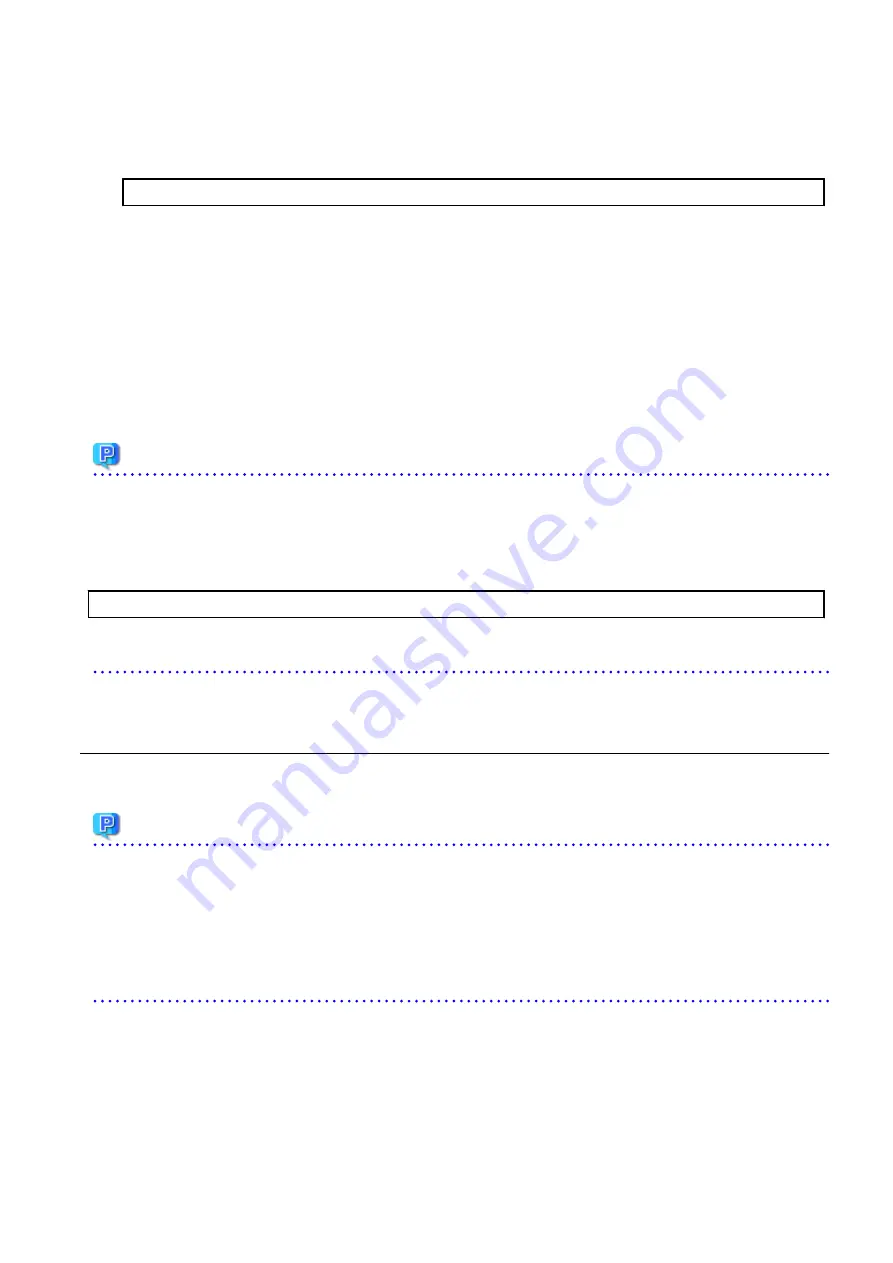
4.
If the Storage Cruiser's agent has been installed, start the service of the Storage Cruiser's agent. Refer to "Starting and Stopping
Agent" in the
ETERNUS SF Storage Cruiser Operation Guide
for information on how to start the service.
5.
Execute the following batch to restart the ETERNUS SF Manager services.
$INS_DIR\Common\bin\Start_ESFservice.bat
$INS_DIR means "Program Directory" specified at the ETERNUS SF Manager installation.
6.
When ETERNUS VASA Provider was used in a previous version of ETERNUS SF system, upgrade it to the version corresponding to
this version of ETERNUS SF system. After the upgrade, confirm that the Provider function is running.
If it is not running, start ETERNUS Information Provider from the Windows services screen.
However, if the following conditions are satisfied, reinstall (uninstall and install) ETERNUS VASA Provider:
-
The upgrade from Version 16.2 is performed, and
-
ETERNUS VASA Provider whose version corresponds to this version level is installed.
7.
If the ETERNUS SF SNMP Trap Service was used with the previous version, start the ETERNUS SF SNMP Trap Service with the
Windows services screen.
Point
When ETERNUS SF Manager has been recovered to normal state by performing the task described in "
11.3.1 In Case of Problem During
Upgrade of ETERNUS SF Manager (for Windows)
", to ensure data consistency, execute the stgxfwcmmodsrv command to perform the
server information change processing.
Specify the Management Server name to the -n option and execute the stgxfwcmmodsrv command. Check Server column of the
stgxfwcmdispsrv command execution result for the Management Server name specified to the -n option.
programDir\ACM\bin\stgxfwcmmodsrv -n ManagementServerName
Refer to "Command References" in the
ETERNUS SF AdvancedCopy Manager Operation Guide (for Windows)
for this version for
information on the commands.
7.1.2 Upgrading on Clustered Systems
7.1.2.1 Preparing for Upgrade
Point
It is recommended that you back up the following resources before starting the upgrade.
By preparing a backup, in cases when an error occurs during the upgrade, it is possible to return the system to its state prior to the
upgrade, simply by recovering (restoring) the system from the backup.
-
System (the primary node and the secondary node)
-
Shared disk for shared data of Management Server transactions
-
Shared disk for shared data of Managed Server transactions
1.
Log on to the server using Administrator privileges.
2.
Ensure that there is enough available disk space (400 MB) on the server where the upgrade is performed on the secondary node.
In cases when upgrade installation is executed in a state where the capacity required for the upgrade is not available, the
following message is displayed and the installation terminates in an error. Re-execute the upgrade after securing the capacity
required for the installation.
Output message (when the drive letter of the destination of the installation is C):
- 88 -






























