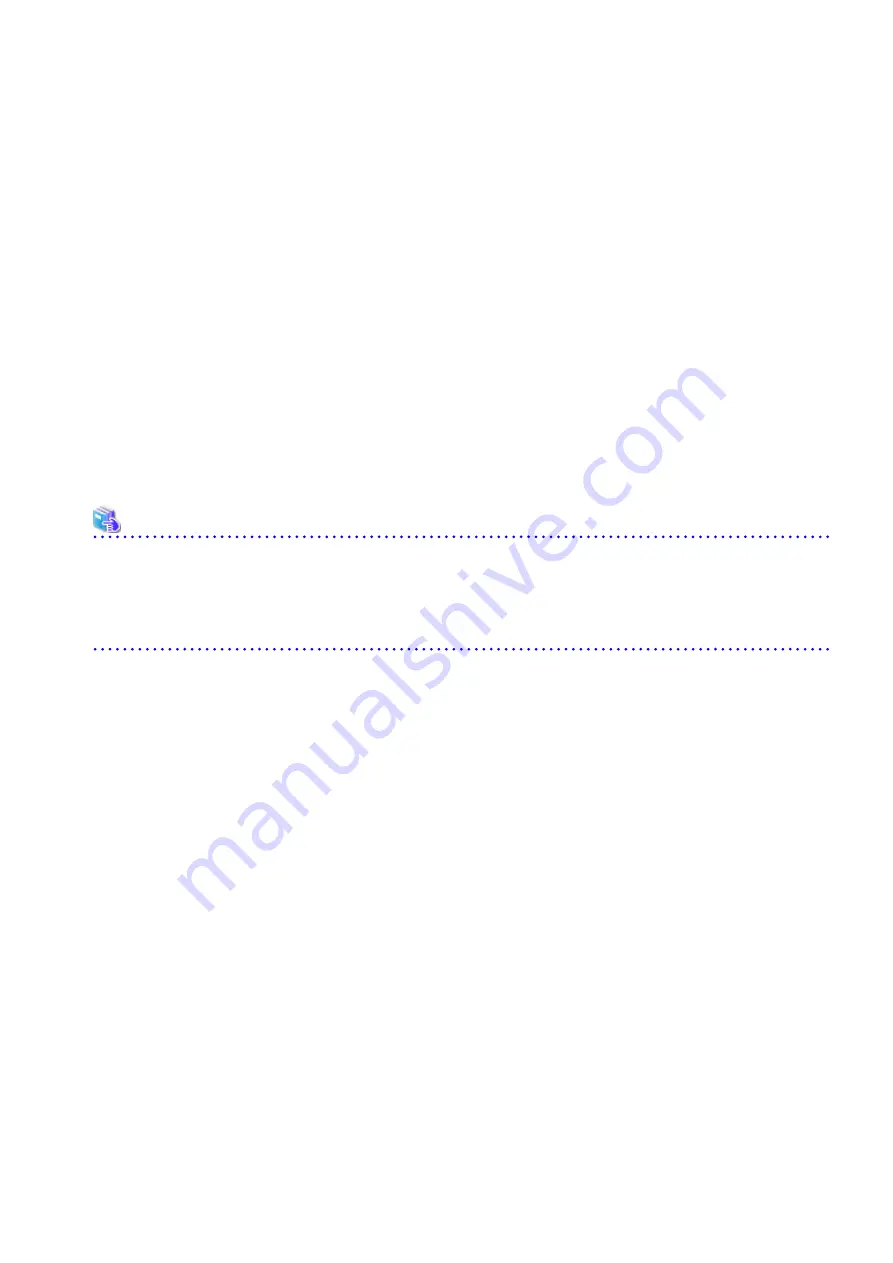
4.
Set up the Storage Cruiser's agent.
Refer to "Setup of Storage Cruiser's Agent" in the
ETERNUS SF Installation and Setup Guide
for this version for details.
5.
Restore the Storage Cruiser's agent settings information that was backed up in step 1.
-
Copy the file of No. 1 (in the table above) and create /var/opt/FJSVssage/sanm.ip.
-
Refer to each file of No. 2 (in the table above) and reflect the definitions which have been changed from the installation of
the previous version of Storage Cruiser's agent to the /etc/opt/FJSVssage directory.
Migration is not required for files whose definitions have not been changed. Use the new definition files.
-
Copy the file of No. 3 (in the table above) and create /opt/FJSVssage/lib/defusr.dat.
This is not required if the file was not backed up in step 1.
6.
Perform the following operations with Web Console to reload the server information.
a.
On the global navigation tab, click Server.
The registered server list is displayed in the Main pane.
b.
On the Main pane, check the target server checkbox.
c.
On the Action pane, click Reload Conf. under Server.
When the tasks described above have been performed, the upgrade of Storage Cruiser's agent is complete.
See
If you want to change the IP address after upgrading, refer to the following sections in the
ETERNUS SF Storage Cruiser Operation
Guide
:
-
For HP-UX, refer to "Changing IP Address of Server Node" in "[HP-UX Version] Maintenance of Agent"
-
For AIX, refer to "Changing IP Address of Server Node" in "[AIX Version] Maintenance of Agent"
- 85 -






























