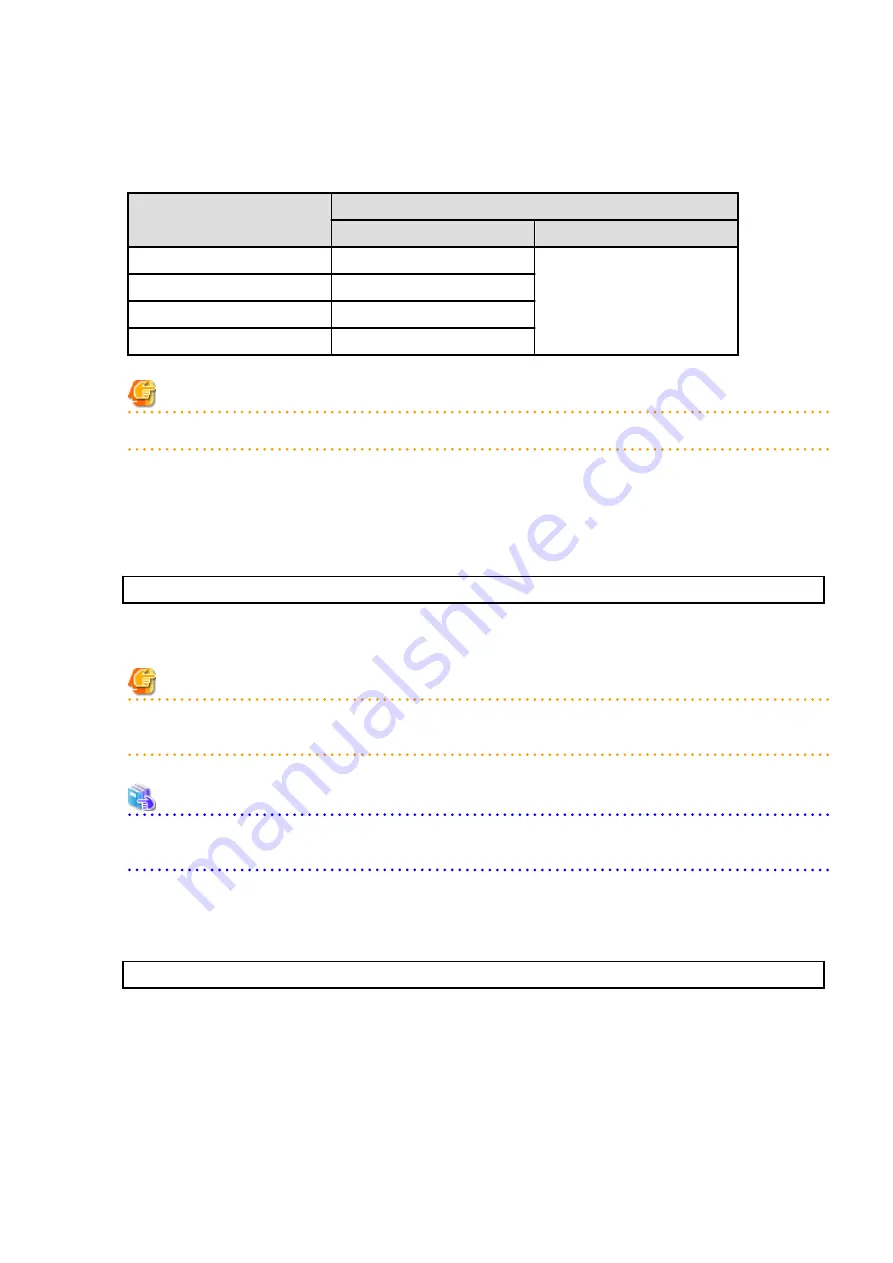
-
<
Drive of shared disk for shared data of Managed Server
transactions
>:\etc\opt\swstorage\clsetup.ini
-
<
Drive of shared disk for shared data of Managed Server transactions
>:\etc\opt\swstorage\etc\swstg.ini
Change the version information within each file, as follows.
Upgrade Patterns
Descriptive Contents of Version Information
Before
After
Version 15.0B to 16.6
Version=V15.0
Version=V16.6
Version 15.1 to 16.6
Version=V15.1
Version 15.2 to 16.6
Version=V15.2
Version 15.3 to 16.6
Version=V15.3
Note
Do not change anything other than the version information.
4.
Start the ETERNUS SF Manager services.
Use the Failover Cluster Manager to start the transactions of ETERNUS SF Manager.
5.
If Managed Server transactions coexist in a clustered system, change the server information of the Managed Server transactions.
To ensure data consistency, execute the stgxfwcmmodsrv command to change the server information.
When executing the stgxfwcmmodsrv command, specify the Managed Server name for the -n option.
programDir\ACM\bin\stgxfwcmmodsrv -n serverName
This operation should be performed on the primary node for Management Server transactions.
If multiple Managed Server transactions exist, perform this procedure for each Managed Server transaction.
Note
For changing the server information, start a new window for command execution, and then perform the procedure on the
window.
See
Refer to "Command References" in the
ETERNUS SF AdvancedCopy Manager Operation Guide
(for Windows)
for this version for
information on the command.
6.
Import the configuration information.
Import the configuration information from the previous version by executing the
Administrator permissions.
Check that the managed devices and servers can be accessed before executing the
programDir\Common\bin\esfadm devconf import -all
After executing the
command, confirm that "Complete" is displayed in IMPORT STATUS column in the
In addition, confirm that "Complete" is displayed in STATUS column of the import status of the migration target resources. When
"Failed" is displayed, the import of configuration information has failed. Refer to "
12.2 What to Do When Error Occurs
" to take the
corrective action.
- 53 -






























