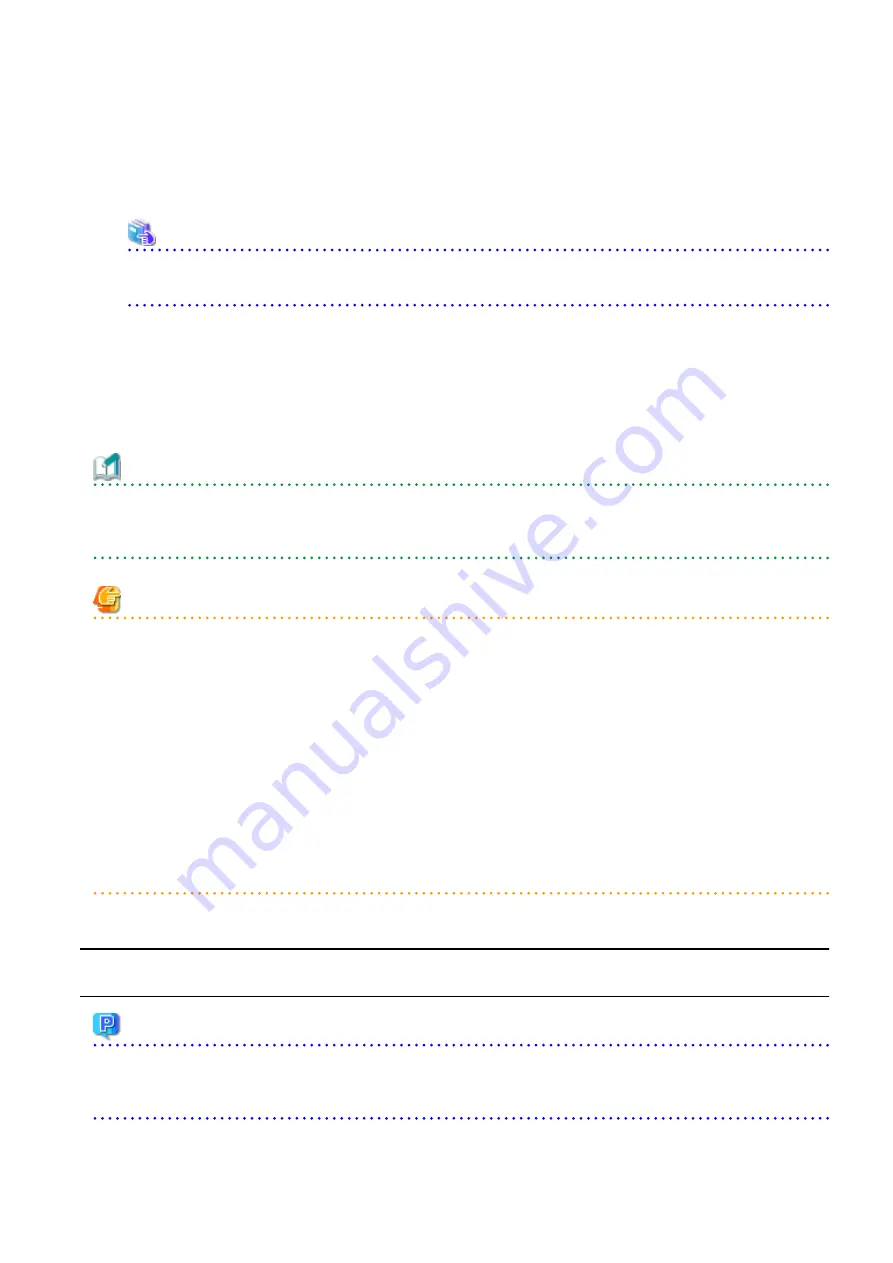
a.
On the global navigation tab, click Storage.
The registered ETERNUS Disk storage systems are displayed in the Main pane.
b.
On the Main pane, check the target ETERNUS Disk storage system checkbox.
c.
On the Action pane, click Reload Conf. under Storage.
See
Refer to "Reload ETERNUS Disk Storage System Configuration Information" in the
ETERNUS SF Web Console Guide
for this version
for information on reloading the configuration information.
4.
Upgrading Performance Management
When using the performance management function of NAS volume and NAS system after the upgrade, it is required to restart
the performance management function. To set Start of performance management, select "Yes" for Create Device Configuration
File.
Refer to "Displaying Performance Information of NAS Volume and NAS System" in the
ETERNUS SF Storage Cruiser Operation Guide
for details.
Information
After upgrading to this version, when changing the SNMP communication protocol used for fault management from SNMPv1 to
SNMPv3, refer to "Changing SNMP Communication Protocol of Management Server" in the
ETERNUS SF Storage Cruiser Operation Guide
for this version and configure your operational environment.
Note
Information related to the captured capacity and the captured logs before the upgrade is not displayed on the Dashboard. Refer to the
following screens:
-
Capacity information
-
Capacity Graph of Thin Provisioning Pool
-
Capacity Graph of Tier Pool
-
Logs information
-
Operation History
-
Events
-
Threshold Monitoring Alarms
-
Quota Management (NAS Management)
7.3 Upgrading Storage Cruiser's Agent (for Windows)
7.3.1 Preparing for Upgrade
Point
It is recommended that you back up the system before starting the upgrade.
By preparing a backup, in cases when an error occurs during the upgrade, it is possible to return the system to its state prior to the
upgrade, simply by recovering (restoring) the system from the backup.
- 105 -






























