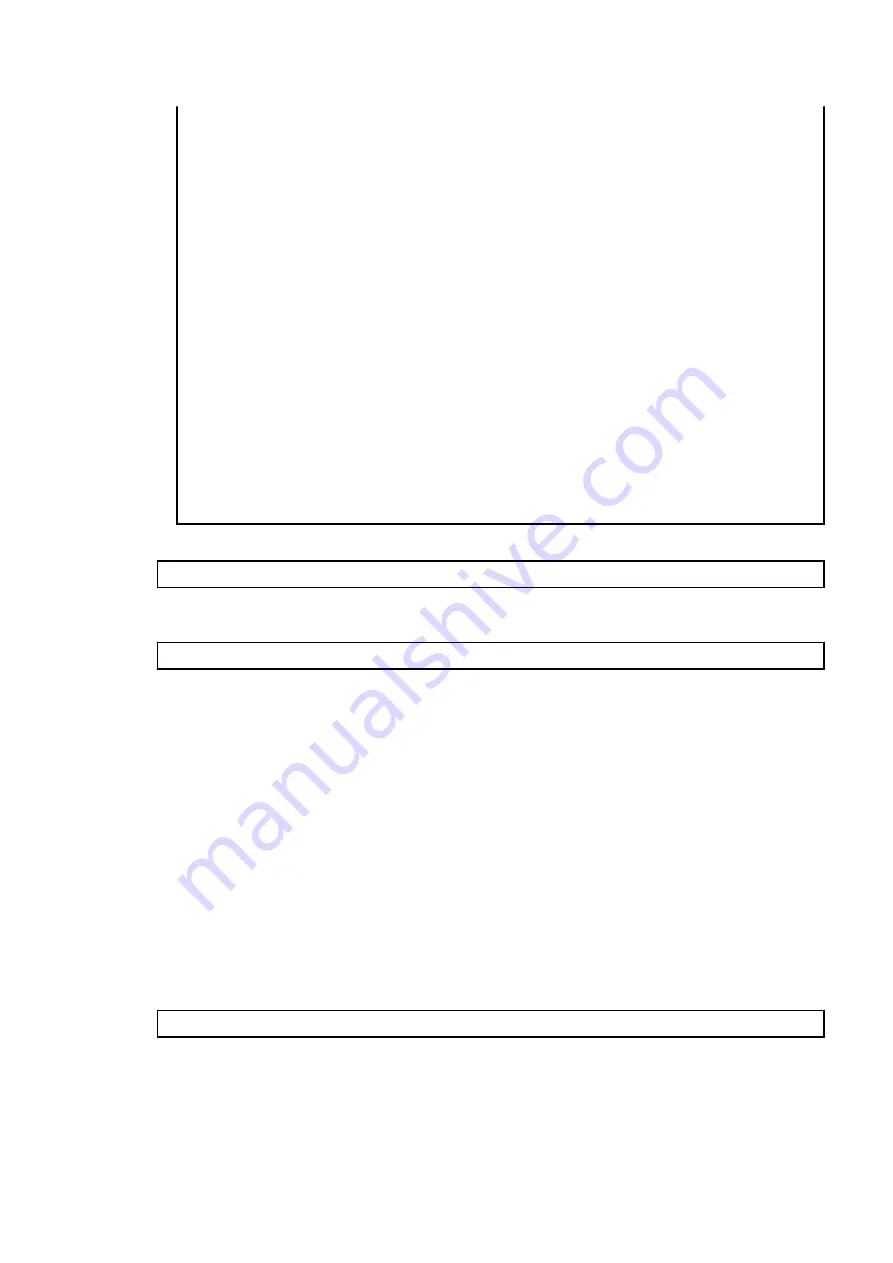
WARNING: There is a possibility that another product uses "Symfoware Server Enterprise
Edition".
Continue the uninstallation?
y: Continue the uninstallation
q: End directly without uninstallation
[y,q]: y
Uninstallation of "Symfoware Server Enterprise Edition" begins.
Please select the functions to be uninstalled.
1: Base function (Server function, Client function)
Separate multiple selections with ",". (Example: 1, 2)
[all:All functions,1,q]: all
Selected functions
- Base function (Server function, Client function)
Start the uninstallation of the above functions?
y: Uninstallation begins
n: Select the functions again
q: End directly without uninstallation
[y,n,q]: y
Uninstallation begins.
c.
The following message is displayed after the Symfoware uninstallation is completed normally.
Uninstallation of "Symfoware Server Enterprise Edition" is ended normally.
d.
When FSUNiconv package is installed, delete it (only in the Solaris environment).
Delete after confirming that this package function is used only by ETERNUS SF Manager.
# pkgrm FSUNiconv
9.2.2.5 Tasks to Be Performed After Upgrade (Secondary Node)
The tasks below need to be performed on the secondary node.
1.
Check that the cluster application (transaction) has stopped.
If not stopped, stop the cluster application (transaction) to which ETERNUS SF Manager belongs.
Refer to the relevant cluster software manuals for information on stopping it (transaction).
2.
Restore the operation environment of the previous version of the AdvancedCopy Manager's manager.
Note that if step a through step c have already been performed, perform from step d.
a.
Login to the server on which to perform the tasks. Perform operations after logging in with root (superuser).
b.
Insert the DVD-ROM "ETERNUS SF SC/ACM Mediapack for Solaris (Manager Program) (2/2)" or "ETERNUS SF SC/ACM/Express
Mediapack for Linux 64bit (Manager Program) (2/2)" for this version into the DVD-ROM drive.
Refer to "DVD-ROM Contents" in the
ETERNUS SF Installation and Setup Guide
for this version for information on the DVD-
ROM structure and detailed contents.
c.
Mount the DVD-ROM.
Example:
# mount /mnt/dvd
d.
Mount the shared disk for shared data of ETERNUS SF Manager.
If it is mounted on the primary node, unmount it to mount on the secondary node.
e.
Implement restoration of the previous version.
Execute the following command. For
backupDir
, specify the directory in which the backup data is stored with an absolute
path. For
tmpDir
, specify a directory in which to temporarily place the files related to the performance management
- 159 -






























