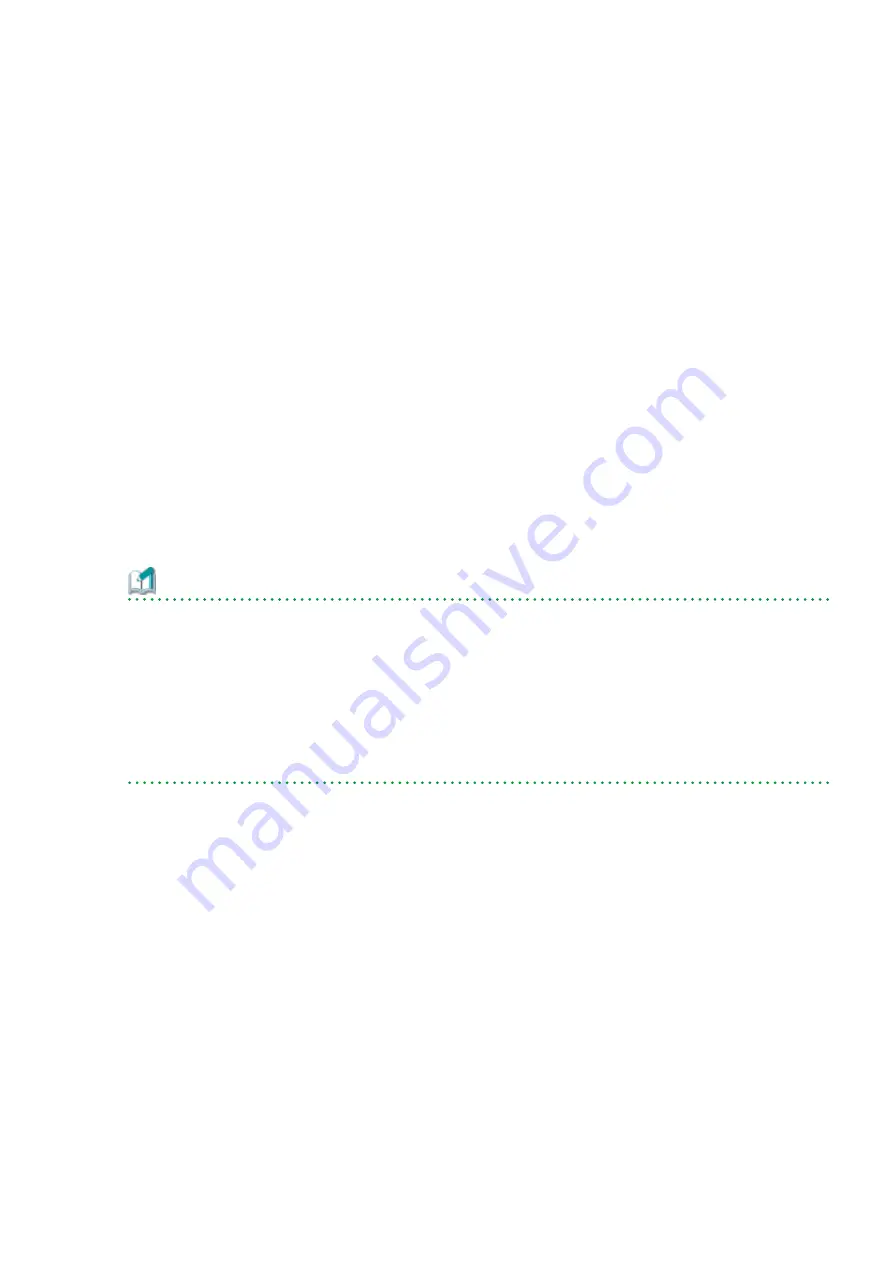
1.
Log on to the server using Administrator privileges.
2.
Check that Managed Server transactions are stopped on the secondary node.
If not stopped, use the Failover Cluster Manager to stop Managed Server transactions on the secondary node.
If multiple Managed Server transactions exist, perform this procedure on each secondary node for Managed Server transactions.
3.
Stop the Managed Server transaction on the primary node.
Use the Failover Cluster Manager to stop the Managed Server transactions.
However, the shared disk for shared data of Managed Server transactions must be online.
If multiple Managed Server transactions exist, perform this procedure on each primary node for Managed Server transaction.
4.
In all of the nodes in which the Storage Cruiser's agent has been installed, stop the service of the Storage Cruiser's agent.
Refer to "Starting and Stopping Agent" in the
ETERNUS SF Storage Cruiser Operation Guide
for information on how to stop the
service.
5.
Stop the local transactions on all the nodes, perform the following procedure.
With the Windows services screen, stop the AdvancedCopy Manager COM Service.
6.
Implement backup of the previous version with all of the nodes.
For recovery in case the upgrade fails, perform a backup of the operating environment of the previous version of the
AdvancedCopy Manager's agent.
-
On the primary node and the secondary node, implement backup of the previous version.
-
In cases when there are multiple Managed Server transactions, in each primary node of the Managed Server transactions,
switch the shared disk for the shared data of the Managed Server transactions online.
Information
The capacity required for performing the backup is the total value of the following:
-
Environment Directory and Work Directory of "For Windows environment" under "Required disk space for installation" in the
ETERNUS SF Installation and Setup Guide
-
"For Windows environment" under "Required disk space for operation" in the
ETERNUS SF Installation and Setup Guide
In the case of a primary node operating a Managed Server transaction, add the following to the capacity required to perform the
backup:
-
"Capacity of Shared Disk" in the
ETERNUS SF Cluster Environment Setup Guide
The procedure is shown below:
a.
Insert the DVD-ROM "ETERNUS SF SC/ACM/Express Mediapack (Agent Program and Manual)" for this version into the DVD-
ROM drive.
Refer to "DVD-ROM Contents" in the
ETERNUS SF Installation and Setup Guide
for this version for information on the DVD-
ROM structure and detailed contents. Furthermore, if the Installer screen is displayed by autorun, exit the installer.
b.
Confirm the architecture of the AdvancedCopy Manager's agent that has been installed.
Select Control Panel > Programs and Functions and confirm the architecture of the AdvancedCopy Manager's agent.
-
When using the "AdvancedCopy Manager (x86) - Agent"
The 32 bit version AdvancedCopy Manager's agent has been installed.
-
When using the "AdvancedCopy Manager (x64) - Agent"
The 64 bit version AdvancedCopy Manager's agent has been installed.
c.
Start the command prompt with "Run as administrator".
d.
Implement backup of the previous version.
Execute the following batch file. For
backupDir
, specify the directory in which to store the backup data with an absolute
path.
[When using the 32 bit version Agent]
- 223 -






























