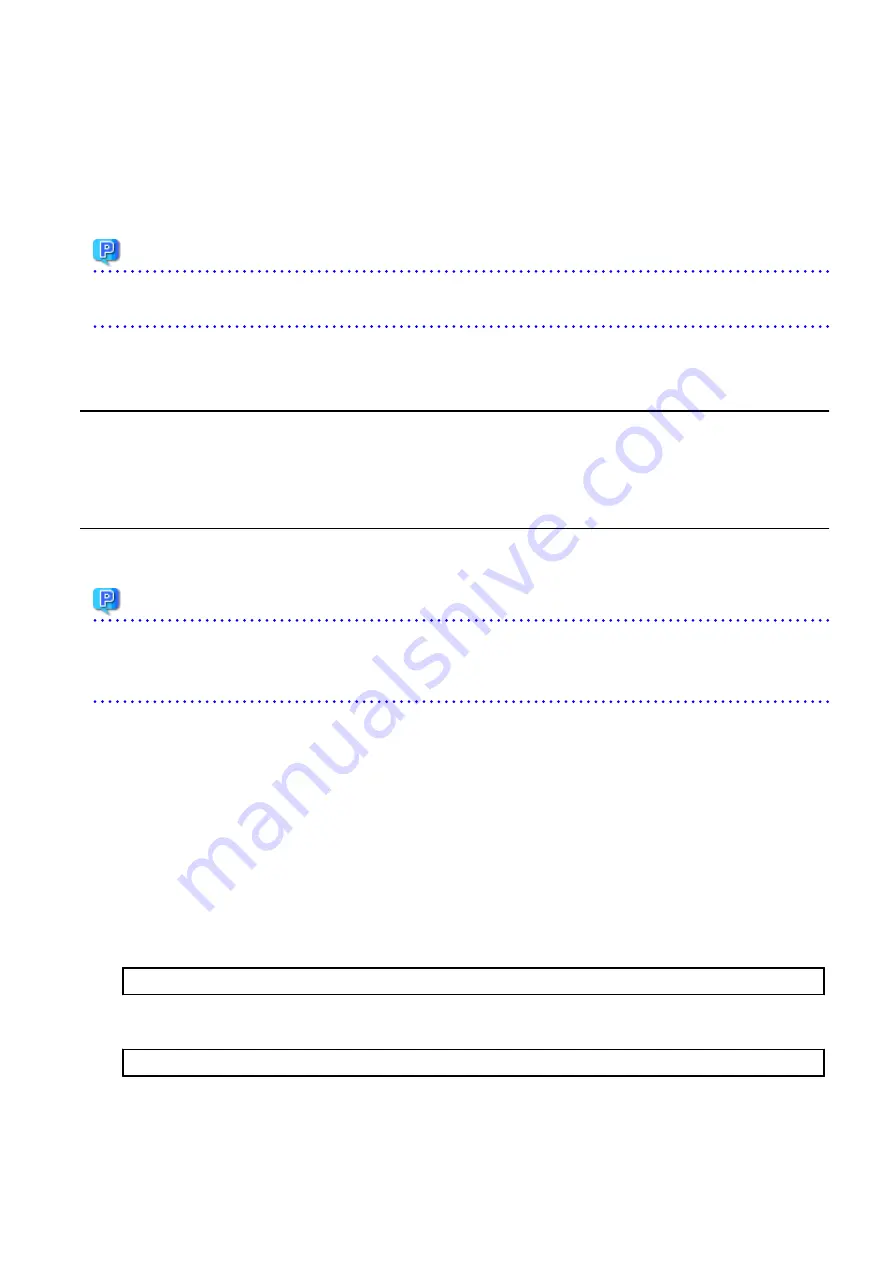
d.
Eject the DVD-ROM.
9.6.2.6 Start CCM Server Transactions
Start the CCM Server transactions.
Use the Failover Cluster Manager on the primary node to start the transactions of AdvancedCopy Manager CCM.
Point
Once normal operation has been confirmed after the upgrade, the backup data in the backup destination directory created in step 4-
c and step 6-c of "
" maybe deleted.
9.7 Upgrading AdvancedCopy Manager Copy Control Module (for Solaris,
Linux)
If only AdvancedCopy Manager CCM is installed and used, perform the procedure mentioned in this section.
If ETERNUS SF Manager is installed and AdvancedCopy Manager CCM is used, refer to "
9.2 Upgrading AdvancedCopy Manager's Manager
9.7.1 Upgrading on Non-clustered Systems
9.7.1.1 Preparing for Upgrade
Point
It is recommended that you back up the system before starting the upgrade. If a failure occurs during the upgrade, you cannot restore
the environment to the pre-installation status (rollback).
When returning back to the state before installation of the upgrade, recover (restore) the system from the backup.
9.7.1.1.1 Backing Up Environment Setting Files
With the following procedure, backup the operation environment of the previous version of the AdvancedCopy Manager Copy Control
Module.
Note that the capacity required for performing this backup is 100 MB.
1.
Login to the server on which to perform the tasks. Perform operations after logging in with root (superuser).
2.
Insert the DVD-ROM "ETERNUS SF SC/ACM Mediapack for Solaris (Manager Program) (2/2)" or "ETERNUS SF SC/ACM/Express
Mediapack for Linux 64bit (Manager Program) (2/2)" for this version into the DVD-ROM drive.
Refer to "DVD-ROM Contents" in the
ETERNUS SF Installation and Setup Guide
for this version for information on the DVD-ROM
structure and detailed contents.
3.
Mount the DVD-ROM.
Example:
# mount /mnt/dvd
4.
Implement a backup of the previous version.
Execute the following command. For
backupDir
, specify the directory in which to store the backup data with an absolute path.
# /mnt/dvd/Manager_unix/vuptools/esfccmpreinst.sh backupDir
When the backup fails, after confirming the output error message and removing the cause of the failure, execute the command
again.
- 193 -






























