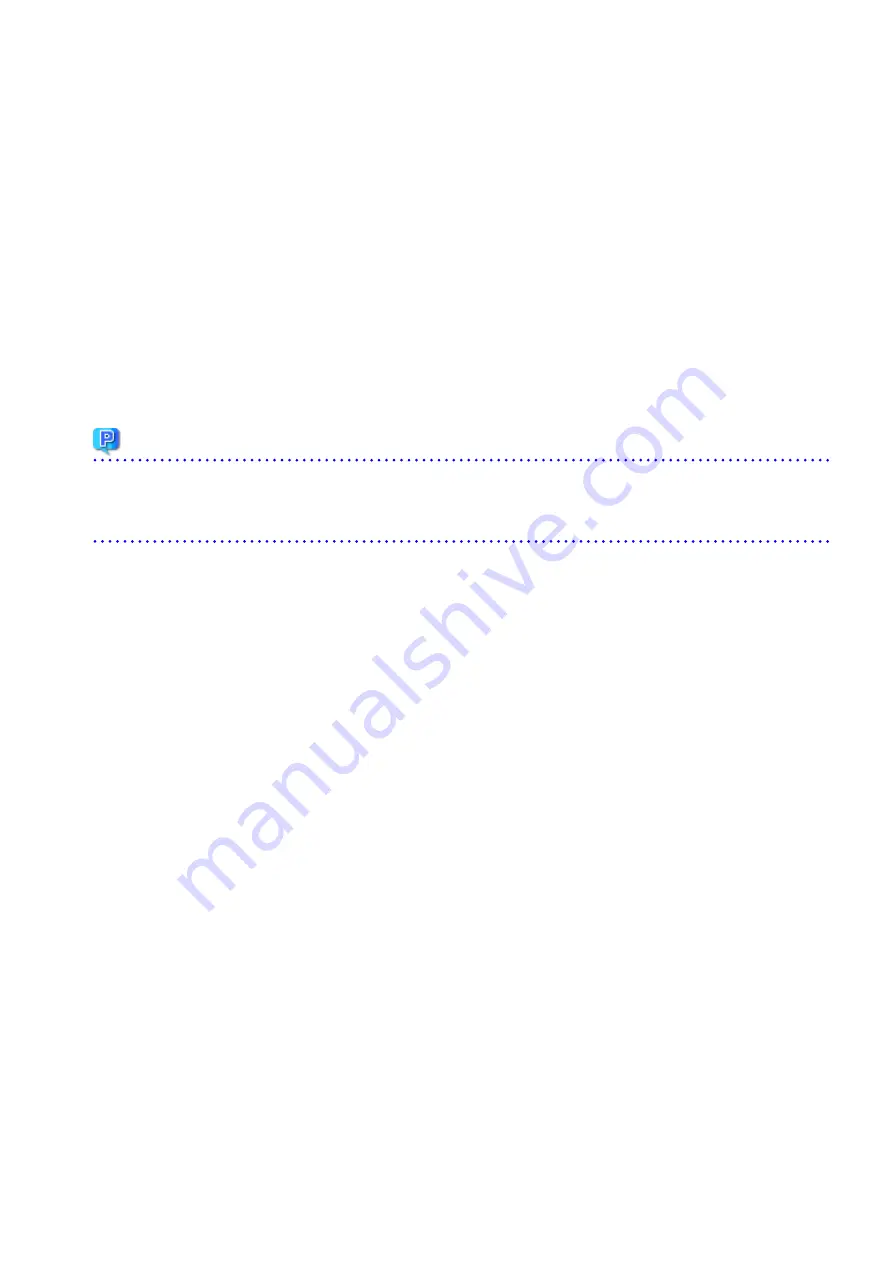
5.
Record the IP address and the port number of VMware vCenter Server that are displayed in the Main pane.
-
Hyper-V host configuration information
If the Hyper-V hosts were registered in the Storage Cruiser's manager of the previous version, record the configuration information
of the previous version with the following procedure:
1.
Log in to Web Console.
2.
On the global navigation tab, click Server.
3.
On the Category pane, click Correlation.
The items of the Category pane change into the items concerning the correlation management.
4.
On the Category pane, click End to End View (Hyper-V).
5.
Of the servers displayed in the Main pane, record the IP address of the server for which the Registration as Hyper-V Host
column is displayed as "Registered".
6.1.2.2 Preparing for Upgrade
Point
It is recommended that you back up the system before starting the upgrade. If a failure occurs during the upgrade, you cannot restore
the environment to the pre-installation status (rollback).
When returning back to the state before installation of the upgrade, recover (restore) the system from the backup.
1.
Log on to the server using Administrator privileges.
2.
Check that the ETERNUS SF Manager services are stopped on the secondary node.
If not stopped, use the Failover Cluster Manager on the secondary node to stop the transactions of ETERNUS SF Manager.
3.
When using the ETERNUS VASA Provider or the ETERNUS Information Provider, on the secondary node, confirm that the ETERNUS
Information Provider service has been stopped.
If not stopped, use the Failover Cluster Manager on the secondary node to stop the transactions of the ETERNUS Information
Provider.
4.
On the primary, node stop the ETERNUS SF Manager services.
Use the Failover Cluster Manager to stop the transactions of ETERNUS SF Manager.
However, the shared disk for shared data of ETERNUS SF Manager must be online.
5.
When using the ETERNUS VASA Provider or the ETERNUS Information Provider, stop the ETERNUS Information Provider service on
the primary node.
Use the Failover Cluster Manager to stop the transactions of the ETERNUS Information Provider.
However, the shared disk for shared data of the ETERNUS Information Provider must be online.
6.
If Managed Server transactions coexist in the clustered system, perform the following procedure:
a.
On the secondary node for a target transaction, check that the Managed Server transactions are stopped.
If not stopped, use the Failover Cluster Manager to stop Managed Server transactions on the secondary node.
If multiple Managed Server transactions exist, perform this procedure on each secondary node for Managed Server
transactions.
b.
On the primary node for a target transaction, stop the Managed Server transaction.
Use the Failover Cluster Manager to stop Managed Server transactions.
However, the shared disk for shared data of Managed Server transactions must be online.
If multiple Managed Server transactions exist, perform this procedure on each primary node for Managed Server
transaction.
7.
Stop the local transactions on all the nodes, perform the following procedure:
Perform the following steps.
a.
Select Control Panel > Administrative Tools > Services to open the Windows Services screen.
- 48 -






























