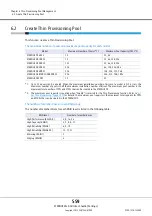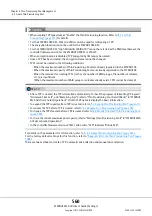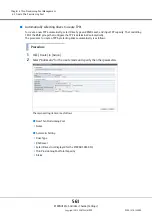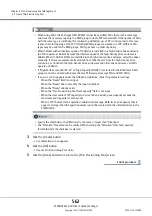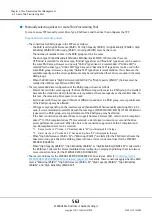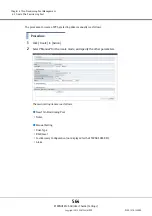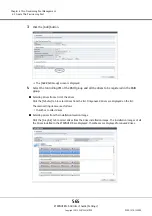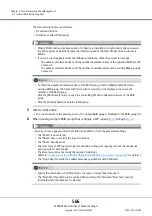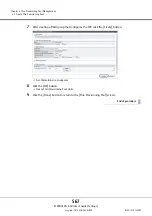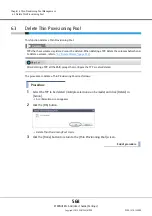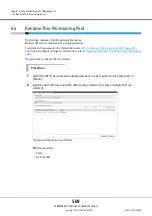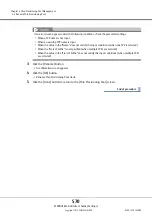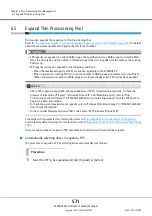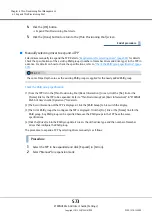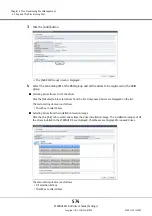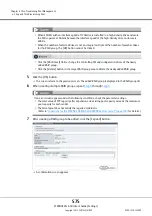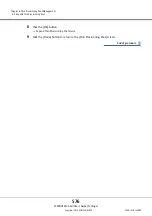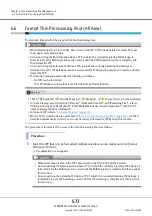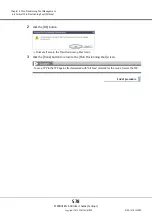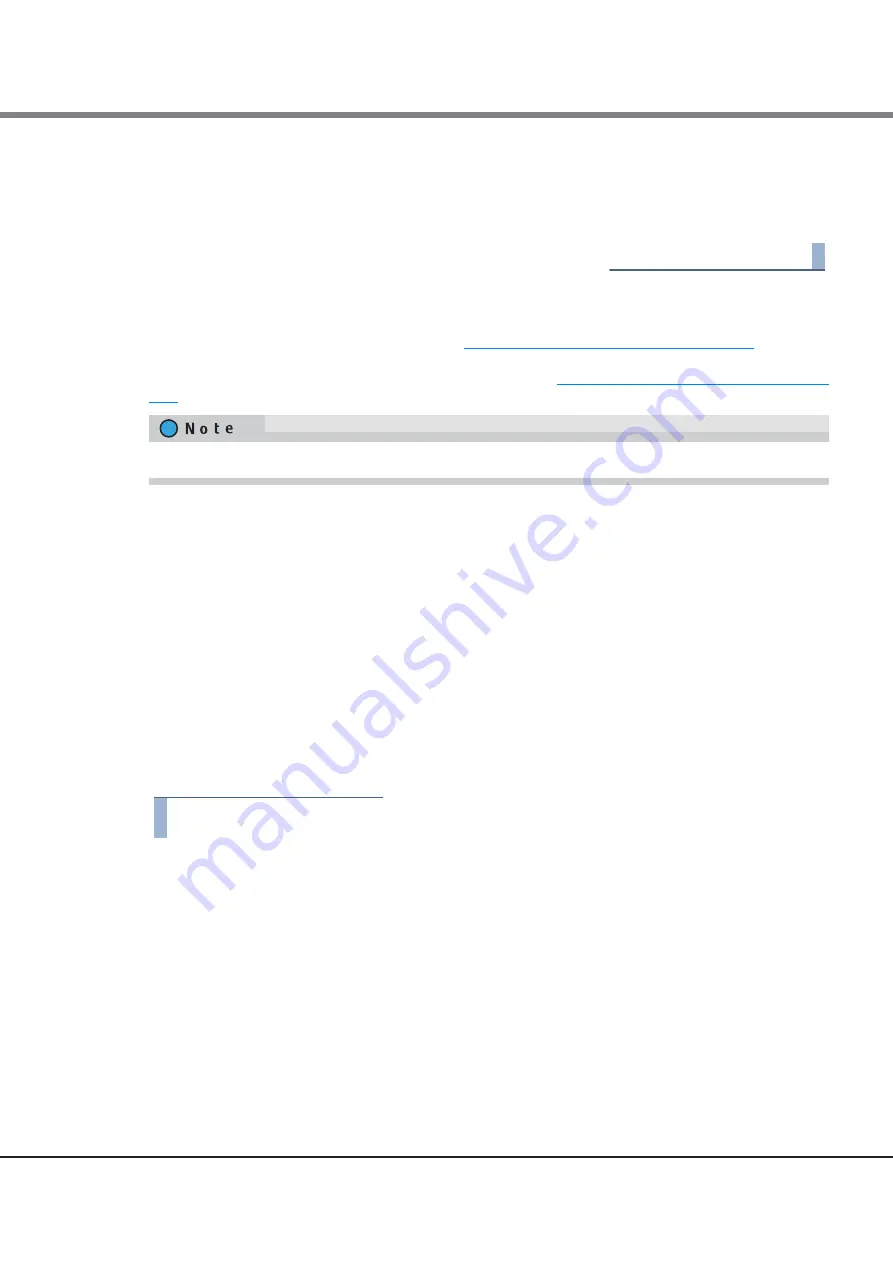
Chapter 6 Thin Provisioning Pool Management
6.5 Expand Thin Provisioning Pool
ETERNUS Web GUI User’s Guide (Settings)
Copyright 2015 FUJITSU LIMITED
P2X0-1270-13ENZ0
573
4
Click the [OK] button.
Expand Thin Provisioning Pool starts.
5
Click the [Done] button to return to the [Thin Provisioning Pool] screen.
End of procedure
■
Manually selecting drives to expand a TPP
Select drives manually to expand the TPP. Refer to
"Requirements for selecting drives" (page 563)
for details.
Check the specifications of the existing RAID groups (number of member drives and drive type) in the TPP in
advance. For details on how to check the specifications, refer to
"Check the RAID group specification" (page
.
Check the RAID group specification
(1) From the TPP list in the [Thin Provisioning Pool (Basic Information)] screen, click the [No.] link or the
[Name] link for the TPP to be expanded. Refer to "Thin Provisioning Pool (Basic Information)" in "ETERNUS
Web GUI User’s Guide (Operation)" for details.
(2) The basic information of the TPP is displayed. Click the [RAID Group] tab to switch the display.
(3) The list of RAID groups that configure the TPP is displayed. Click the [No.] link or the [Name] link for the
RAID group. Any RAID group can be specified because the RAID groups in the TPP have the same
specifications.
(4) Click the [Drive] tab in the RAID group detail screen. Check the drive type and the number of member
drives that configure the RAID group.
The procedure to expand a TPP by selecting drives manually is as follows:
Procedure
1
Select the TPP to be expanded and click [Expand] in [Action].
2
Select "Manual" for expansion mode.
The same Stripe Depth value as the existing RAID groups is applied for the newly added RAID group.
Содержание Eternus DX200F
Страница 2: ...This page is intentionally left blank ...
Страница 1082: ......