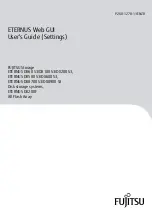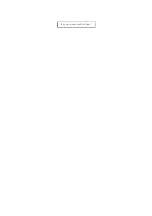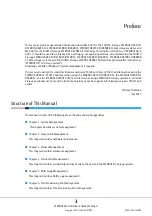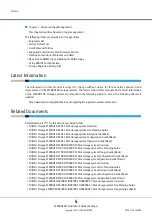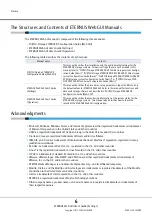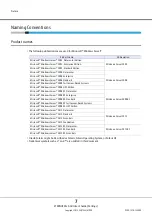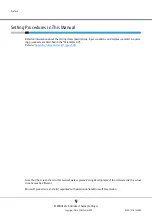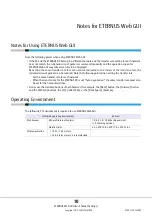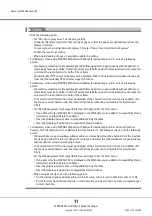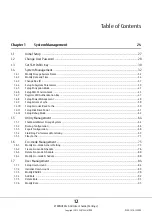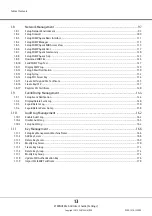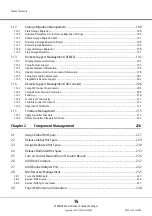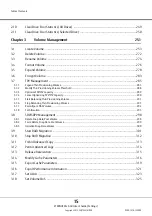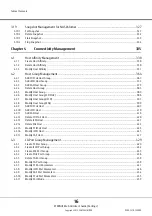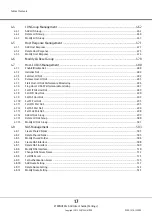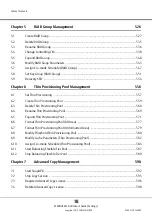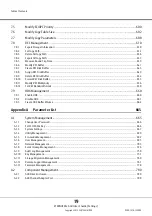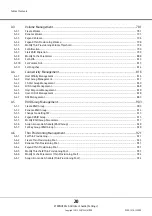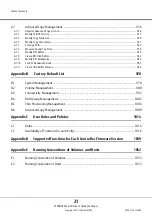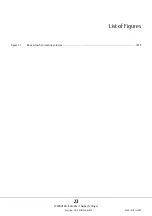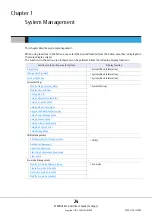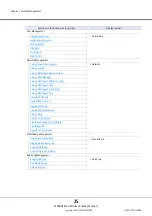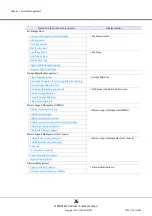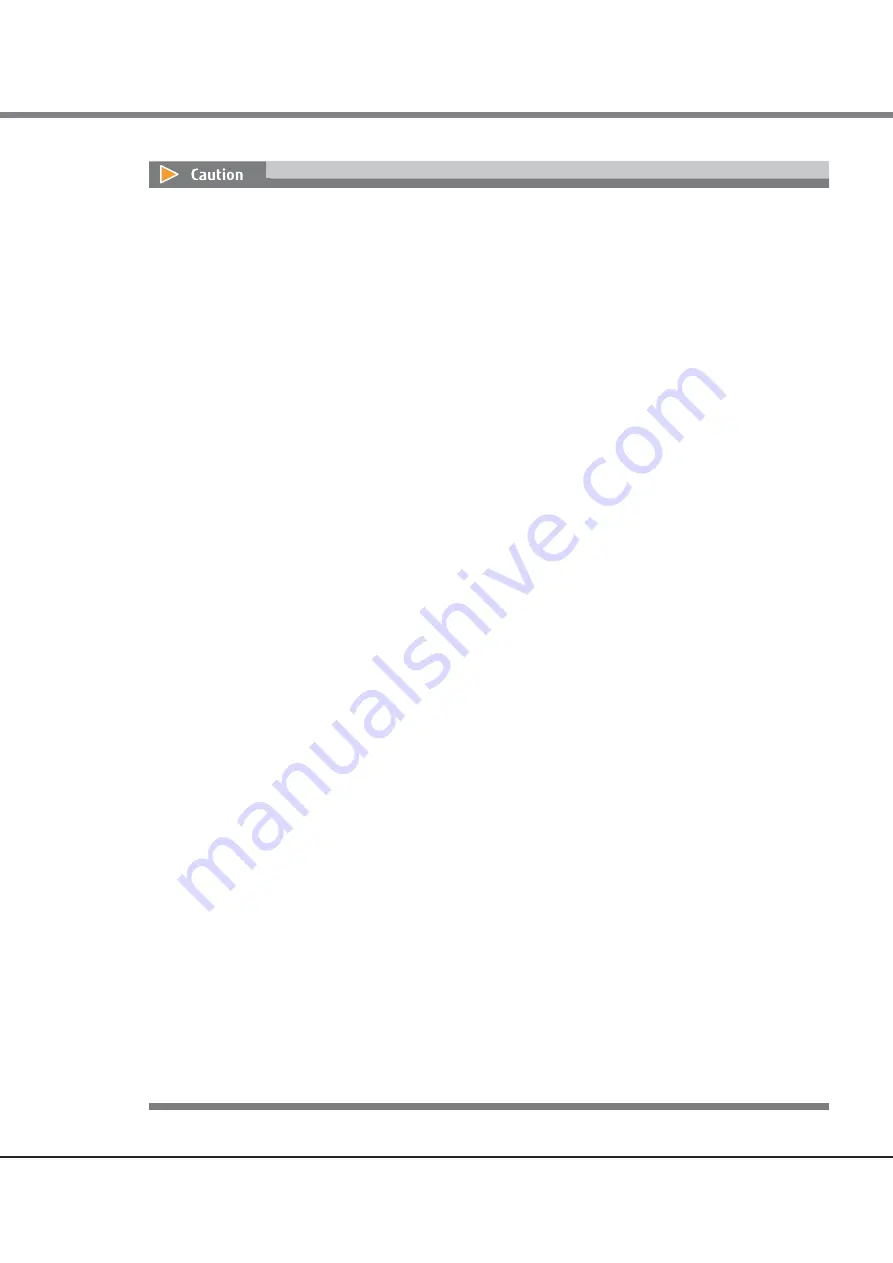
Notes for ETERNUS Web GUI
ETERNUS Web GUI User’s Guide (Settings)
Copyright 2015 FUJITSU LIMITED
P2X0-1270-13ENZ0
11
•
Note the following points:
-
Set "Do not use proxy server" as the proxy setting
-
Configure the temporary file (cache) setting of pages so that the pages are updated every time the
browser is started
For example, when using Internet Explorer 7.0, select "Every time I start Internet Explorer".
-
Enable the Java Script setting
-
When Auto Reading of pages is available, enable the setting
•
Furthermore, when using ETERNUS Web GUI with Microsoft Internet Explorer 7.0, note the following
points:
-
[Automatic prompting for file downloads] and [Allow websites to open windows without address or
status bars] must be enabled. Click the [Custom Level] button under the Internet Options Security tab
and select the radio buttons for both of these items.
-
[Show friendly HTTP error messages] must be disabled. Click the Internet Options Advanced tab and
clear the [Show friendly HTTP error messages] checkbox.
•
Furthermore, when using ETERNUS Web GUI with Microsoft Internet Explorer 8.0, note the following
points:
-
[Automatic prompting for file downloads] and [Allow websites to open windows without address or
status bars] must be enabled. Click the [Custom Level] button under the Internet Options Security tab
and select the radio buttons for both of these items.
-
The SmartScreen Filter function must be disabled. If the SmartScreen Filter function is enabled, click
the [Custom Level] button under the Internet Options Security tab and disable [Use SmartScreen
Filter].
-
Set the following items for [Compatibility View Settings] under the Tools menu.
•
If an address for the ETERNUS DX is displayed in the [Websites you've added to Compatibility View:]
field, select and then delete the address
•
Clear the [Display intranet sites in Compatibility View] checkbox
•
Clear the [Display all websites in Compatibility View] checkbox
•
Furthermore, when using ETERNUS Web GUI with Microsoft Internet Explorer 9.0, Microsoft Internet
Explorer 10.0 (desktop version), or Microsoft Internet Explorer 11.0 (desktop version), note the following
points:
-
[Allow websites to open windows without address or status bars] must be enabled. Click the [Custom
Level] button under the Internet Options Security tab and select the [Allow websites to open windows
without address or status bars] radio button.
-
The SmartScreen Filter function must be disabled. If the SmartScreen Filter function is enabled, click
the [Custom Level] button under the Internet Options Security tab and disable [Use SmartScreen
Filter].
-
Set the following items for [Compatibility View Settings] under the Tools menu.
•
If an address for the ETERNUS DX is displayed in the [Websites you've added to Compatibility View:]
field, select and then delete the address
•
Clear the [Display intranet sites in Compatibility View] checkbox
•
Clear the [Display all websites in Compatibility View] checkbox
-
When using SSL (https), note the following points:
•
On the Internet Options Advanced tab, scroll to Security, and select [Use SSL3.0] or [Use TLS1.0].
•
On the Internet Options Advanced tab, scroll to Security, and clear the [Do not save encrypted pages
to disk] checkbox.
Содержание Eternus DX200F
Страница 2: ...This page is intentionally left blank ...
Страница 1082: ......