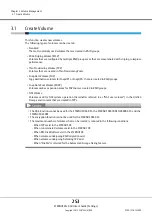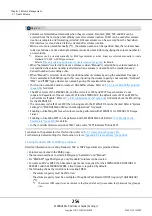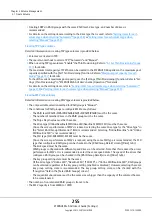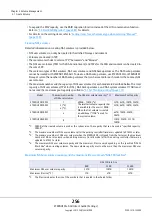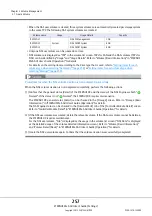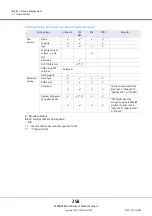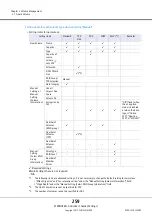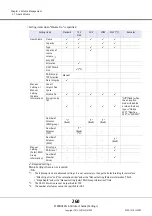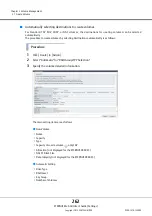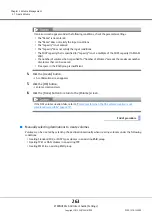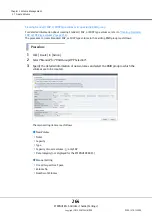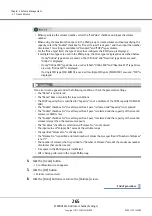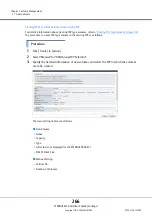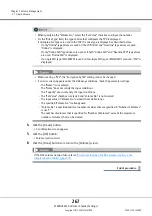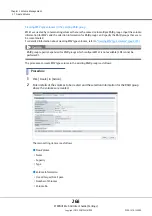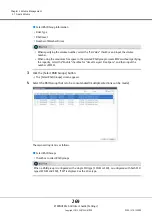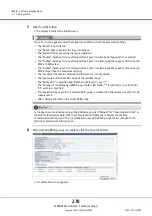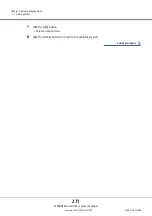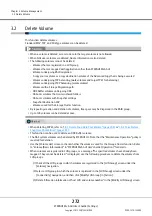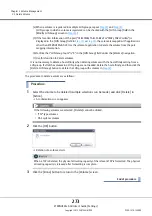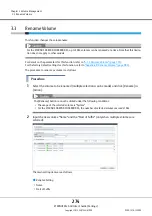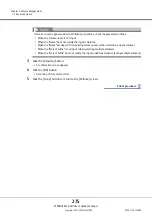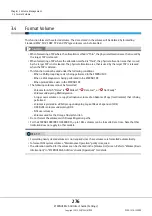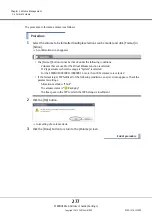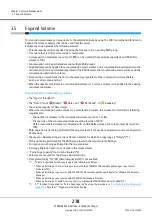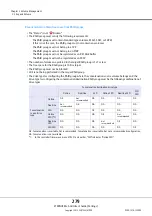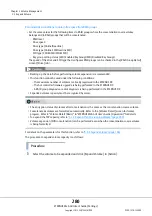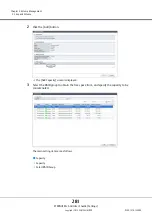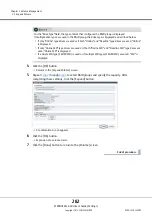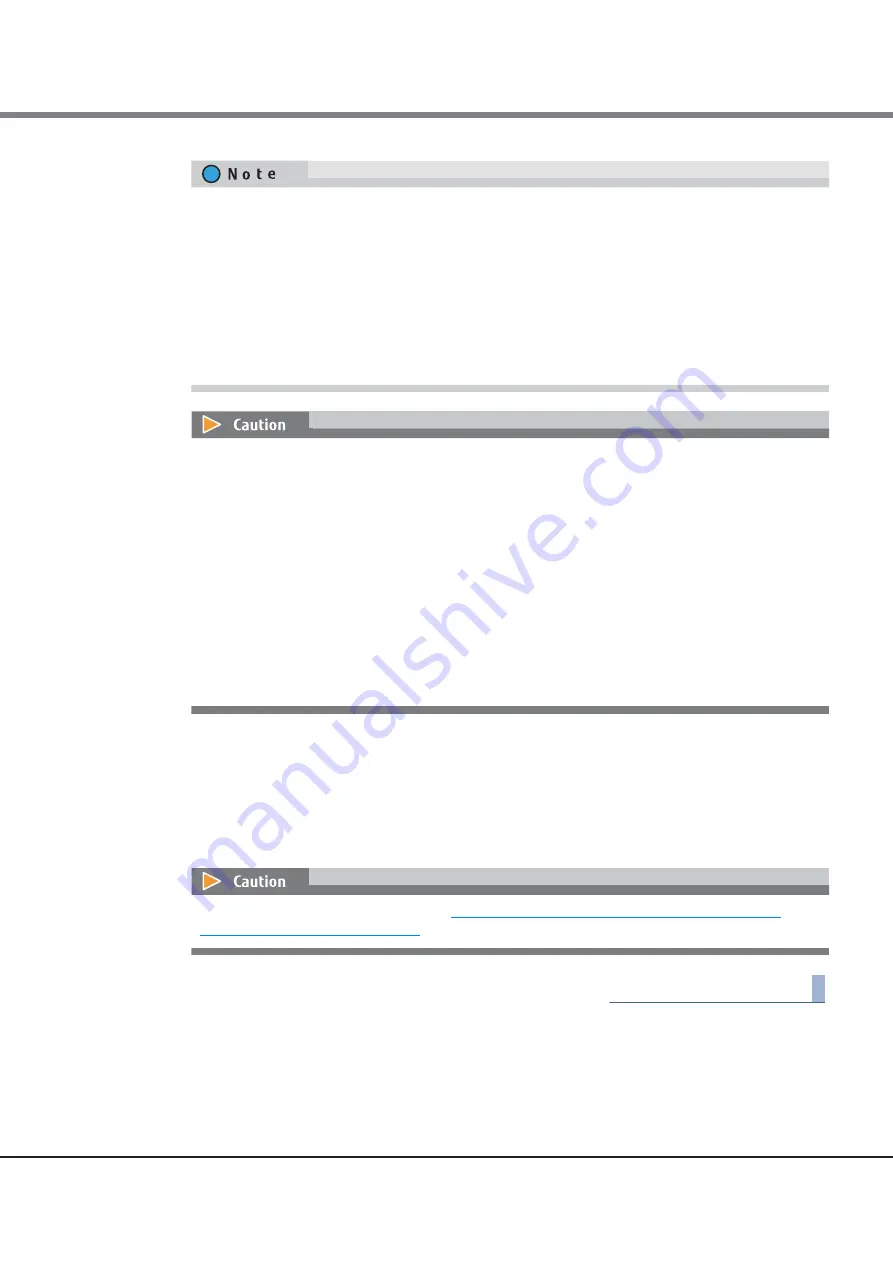
Chapter 3 Volume Management
3.1 Create Volume
ETERNUS Web GUI User’s Guide (Settings)
Copyright 2015 FUJITSU LIMITED
P2X0-1270-13ENZ0
267
4
Click the [Create] button.
A confirmation screen appears.
5
Click the [OK] button.
Volume creation starts.
6
Click the [Done] button to return to the [Volume] screen.
End of procedure
•
When specifying the "Volume No.", select the "Set Value" checkbox and input the number.
•
For the "Drive Type" field, the type of drive that configures the TPP is displayed.
If multiple drive types are used in the TPP, the drive type is displayed as described below:
-
If only "Online" type drives are used or if both "Online" and "Nearline" type drives are used,
"Online" is displayed.
-
If only "Online SED" type drives are used or if both "Online SED" and "Nearline SED" type drives
are used, "Online SED" is displayed.
-
If a single SSD type (SSD-M/SSD) is used or if multiple SSD types (SSD-M/SSD) are used, "SSD" is
displayed.
•
When creating a "TPV", the "Encryption by CM" setting cannot be changed.
•
If an error screen appears under the following conditions, check the parameter settings.
-
The "Name" is not entered
-
The "Name" does not satisfy the input conditions
-
The "Capacity" does not satisfy the input conditions
-
The "Set Value" checkbox is selected and "Volume No." is not entered
-
The input value of "Volume No." exceeds the settable range
-
The specified "Volume No." is already used
-
"Volume No." is specified and total number of values that are specified to "Number of Volumes"
is not "1"
-
The number of volumes that is specified for "Number of Volumes" exceeds the maximum
number of volumes that can be created
If the NAS volume creation fails, refer to
"Procedures for when the NAS volume creation is not
Содержание Eternus DX200F
Страница 2: ...This page is intentionally left blank ...
Страница 1082: ......