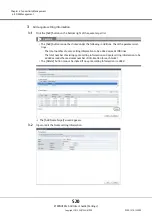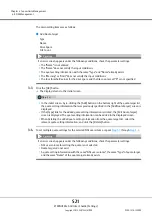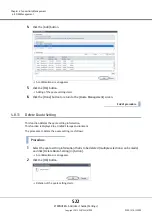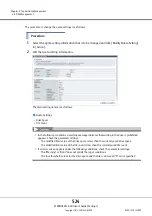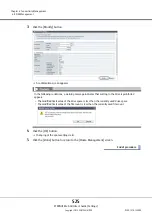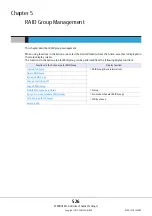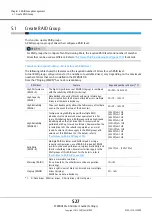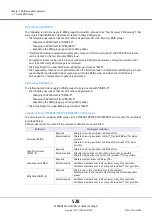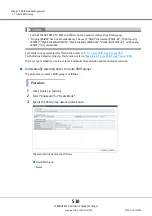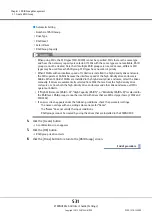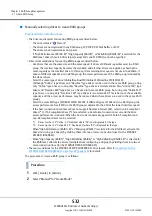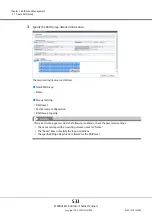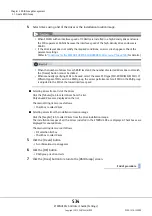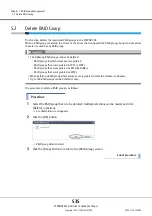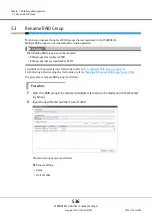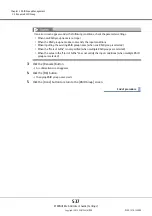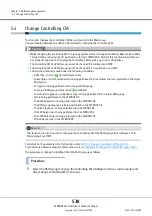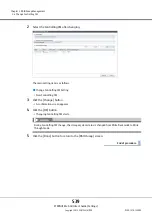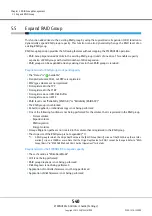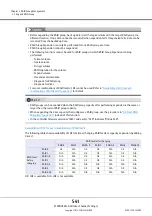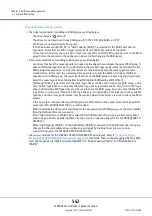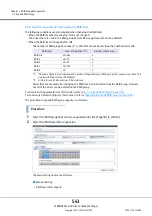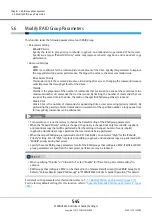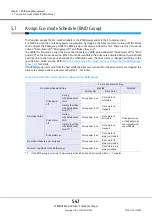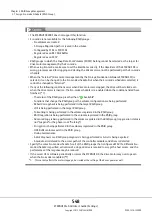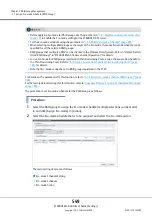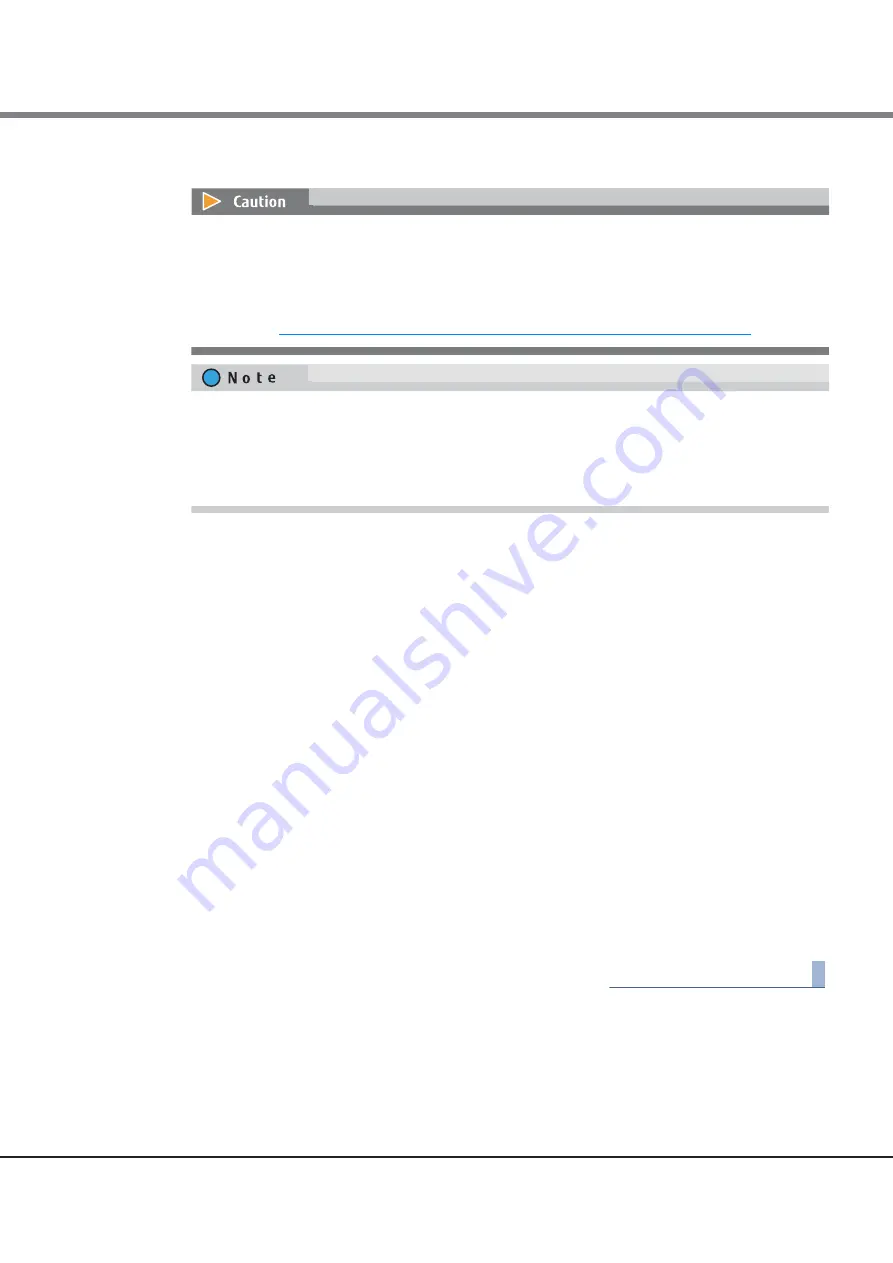
Chapter 5 RAID Group Management
5.1 Create RAID Group
ETERNUS Web GUI User’s Guide (Settings)
Copyright 2015 FUJITSU LIMITED
P2X0-1270-13ENZ0
534
4
Select drives using a list of the drives or the installation location image.
■
Selecting drives from a list of the drives
Click the [Tabular] tab to select drives from the list.
Only unused drives are displayed on the list.
The main setting items are as follows.
•
Checkbox to select drives
■
Selecting drives from the installation location image
Click the [Graphic] tab to select drives from the drive installation image.
The installation images of all the drives installed in the ETERNUS DX are displayed. Checkboxes are
displayed for unused drives.
The main setting items are as follows.
•
DE selection list box
•
Checkbox to select drives
5
Click the [Create] button
A confirmation screen appears.
6
Click the [OK] button.
RAID group creation starts.
7
Click the [Done] button to return to the [RAID Group] screen.
End of procedure
•
When SSD-Ms with an interface speed of 12Gbit/s are installed in a high-density drive enclosure,
the SSDs operate at 6Gbit/s because the interface speed of the high-density drive enclosure is
6Gbit/s.
•
If the drive layout does not satisfy the required conditions, an error screen appears. Check the
parameter settings.
(Refer to
"Conditions for the ETERNUS DX8700 S3/DX8900 S3 drive layout" (page 528)
for details.)
•
When the number of drives for each RAID level and the number of selected drives does not match,
the [Create] button cannot be clicked.
•
When manually specifying SSDs to be used, select the same SSD type (SSD-M/SSD/SSD-M SED). If
different types of SSDs exist in a RAID group, the access performance for all SSDs in the RAID group
is adjusted to the SSD of the lowest interface speed.
Содержание Eternus DX200F
Страница 2: ...This page is intentionally left blank ...
Страница 1082: ......