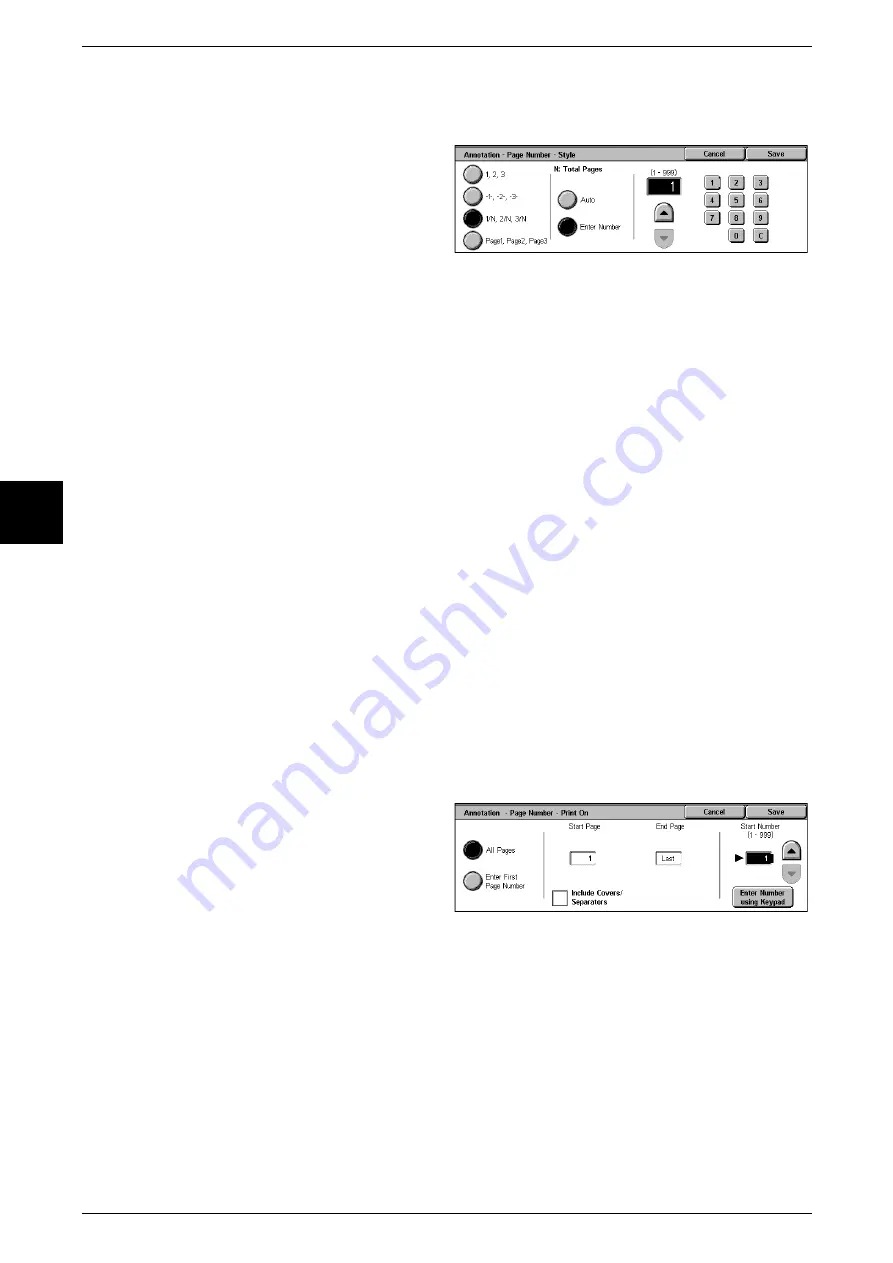
3 Copy
86
Copy
3
[Annotation - Page Number - Style] Screen
You can set the page number style.
1
Select [Style].
2
Select the page number style.
1,2,3
A page number is added.
-1-,-2-,-3-
A hyphen is added to the left and right of the page number. (Example: -1-)
1/N,2/N,3/N
The total number of pages is added to the right side of the page number. (Example: 1/
50, 2/50)
If [1/N,2/N,3/N] is selected, you can select the following items.
z
Auto
The number of pages of the document is automatically counted as the total number
of pages.
z
Enter Number
You can specify the total number of pages within the range from 1 to 999.
Page1, Page2, Page3
"Page" is added in front of the page number. (Example: Page1, Page2)
[Annotation - Page Number - Print On] Screen
You can specify the page(s) to add a page number.
1
Select [Print On].
All Pages
A page number is added to all pages.
Include Covers/Separators
Add a check to include a cover or separators.
Start Number
Specify the start page for adding page numbers within the range from 1 to 999. To enter
the number with the numeric keypad, select [Enter Number Using Keypad] and then
enter the number.
Содержание Document Centre C250
Страница 1: ...Document Centre C450 C360 C250 User Guide ...
Страница 14: ......
Страница 98: ......
Страница 198: ......
Страница 204: ......
Страница 210: ......
Страница 356: ......
Страница 388: ......
Страница 408: ......
Страница 430: ......
Страница 487: ...Paper Jams 485 Problem Solving 16 4 Return the light finisher to the main body ...
Страница 535: ...18 Glossary This chapter describes the glossary provided by the machine z Glossary 534 ...
Страница 554: ......
Страница 556: ......






























