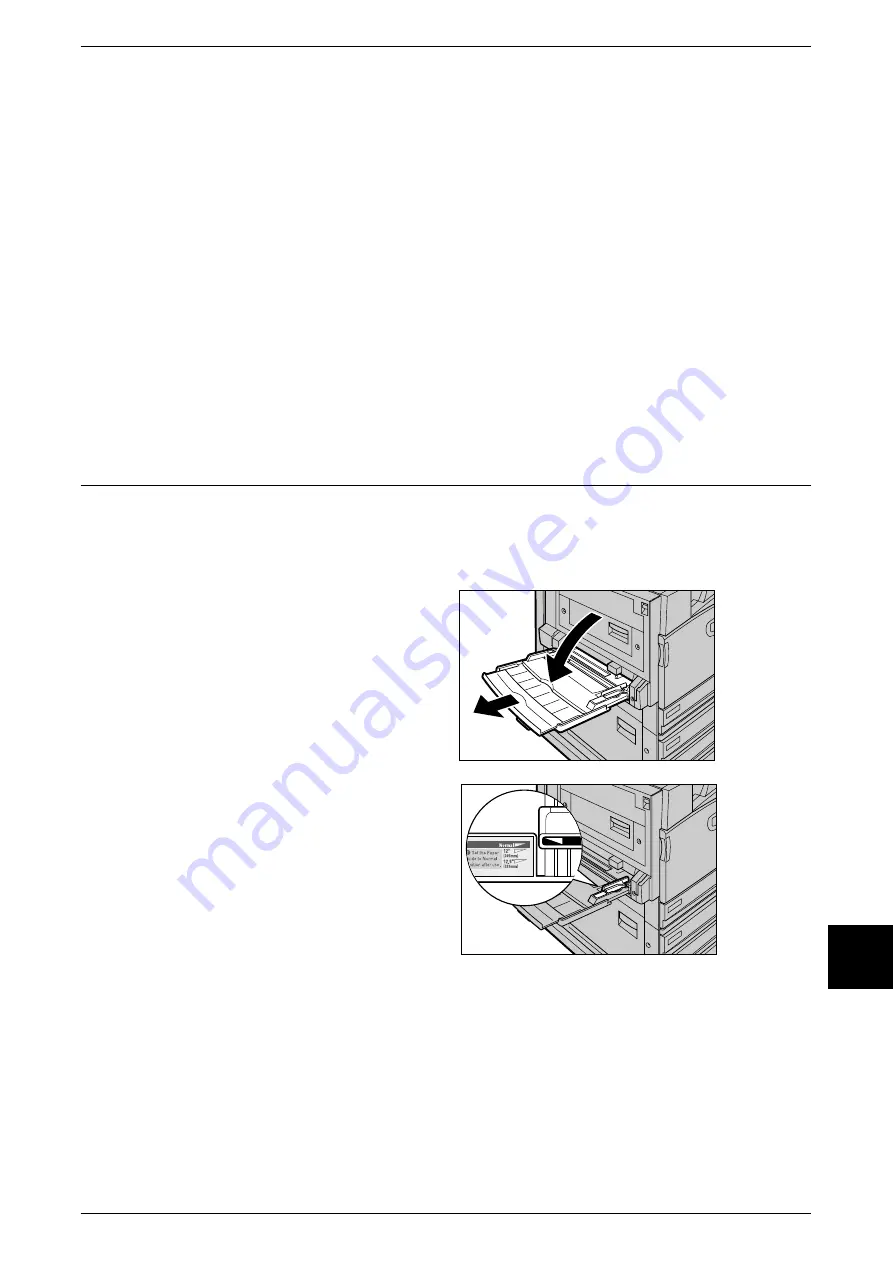
Loading Paper
233
Paper and Other Media
10
Automatic Tray Selection
If you set paper source on the [Paper/Output] tab to [Paper Tray] in the PCL print
driver's properties screen when making prints, the machine automatically selects the
corresponding paper tray according to the size and orientation of the document to print.
This is called [Automatic Tray Selection]. When making copies, automatic tray
selection is active if [Auto] is selected for [Paper Select]. If the machine judges that
there are two or more corresponding trays in automatic tray selection, the machine
gives higher priority to the tray having the highest [Paper Type Priority] set at [Tray
Paper Type]. During automatic tray selection, trays whose [Paper Type Priority] setting
is set to [Off] are not targeted in [Automatic Tray Selection]. Also, if the [Paper Priority]
setting is exactly the same, automatic tray selection is determined by [Tray Priority].
Note
•
When the machine runs out of paper during copying or printing, select the tray containing the
paper of the same size and orientation that was being used for copying or printing, and
continue copying or printing (Auto Tray Switch feature). During this operation, a tray
containing paper of type whose [Paper Priority] setting is set to [Off] cannot be switched to.
For information about setting [Paper Type], [Paper Type Priority], [Paper Tray Priority], and setting the
paper substitute feature, refer to "Paper Tray Attributes" (P.259). The same settings can also be made
from CentreWare Internet Services.
Loading Paper in Tray 5 (Bypass)
When printing or copying with paper sizes or types that cannot be set in Trays 1 to 4,
use Tray 5 (bypass). The following describes how to load paper into Tray 5 (bypass).
To make detailed instructions during printings, specify the instructions using the [Tray/
Output] tab in the print driver. When doing this, also specify the type of paper to load.
1
Open Tray 5 (bypass).
Note
•
If necessary, extend the
extension flap. The extension
flap can be extended in two
stages. When pulling out the
extension flap, do it gently.
2
Check the position of the paper
guides at the front side of Tray 5
(bypass).
Note
•
Normally, set the paper guide
to the <Normal> position.
If the paper guide is in the <12"
(305mm)> or <12.6" (320mm)>
position, return it to the
<Normal> position. If using
paper for prints or copies
whose width exceeds that of
A3 (297mm), such as 12 × 18
inches or 12.6 × 17.7 (SRA3)
inches, move the paper guide.
For information about how to
move the paper guides, refer
to "Moving the Position of the
Paper Guide" (P.234).
Содержание Document Centre C250
Страница 1: ...Document Centre C450 C360 C250 User Guide ...
Страница 14: ......
Страница 98: ......
Страница 198: ......
Страница 204: ......
Страница 210: ......
Страница 356: ......
Страница 388: ......
Страница 408: ......
Страница 430: ......
Страница 487: ...Paper Jams 485 Problem Solving 16 4 Return the light finisher to the main body ...
Страница 535: ...18 Glossary This chapter describes the glossary provided by the machine z Glossary 534 ...
Страница 554: ......
Страница 556: ......






























